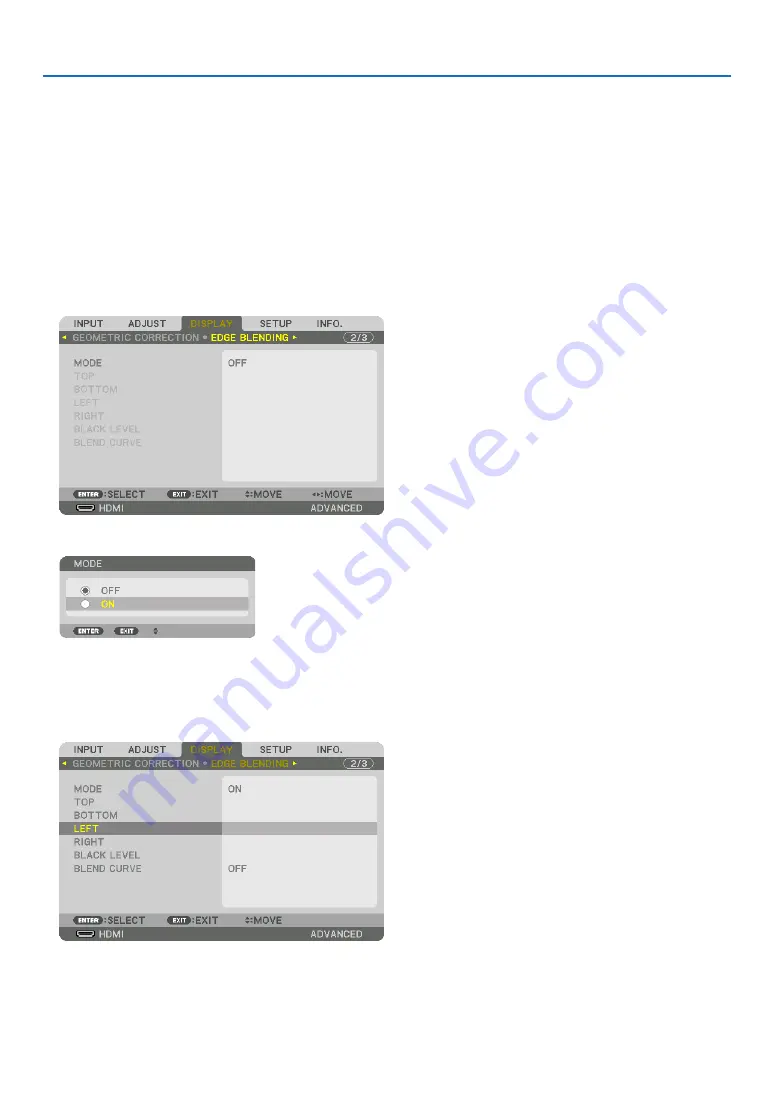
4. Multi-Screen Projection
75
Preparation:
• Turn on the projector and display a signal.
• In order to use one remote control for performing settings and adjustments to some projectors, set [ENABLE] for
the CONTROL ID and assign ID for each projector, and then perform settings and adjustments to each.
Setting the overlap of projection screens
①
Enable [EDGE BLENDING].
1. Press the MENU button.
The menu will be displayed.
2. Select [EDGE BLENDING].
The [EDGE BLENDING] screen will be displayed. Align the cursor with [MODE] and then press the ENTER but-
ton. The mode screen will be displayed.
3. Select [MODE]
→
[ON] and press the ENTER button.
This enables the Edge Blending function. The following menu items are available:
[TOP], [BOTTOM], [LEFT], [RIGHT], [BLACK LEVEL], and [BLEND CURVE]
4. Select [RIGHT] for Projector A and [LEFT] for Projector B.
Press the ENTER button.
The following items are available:
[CONTROL], [MARKER], [RANGE], and [POSITION]






























