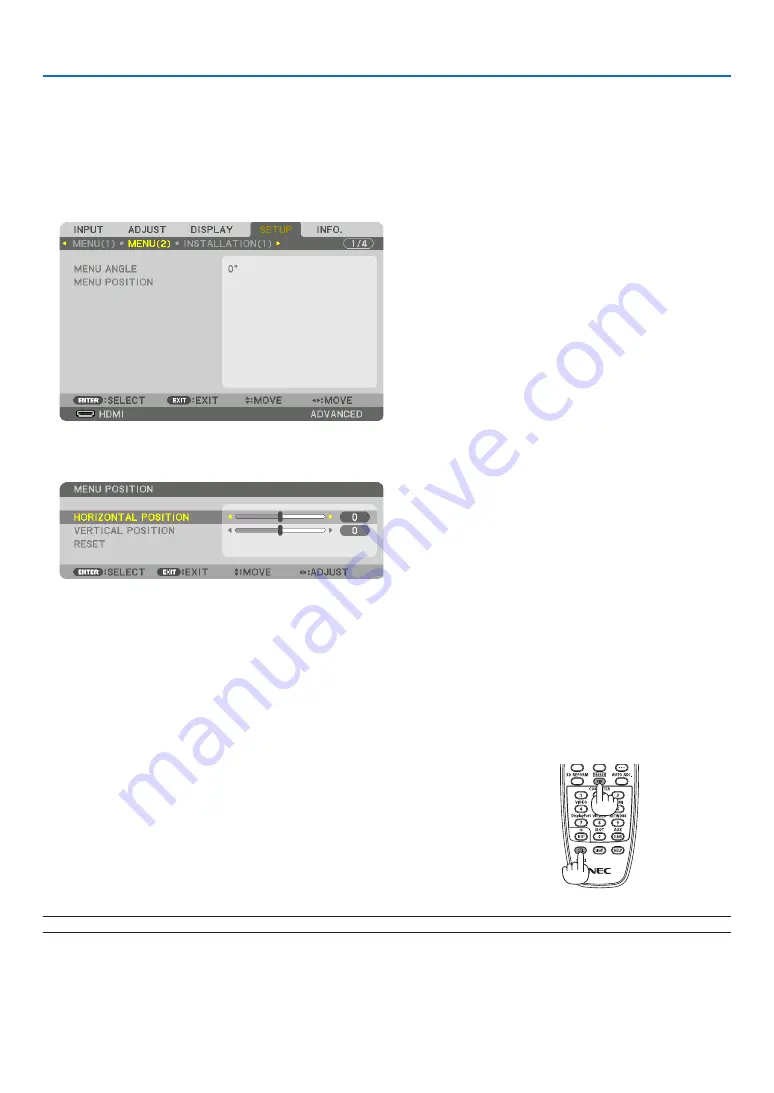
37
3. Convenient Features
❹
Shift the On-Screen Menu displaying position
1. Press the MENU button.
The On-Screen Menu will be displayed on.
2. Move the cursor by the
▶
button to the [SETUP] and then press the ENTER button.
The cursor will move to the [MENU1].
3. Move the cursor by the
▶
button to the [MENU2].
4. Move the cursor by the
▼
button to the [MENU POSITION] and then press the ENTER.
The On-Screen Menu will goes into the MENU POSITION setup screen.
5. Move the cursor either TO [HORIZONTAL POSITION] or [VERTICAL POSITION] by pressing
▼
or
▲
button
and then press
◀
/
▶
button to shift the On-Screen Menu.
For finishing the setting on the On-Screen Menu, press the MENU button on the remote control.
TIP:
• Once the projector is powered off, the On-Screen Menu displaying position will be reset to the default factory setting position.
• This function does not influence to the display position of input terminal information and message.
❺
Freezing a Picture
Hold the CTL button and press the PIP/FREEZE button to freeze a picture.
Press again to resume motion.
NOTE: The image is frozen but the original video is still playing ahead.






























