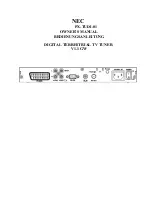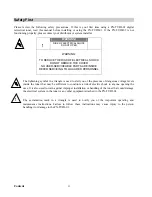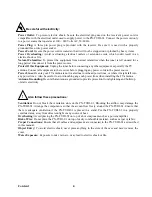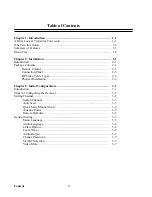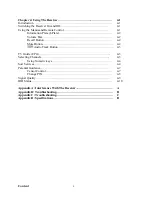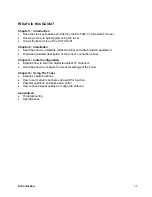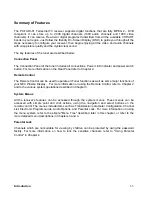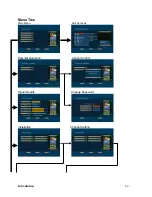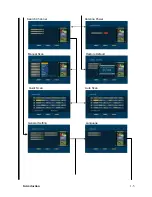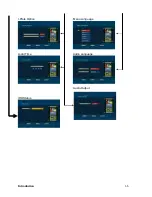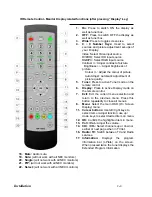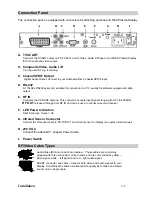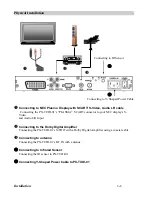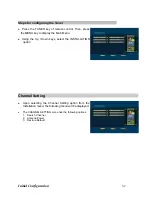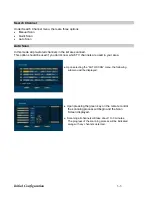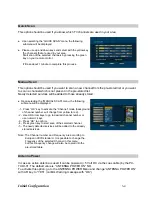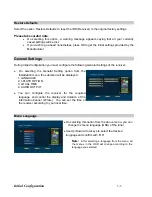What's in this Guide?
Chapter 1: Introduction
•
Describes the key features provided by the PX-TUDI-01 terrestrial TV tuner
•
Shows you how to quickly start using the tuner
•
Shows the Menu Tree of the PX-TUDI-01
Chapter 2: Installation
•
Describes how to install the terrestrial tuner and attach related equipment
•
Provides a detailed description of the tuner's connection panel
Chapter 3: Initial Configuration
•
Explains how to scan the digital terrestrial TV channels
•
Describes how to configure the General settings of the Tuner
Chapter 4: Using The Tuner
•
Explains I-plate functions
•
How to sort certain channels and use EPG function
•
Parental guidance and password control
•
How to check signal quality and align the antenna
Appendices:
•
Troubleshooting
•
Specifications
Introduction
1-2