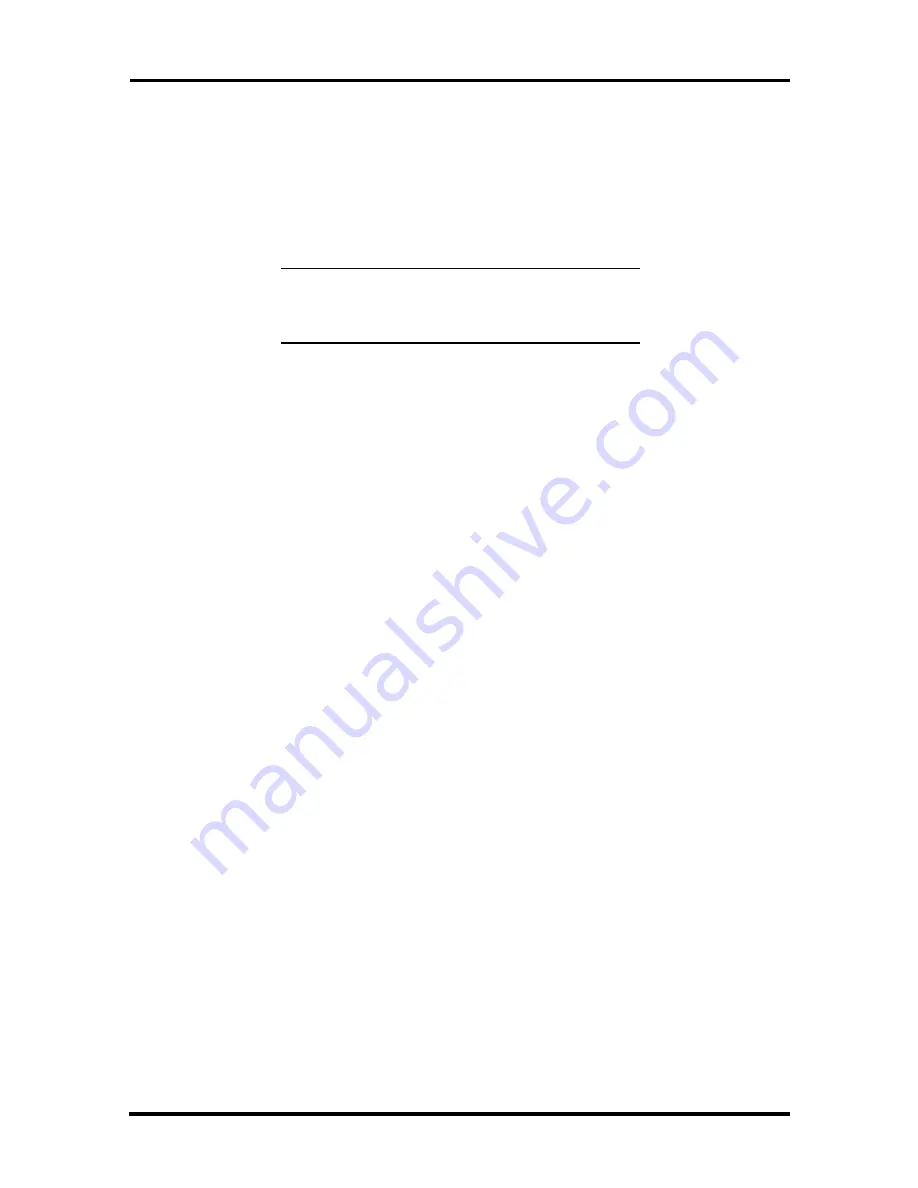
2-2 Setup and Installation
CRYSTAL AUDIO DRIVERS/BUSINESS AUDIO MIXER AND MIDI
INSTALLATION
The following procedures describe how to install the Crystal 4236 Audio Drivers/Business
Audio Mixer (for multimedia and SCSI systems only) and set up MIDI support. Read this
section before installing your drivers.
NOTE:
If you do not have a multimedia or
SCSI system, skip to “McAfee’s VirusScan for
Windows NT.”
Installing Crystal Audio Drivers
Use the following procedure to install Crystal 4236 Audio Drivers/Business Audio mixer
software.
1.
Insert the “Crystal 4236 Audio Drivers/Business Audio Mixer” diskette into
drive A.
2.
Scroll up to “Settings” and click on “Control Panel” to open the panel’s window.
3.
Double click on the “Multimedia” icon.
4.
Click on the Devices tab selection in the Multimedia Properties dialog box and
select “Add.”
5.
In the Add dialog box, select “Unlisted or Updated Driver” and press OK. Be sure
that the directory path in the Add box points to A:\. Press OK.
6.
Make sure “CS32BA11 Business Audio NT Ver 1.20” is selected and press OK.
If you see another listing, press Cancel and be sure A:\ is selected as the source
directory.
7.
In the Business Audio Setup dialog box, change the Interrupt setting to five by
clicking on the radio button next to the number 5 in the Interrupt column.
Do not change any other settings. Press OK.
8.
When prompted, press “Restart the System now.”
Setting Up MIDI Support
Follow this procedure to set up MIDI file playback on the system.
1.
Scroll up to “Settings” and click on “Control Panel.” The Control Panel window
appears.
2.
Double click on the Multimedia icon.
Содержание POWERMATE PRO2180 - SERVICE 1997
Страница 5: ...vi Contents ...






























