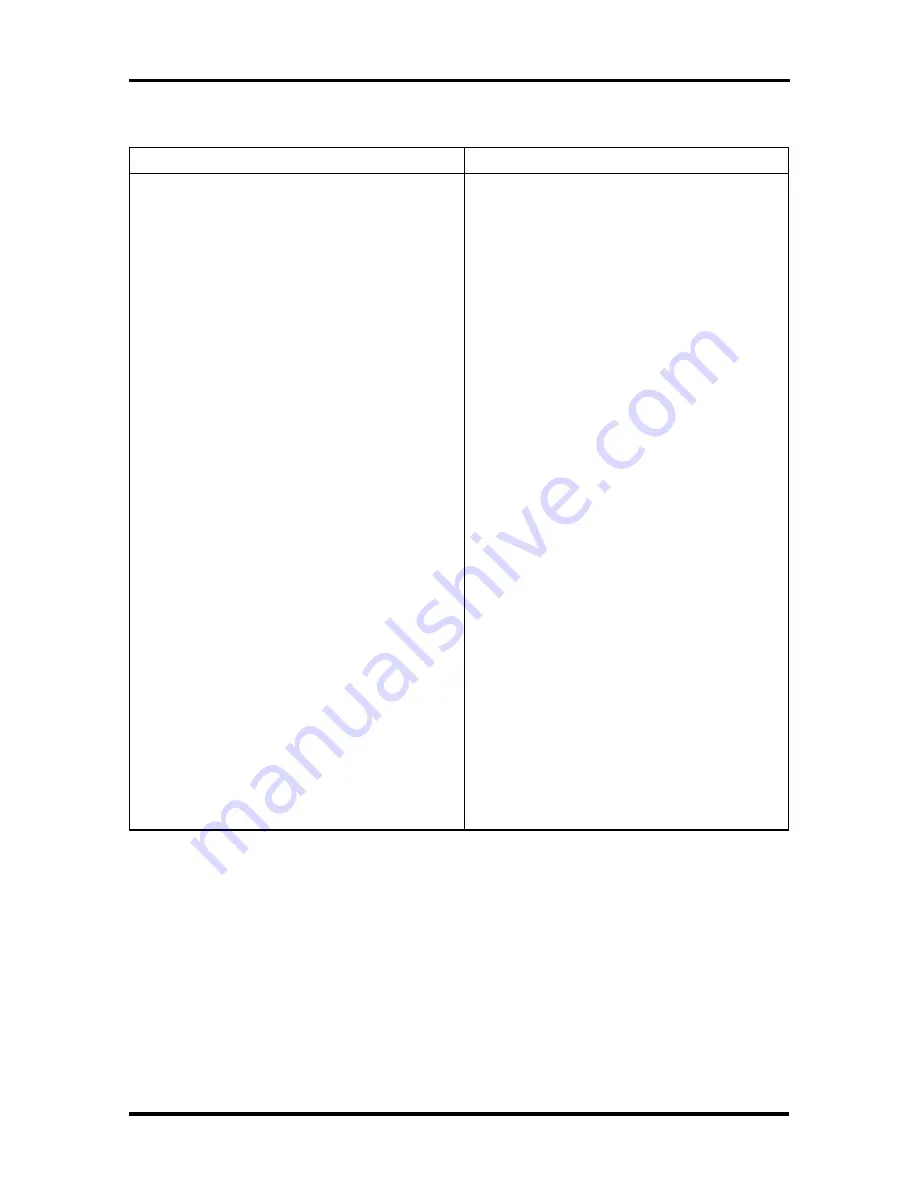
Connector Pin Assignments A-15
Table Appendix A-14 ISA Expansion Slot Pin Assignments
Pin
Direction
Signal
Pin
Direction
Signal
A27
Input/Output
SA04
B27
Output
T/C
A28
Input/Output
SA03
B28
Output
BALE
A29
Input/Output
SA02
B29
Power
+5V
A30
Input/Output
SA01
B30
Output
OSC
A31
Input/Output
SA00
B31
Ground
GND
C1
Input/Output
SBHE
D1
Input
MEMCS16
C2
Input/Output
LAB23
D2
Input
I/OCS16
C3
Input/Output
LAB22
D3
Input
IRQ10
C4
Input/Output
LAB21
D4
Input
IRQ11
C5
Input/Output
LAB20
D5
Input
IRQ12
C6
Input/Output
LAB19
D6
Input
IRQ15
C7
Input/Output
LAB18
D7
Input
IRQ14
C8
Input/Output
LAB17
D8
Output
DACK0
C9
Input/Output
MEMRD
D9
Input
DRQ0
C10
Input/Output
MEMWR
D10
Output
DACK5
C11
Input/Output
SD08
D11
Input
DRQ5
C12
Input/Output
SD09
D12
Output
DACK6
C13
Input/Output
SD10
D13
Input
DRQ6
C14
Input/Output
SD11
D14
Output
DACK7
C15
Input/Output
SD12
D15
Input
DRQ7
C16
Input/Output
SD13
D16
Power
+5V
C17
Input/Output
SD14
D17
Input
MASTER
C18
Input/Output
SD15
D18
Ground
GND
















































