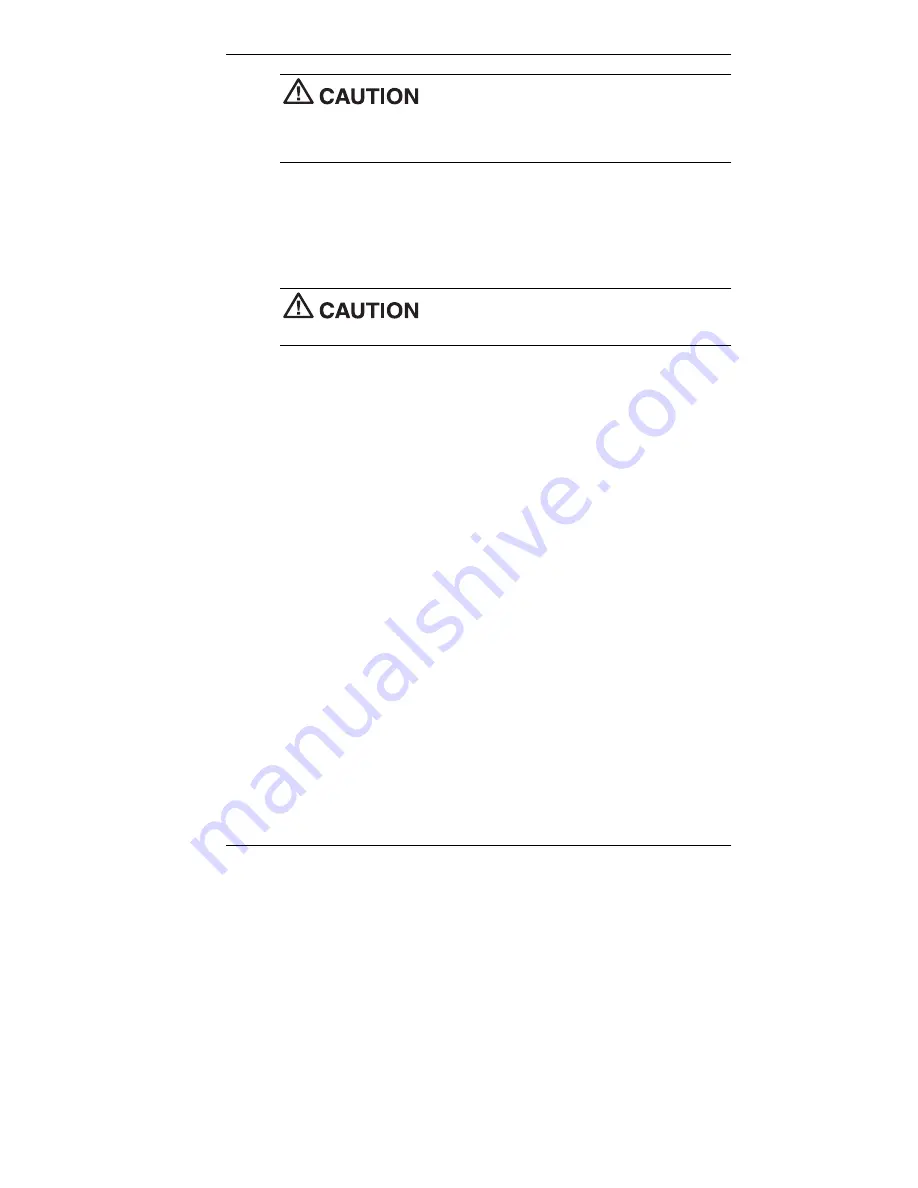
Configuring the System 3-33
Before using the Product Recovery CD, enter the
BIOS Setup utility, record your current settings, and restore the BIOS
default settings. Save the default settings before exiting the BIOS Setup
utility.
2.
Load the PowerMate Product Recovery CD for your operating
system into the CD-ROM drive. Reboot the system.
3.
Read the License Agreement screen that appears. Click
Accept
to
accept the agreement. If you decline, the recovery utility exits.
Do not turn off or disturb the system during the
following recovery process.
4.
At the NEC Product Recovery utility screen, select
Full Disk Drive
to
restore your hard disk drive to its original factory installed state.
5.
Read the Warning screen.
A warning displays, indicating that your hard disk is about to be
erased.
6.
Click
Continue
to perform a Full Disk Drive restore.
If you click
Back
, the recovery utility returns to the prior screen,
which has an exit option.
If you click
Continue
, a screen with progress bars displays and lets
you know the progress of the recovery.
7.
When the recovery process is complete, you are prompted to remove
the CD from the CD-ROM drive and reboot your system.
8.
Press
Enter
, click
Reboot
, or press
Alt-R
to reboot your system.
9.
A series of hardware detection screens display, the system reboots,
and the Windows Setup screen appears. Follow the screen prompts to
set up Windows.
Содержание POWERMATE 2000 - 05-2001
Страница 28: ...2 Setting Up the System Cable Connections Startup Shutdown Power Saving Operation System Care More Information ...
Страница 91: ...5 Solving System Problems Solutions to Common Problems How to Clean the Mouse ...
Страница 116: ...B System Specifications System Board System Peripherals Dimensions Power Operating Environment Compliance ...
Страница 131: ...Index 7 W Web site NEC Computers 6 2 Windows 2000 1 16 98 SE 1 16 NT 1 16 security 1 18 ...
Страница 135: ......






























