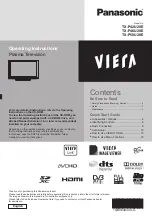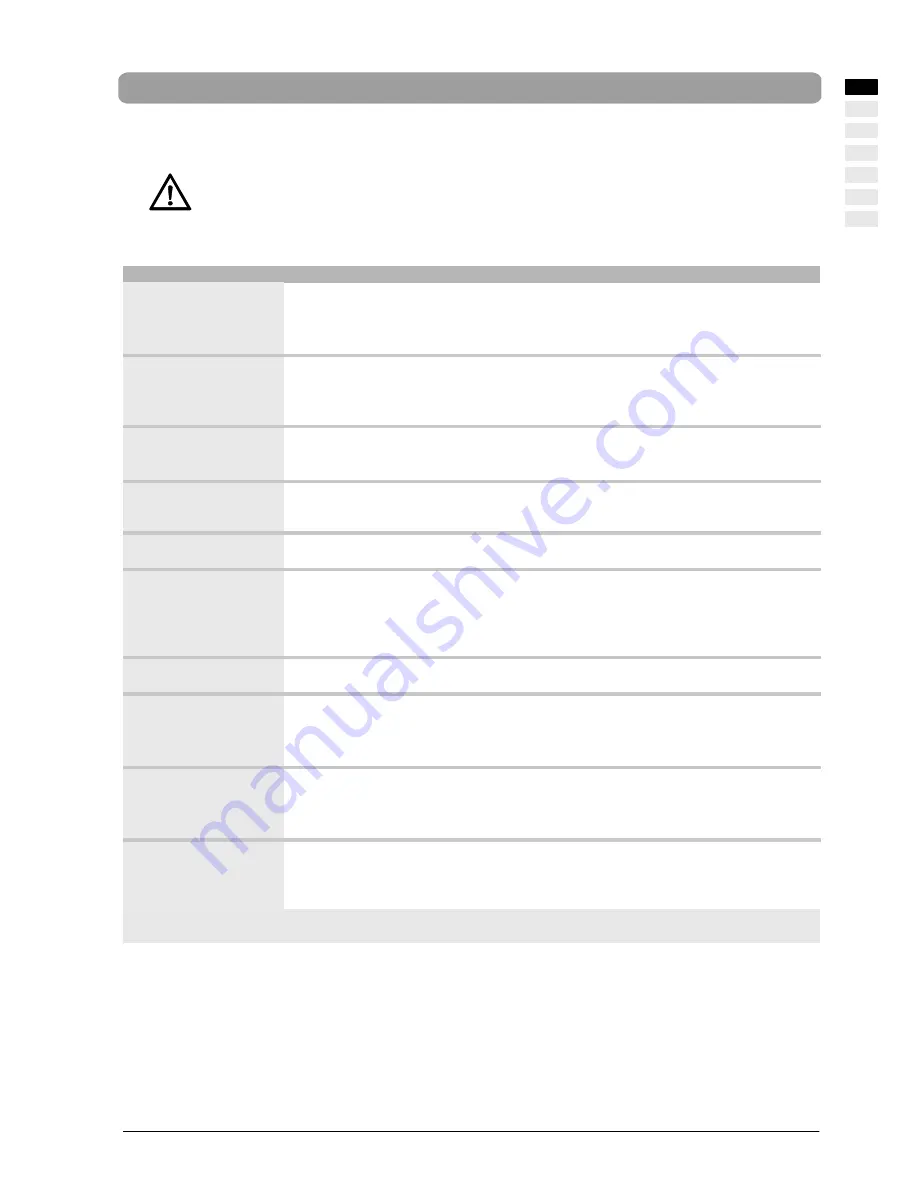
Troubleshooting
43
ENGLISH
Troubleshooting
The following table lists possible problems and methods for remedy. Please refer to this table prior to contacting a service repre-
sentative.
If the troubleshooting information provided does not result in the fault being successfully resolved, switch
OFF the unit via the mains switch and remove the mains plug from the socket.
Never attempt to repair the unit yourself and under no circumstances should you remove the rear cover
from the unit.
FAULTS
POSSIBLE CAUSES
POSSIBLE SOLUTION
No picture and no sound,
although the mains plug is
inserted and the unit is
switched on.
D
Mains switch in position ”0” (OFF).
D
Display’s mains plug is not inserted in
the socket.
D
Defective mains cable.
D
Set mains switch to position ”I”.
D
Insert the mains cable plug into the socket.
D
Call the service hotline.
Screen is dark.
D
Contrast setting too low.
D
No input signal, wrong input selected.
D
Adjust the brightness and/or contrast
correctly (see Picture
→
Custom sub menu).
D
Check the connection cable; assign correct
input to source.
Weak or excessive
colours.
D
Colour not set correctly.
D
Connection cable not correctly
inserted.
D
Adjust the colour using the Picture
→
Custom
sub menu.
D
Connect the cable correctly.
The picture is cut off or off
centre in PC mode.
D
Picture position not set correctly.
D
Correct the picture position.
Use the function Picture
→
PC
→
Auto Ad-
just.
The picture is too large or
too small.
D
Picture format set wrongly.
D
Press [ARC] button repeatedly until the
picture is displayed as full screen.
The remote control is not
working.
D
The batteries are worn-out.
D
There is an obstruction between the
remote control and the sensor.
D
The remote control is located
outside of its operating range.
D
Insert new batteries.
D
Remove the obstruction between the remote
control and the sensor.
D
Use the remote control within the specified
range.
The displayed picture is
too dark.
D
The picture quality is not set correctly
D
Correct the picture brightness and contrast
under the menu option Picture
→
Custom.
The picture is displayed,
but there is no sound.
D
Sound mute is switched on.
D
Volume set to minimum.
D
Loudspeakers not connected correctly.
D
Press the [MUTE] button on the remote con-
trol.
D
Increase the volume.
D
Connect the loudspeakers correctly.
Individual letters are not
displayed (PC mode).
D
Set the phase position via the option
Picture
→
PC
→
Phase.
D
Check the picture width setting.
D
Run Picture
→
PC
→
Auto Adjust.
Horizontal stripes with TV
or video signals.
D
Signal source has been set up before
the display.
D
Video cable screening is inadequate.
D
Always place the signal sources at the side of
or behind the display.
D
Use only a high-grade signal cable with a
high screening attenuation.
To restore all settings to their original status, select the option
<Setup
→
Reset
→
Enter>!
E
N
GL
IS
H