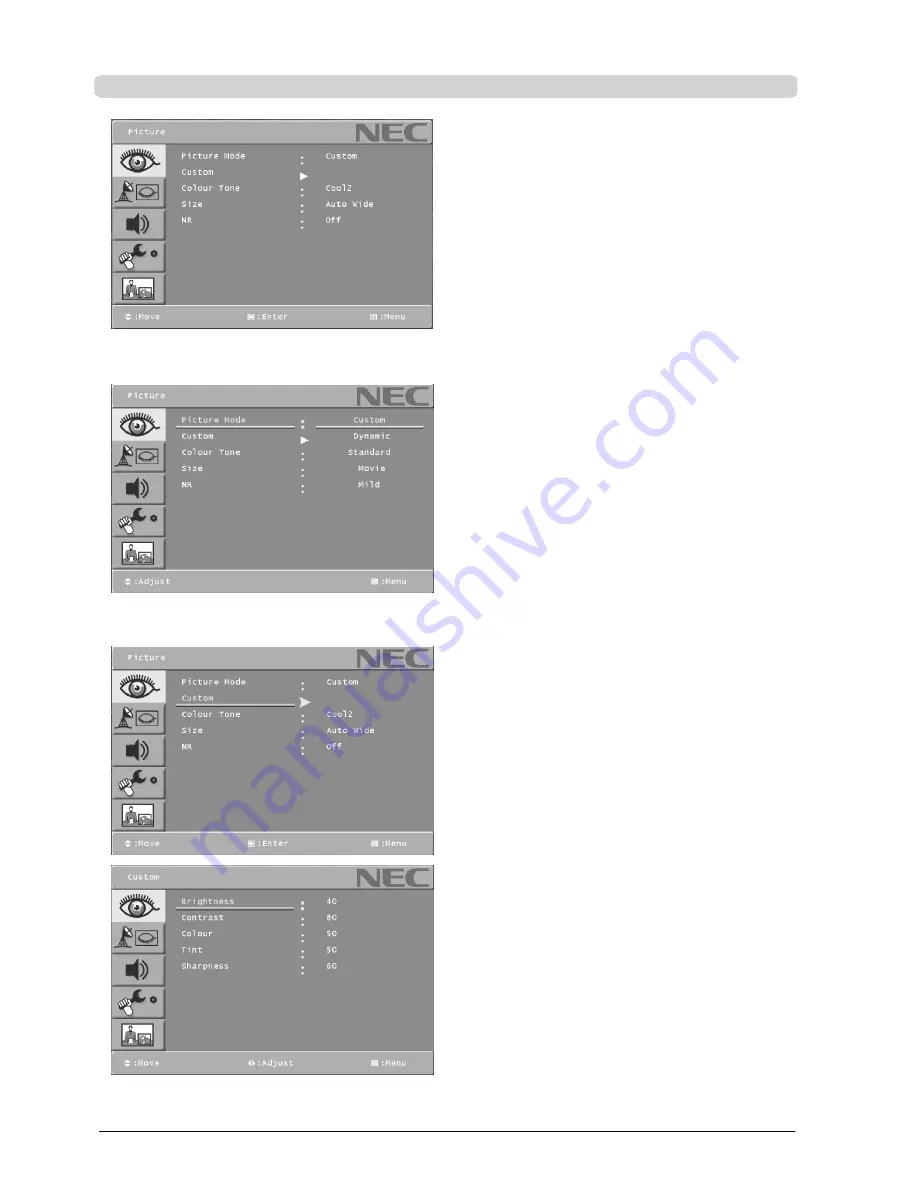
OSD Menu
16
ENGLISH
Picture
.
Press [MENU] button to display the main OSD menu.
.
Select the Picture main menu.
.
Press [ENTER] / [
"
] to enter the sub menu.
Picture Mode
.
Select Picture Mode and press [ENTER] button to enter the
sub menu. Then the Picture popup window appears.
.
Select the Picture Mode with [
Y
] or [
B
] button and press
[MENU] / [
A
] button.
.
Press [MENU] button to return.
Quick way to select the Picture Mode
.
Press the [PSM] button on the remote control.
.
As you press the button continuously, you can select the
picture mode in the following sequence :
Custom
→
Dynamic
→
Standard
→
Movie
→
Mild.
.
In RGB, DVI mode, you can select :
Custom
→
High
→
Middle
→
Low.
Custom
.
Press [MENU] button to display the main OSD menu.
.
Select the Picture main menu.
.
Press [ENTER] / [
"
] to enter the sub menu.
.
Select Custom and press [ENTER] / [
"
]button to enter the
sub menu. Then the custom sub mode appears.






























