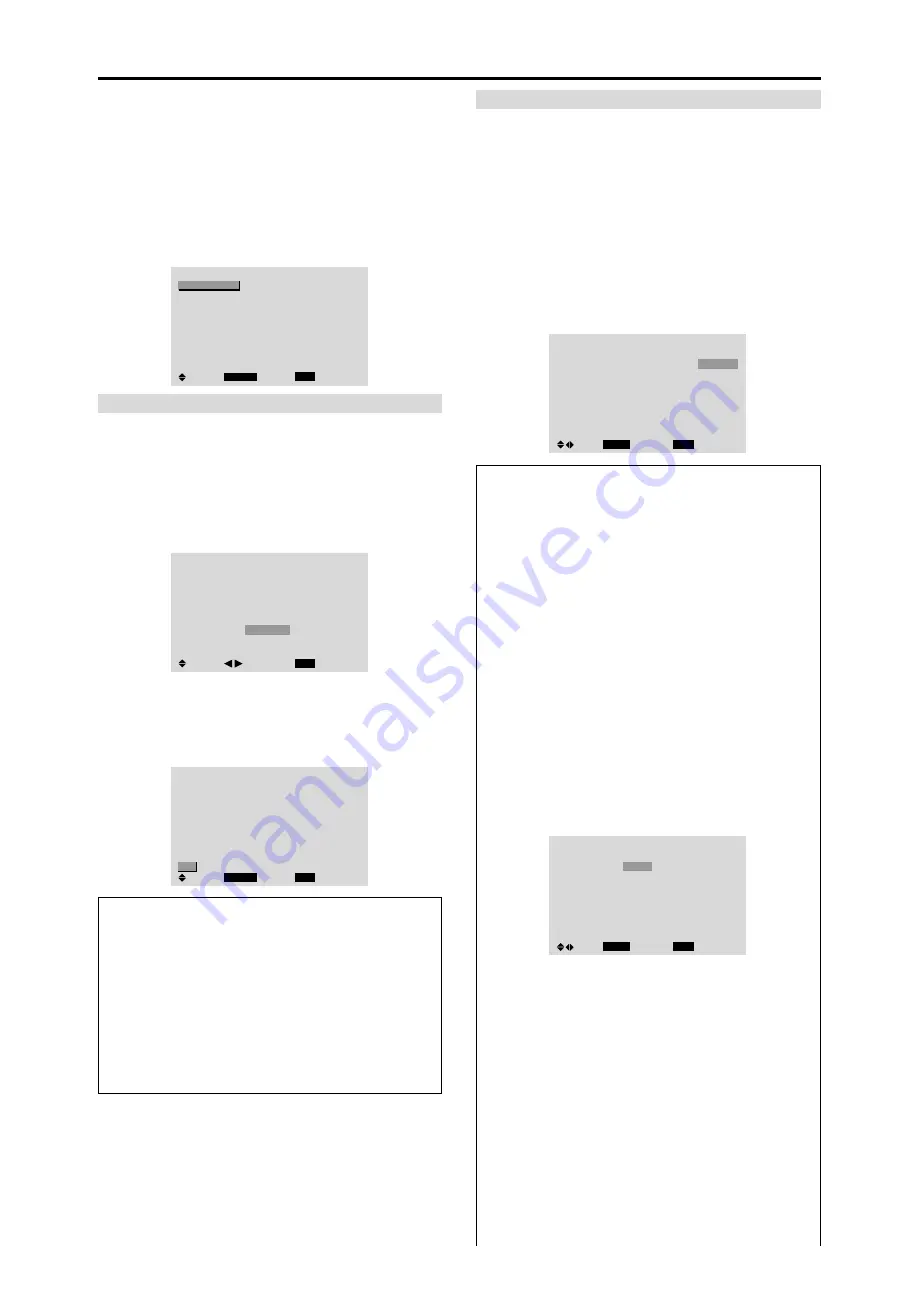
29
Option3 Settings Menu
Using the timer
This function sets the monitor to turn ON/OFF
automatically at a set time.
Set “ADVANCED OSM” to “ON” in the main menu (1/
2), then perform the following operations.
On “OPTION3” menu, select “TIMER”, then press the
MENU/ENTER button.
The “TIMER” screen appears.
TIMER
EXIT
PRESENT TIME
PROGRAM
MULTI REPEAT
: OFF
: OFF
SEL.
RETURN
MENU/ENTER
OK
PRESENT TIME
This sets the day of the week and present time.
Example: Setting “WEDNESDAY”, “22:05”
On “TIMER” menu, select “PRESENT TIME”, then press
the MENU/ENTER button.
The “PRESENT TIME” screen appears.
Adjust the items.
EXIT
SEL.
RETURN
PRESENT TIME
WEDNESDAY
22 : 05 : 00
RETURN
DAYLIGHT
SAVING TIME
: OFF
ADJ.
Select “SET”, then press the MENU/ENTER button.
The adjustments are stored and return to the TIMER menu.
* If you press the EXIT button instead of the MENU/ENTER
button, the settings can not be made.
EXIT
SEL.
RETURN
PRESENT TIME
WEDNESDAY
22 : 05 : 00
: OFF
MENU/ENTER
OK
RETURN
DAYLIGHT
SAVING TIME
SET
Information
䡵
PRESENT TIME settings
DAYLIGHT SAVING TIME:
Use to set DAYLIGHT
SAVING TIME.
ON:
The present time + 1 hour.
OFF: Cancelled
Day:
Set the day of the week (e.g. Sunday).
Hour:
Set the hour in the 24-hour format (range 00 to
23).
Minutes:
Set the minutes (range 00 to 59).
PROGRAM TIMER
This sets the day and time at which the power will be
switched ON/OFF as well as the input mode.
Example: Setting so that the power will be switched
on at 8:30 A.M., Monday, displaying RGB2 source,
and switched off at 10:30 A.M.
On “PROGRAM” of “TIMER” menu, select “ON”, then
press the MENU/ENTER button.
The “PROGRAM TIMER” screen appears.
Adjust the items.
Each mode switches each time the ZOOM
Ⳮ
/
ⳮ
button is
pressed.
PROGRAM TIMER
EXIT
DATE
MON
—
—
—
—
—
—
SEL.
RETURN
ADJ.
ZOOM
ON
08 : 30
- - : - -
- - : - -
- - : - -
- - : - -
- - : - -
- - : - -
OFF
10 : 30
- - : - -
- - : - -
- - : - -
- - : - -
- - : - -
- - : - -
INPUT
RGB2
—
—
—
—
—
—
FUNCTION
INVERSE
—
—
—
—
—
—
Information
䡵
PROGRAM TIMER settings
DATE:
Set the day of the week (e.g. Sunday).
ON (hour, minutes):
Set the time at which the power
will be turned on in the 24-hour format.
OFF (hour, minutes):
Set the time at which the power
will be turned off in the 24-hour format.
INPUT:
Set the input mode that will be displayed when
the timer is on.
FUNCTION:
Set the LONG LIFE function.
䡵
To reset the program
Align the cursor with the DATE field that you wish to
reset, then press the CLEAR/SEAMLESS SW button.
䡵
To reset the data
Align the cursor with the field (ON/OFF/INPUT/
FUNCTION) that you wish to reset, then press the
CLEAR/SEAMLESS SW button.
䡵
Special characters in the PROGRAM TIMER
screen
PROGRAM TIMER
EXIT
DATE
MON
TUE
SAT
*
FRI
—
SAT
*
SEL.
RETURN
ADJ.
ZOOM
ON
08 : 30
- - : - -
08 : 30
08 : 30
- - : - -
08 : 30
15 : 30
OFF
10 : 30
18 : 15
12 : 15
10 : 00
- - : - -
12 : 15
16 : 00
INPUT
RGB2
—
VIDEO1
HD/DVD1
—
VIDEO1
RGB1
FUNCTION
INVERSE
—
WHITE
—
—
WHITE
—
• An asterisk “
*
” in the DATE field
An asterisk “*” means “every”. For example, “*FRI”
means every Friday and “*” means everyday.
• A hyphen “
-
” in the ON field or OFF field
If any hyphen remains in the ON field or OFF field, the
FUNCTION can not be set.
• A hyphen “
-
” in the FUNCTION field
A hyphen “-” means last mode (the mode that was last
selected at the time the power was switched off).
䡵
To set MULTI INPUT
• Set the INPUT button to “MULTI”, then press the
MENU/ENTER button.
The “MULTI SCREEN SETTING” will appear on
the screen.


























