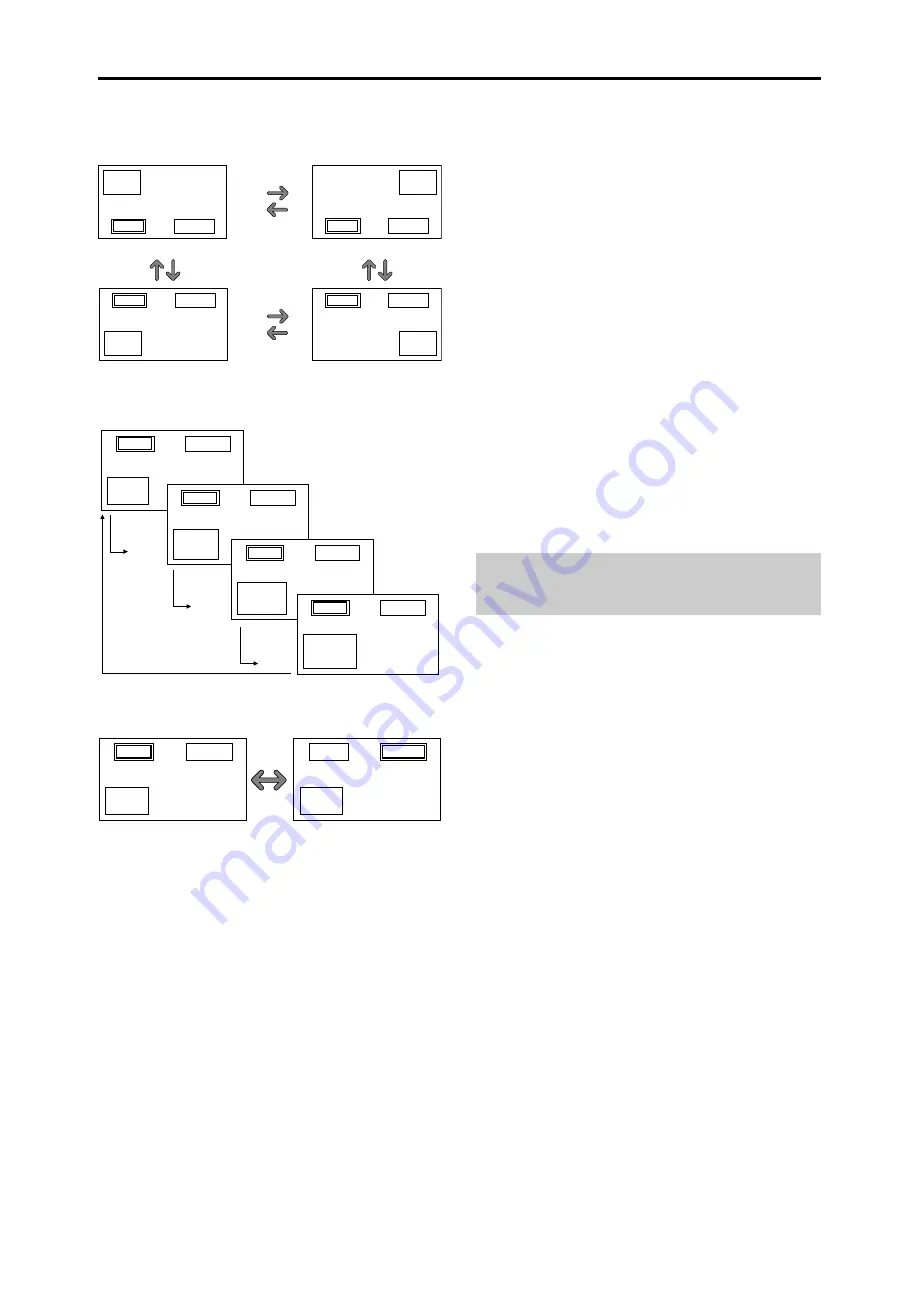
16
Operations in the Picture-in-picture mode
To move the position of the sub screen, press the cursor
or
button.
To change the size of the sub screen, press the
button.
VIDEO1
RGB/PC1
A
B
VIDEO1
RGB/PC1
A
B
VIDEO1
RGB/PC1
A
B
VIDEO1
RGB/PC1
A
B
button
button
button
button
To make the desired picture active, press the SELECT/
FREEZE button.
Selecting the input signals to be displayed
1. Press the SELECT/FREEZE button to make the desired
picture active.
2. Press the RGB/PC, VIDEO, or DVD/HD button.
Each press of the button changes the selection of the input
signal.
The INPUT SELECT button on the monitor can also be
used to change the selection.
Zooming up pictures
1. Press the SELECT/FREEZE button to make the desired
picture active.
2. Use the POINTER button and the ZOOM
/
button to
enlage the picture.
For details, see “DIGITAL ZOOM” on page 12.
Adjusting the OSM controls
1. Press the SELECT/FREEZE button to make the desired
picture active.
2. Press the MENU/ENTER button to display the MAIN
MENU.
3. Adjust the setting to your preference.
For details, see “OSM (On Screen Menu) Controls” on
page 17.
Note:
During enhanced split screen, some functions of OSM
controls are not available.
SELECT/
FREEZE
button
VIDEO1
RGB/PC2
A
B
VIDEO1
RGB/PC2
A
B
VIDEO1
RGB/PC2
A
B
VIDEO1
RGB/PC2
A
B
Bottom Left
Bottom Right
button
button
button
button
Top Right
button
button
button
button
Top Left
VIDEO1
RGB/PC1
A
B
VIDEO1
RGB/PC1
A
B






























