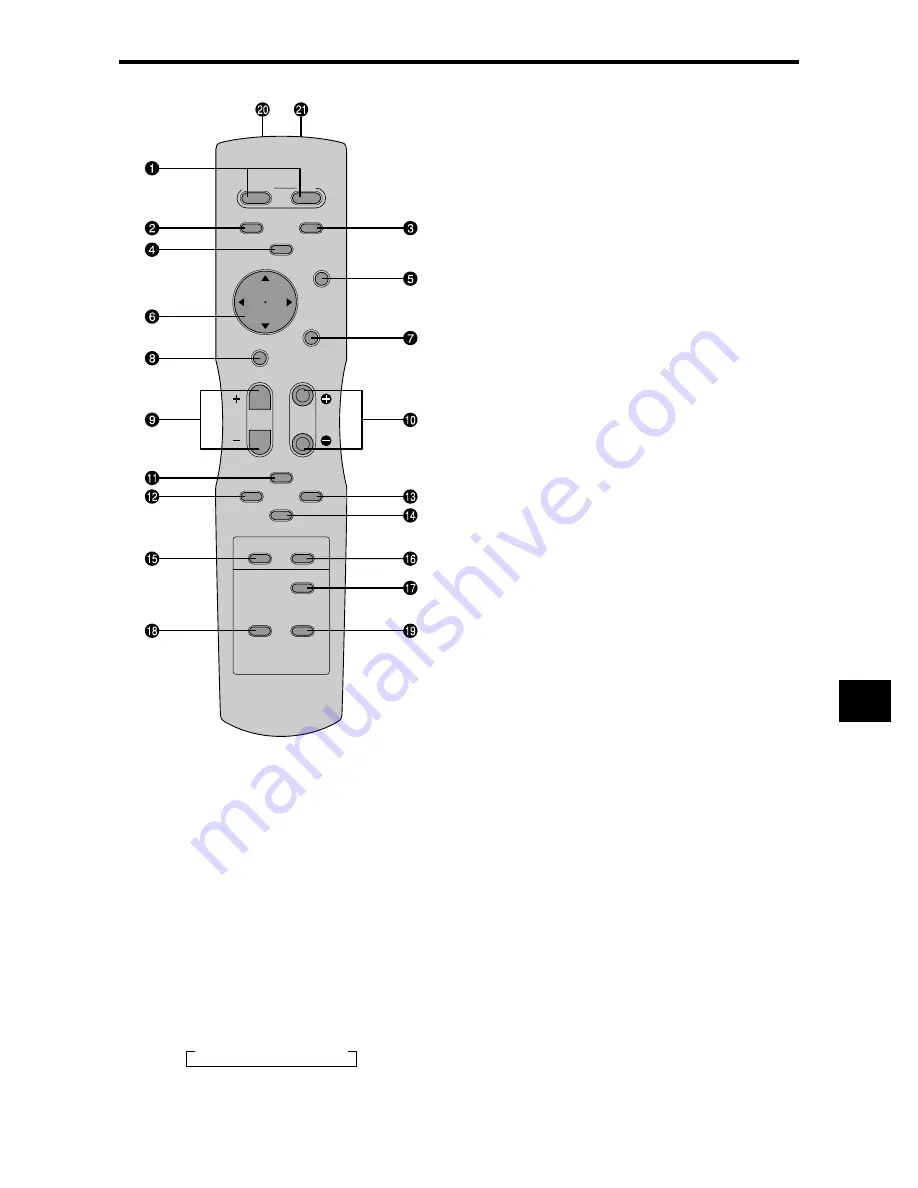
E-9
RGB/PC
DVD/HD
VIDEO
POSITION
/ CONTROL
MENU/ENTER
POINTER
ZOOM
OFF TIMER
EXIT
VOLUME
MUTE
WIDE
DISPLAY
MULTI
SELECT
AUTO ADJUST
ID SELECT
CLEAR
POWER
ON
STANDBY
q
POWER ON/STANDBY
Switches the power on/standby.
(This does not operate when POWER/STANDBY
indicator of the main unit is off.)
w
RGB/PC
Press this button to select RGB/PC as the source.
RGB/PC can also be selected using the INPUT
SELECT button on the monitor.
e
DVD / HD
Press this button to select DVD/HD as the source.
DVD/HD can also be selected using the INPUT
SELECT button on the monitor.
r
VIDEO
Press this button to select VIDEO as the source.
VIDEO can also be selected using the INPUT SELECT
button on the monitor.
t
MENU/ENTER
Press this button to access the OSM controls.
Press this button during the display of the main menu
to go to the sub menu.
y
CURSOR (
▲
/
▼
/
/
)
Use these buttons to select items or settings and to
adjust settings or switch the display patterns.
u
EXIT
Press this button to exit the OSM controls in the main
menu. Press this button during the display of the sub
menu to return to the previous menu.
i
POINTER
Press this button to display the pointer.
o
ZOOM (+ /–)
Enlarges or reduces the image.
!0
VOLUME (+ /–)
Adjusts the audio volume.
!1
MUTE
Mutes the audio.
!2
WIDE
Automatically detects the signal and sets the aspect
ratio.
Wide button is not active for all signals.
!3
DISPLAY
Displays the source settings on the screen.
!4
OFF TIMER
Activates the off timer for the unit.
!5
MULTI
Not functional for the models covered in this manual.
!6
SELECT
Not functional for the models covered in this manual.
!7
AUTO ADJUST
Press this button to adjust Fine Picture, Picture ADJ,
Position, and Contrast automatically, or to switch the
screen size to ZOOM mode automatically with the
superimposed caption displayed fully only when the
picture contains dark areas above and below the picture.
!8
ID SELECT
Set the ID number in the remote control. The remote
control can then be used only for a display with the
same ID number. When several displays are used
together they can be controlled individually.
!9
CLEAR
Clears the number set by the ID SELECT button.
@0
Remote control signal transmitter
Transmits the remote control signals.
@1
Remote Jack
Insert the plug of the remote cable (The 1/8 Stereo
Mini cable) here when using the supplied remote
control in the wired condition.
Remote Control
→
VIDEO1
→
VIDEO2
→
VIDEO3














































