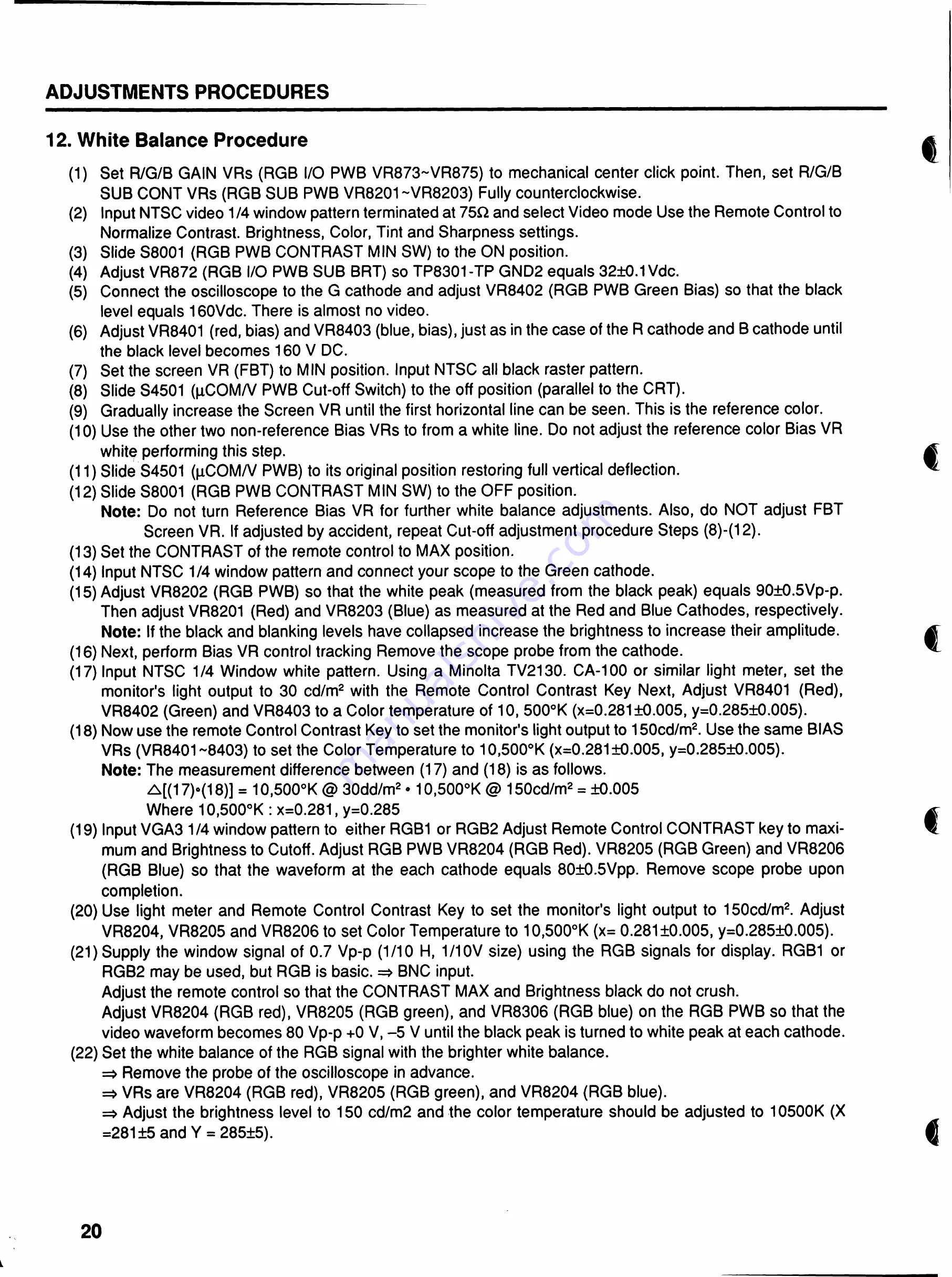
ADJUSTMENTS
PROCEDURES
12.
White
Balance
Procedure
(1)
Set
R/G/B
GAIN
VRs
(RGB
I/O
PWB
VR873-VR875)
to
mechanical
center
click
point.
Then,
set
R/G/B
SUB
CONT
VRs
(RGB
SUB
PWB
VR8201-VR8203)
Fully
counterclockwise.
(2)
Input
NTSC
video
1/4
window
pattern
terminated
at
75Q
and
select
Video
mode
Use
the
Remote
Control
to
Normalize
Contrast.
Brightness,
Color,
Tint
and
Sharpness
settings.
(3)
Slide
S8001
(RGB
PWB
CONTRAST
MIN
SW)
to
the
ON
position.
(4)
Adjust
VR872
(RGB
I/O
PWB
SUB
BRT)
so
TP8301-TP
GND2
equals
32±0.1
Vdc.
(5)
Connect
the
oscilloscope
to
the
G
cathode
and
adjust
VR8402
(RGB
PWB
Green
Bias)
so
that
the
black
level
equals
160Vdc.
There
is
almost
no
video.
(6)
Adjust
VR8401
(red,
bias)
and
VR8403
(blue,
bias),
just
as
in
the
case
of
the
R
cathode
and
B
cathode
until
the
black
level
becomes
160
V
DC.
(7)
Set
the
screen
VR
(FBT)
to
MIN
position.
Input
NTSC
all
black
raster
pattern.
(8)
Slide
S4501
(pCOM/V
PWB
Cut-off
Switch)
to
the
off
position
(parallel
to
the
CRT).
(9)
Gradually
increase
the
Screen
VR
until
the
first
horizontal
line
can
be
seen.
This
is
the
reference
color.
(10)
Use
the
other
two
non-reference
Bias
VRs
to
from
a
white
line.
Do
not
adjust
the
reference
color
Bias
VR
white
performing
this
step.
(11)
Slide
S4501
(pCOM/V
PWB)
to
its
original
position
restoring
full
vertical
deflection.
(12)
Slide
S8001
(RGB
PWB
CONTRAST
MIN
SW)
to
the
OFF
position.
Note:
Do
not
turn
Reference
Bias
VR
for
further
white
balance
adjustments.
Also,
do
NOT
adjust
FBT
Screen
VR.
If
adjusted
by
accident,
repeat
Cut-off
adjustment
procedure
Steps
(8)-(12).
(13)
Set
the
CONTRAST
of
the
remote
control
to
MAX
position.
(14)
Input
NTSC
1/4
window
pattern
and
connect
your
scope
to
the
Green
cathode.
(15)
Adjust
VR8202
(RGB
PWB)
so
that
the
white
peak
(measured
from
the
black
peak)
equals
90±0.5Vp-p.
Then
adjust
VR8201
(Red)
and
VR8203
(Blue)
as
measured
at
the
Red
and
Blue
Cathodes,
respectively.
Note:
If
the
black
and
blanking
levels
have
collapsed
increase
the
brightness
to
increase
their
amplitude.
(16)
Next,
perform
Bias
VR
control
tracking
Remove
the
scope
probe
from
the
cathode.
(17)
Input
NTSC
1/4
Window
white
pattern.
Using
a
Minolta
TV2130.
CA-100
or
similar
light
meter,
set
the
monitor's
light
output
to
30
cd/m®
with
the
Remote
Control
Contrast
Key
Next,
Adjust
VR8401
(Red),
VR8402
(Green)
and
VR8403
to
a
Color
temperature
of
10,
500°K
(x=0.281
±0.005,
y=0.285±0.005).
(18)
Now
use
the
remote
Control
Contrast
Key
to
set
the
monitor's
light
output
to
150cd/m^.
Use
the
same
BIAS
VRs
(VR8401
~8403)
to
set
the
Color
Temperature
to
10,500°K
(x=0.281
±0.005,
y=0.285±0.005).
Note:
The
measurement
difference
between
(17)
and
(18)
is
as
follows.
A[(17)‘(18)]
=
10,500°K
@
30dd/m*
•
10,500°K
@
150cd/m2
=
±0.005
Where
10,500'K
:
x=0.281,
y=0.285
(19)
Input
VGA3
1/4
window
pattern
to
either
RGB1
or
RGB2
Adjust
Remote
Control
CONTRAST
key
to
maxi
mum
and
Brightness
to
Cutoff.
Adjust
RGB
PWB
VR8204
(RGB
Red).
VR8205
(RGB
Green)
and
VR8206
(RGB
Blue)
so
that
the
waveform
at
the
each
cathode
equals
80±0.5Vpp.
Remove
scope
probe
upon
completion.
(20)
Use
light
meter
and
Remote
Control
Contrast
Key
to
set
the
monitor's
light
output
to
150cd/m*.
Adjust
VR8204,
VR8205
and
VR8206
to
set
Color
Temperature
to
10,500°K
(x=
0.281
±0.005,
y=0.285±0.005).
(21)
Supply
the
window
signal
of
0.7
Vp-p
(1/10
H,
1/10V
size)
using
the
RGB
signals
for
display.
RGB1
or
RGB2
may
be
used,
but
RGB
is
basic.
=»
BNC
input.
Adjust
the
remote
control
so
that
the
CONTRAST
MAX
and
Brightness
black
do
not
crush.
Adjust
VR8204
(RGB
red),
VR8205
(RGB
green),
and
VR8306
(RGB
blue)
on
the
RGB
PWB
so
that
the
video
waveform
becomes
80
Vp-p
+0
V,
-5
V
until
the
black
peak
is
turned
to
white
peak
at
each
cathode.
(22)
Set
the
white
balance
of
the
RGB
signal
with
the
brighter
white
balance.
Remove
the
probe
of
the
oscilloscope
in
advance.
=>
VRs
are
VR8204
(RGB
red),
VR8205
(RGB
green),
and
VR8204
(RGB
blue).
=>
Adjust
the
brightness
level
to
150
cd/m2
and
the
color
temperature
should
be
adjusted
to
10500K
(X
=281
±5
and
Y
=
285±5).
<
€
€
€
20
Содержание PG-2740
Страница 41: ...I I f ...






























