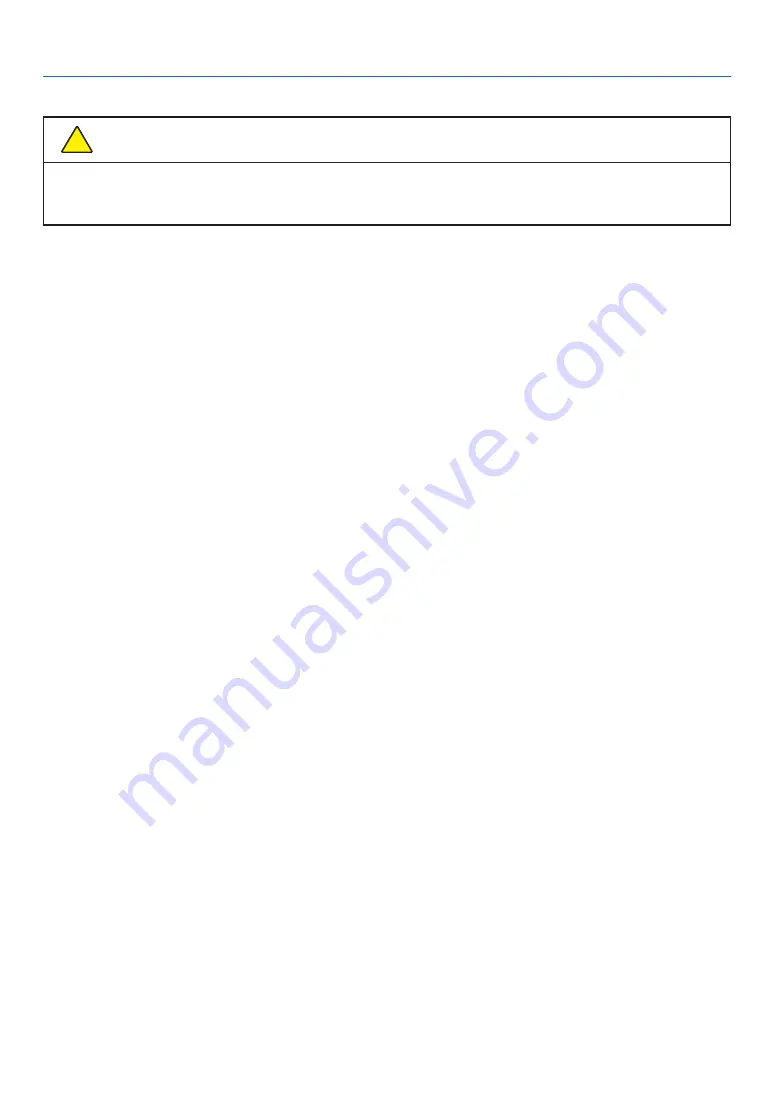
VI
Laser Safety Caution
!
WARNING
CLASS 1 OF IEC 60825-1 THIRD EDITION LASER PRODUCT
• The laser module is equipped in this product. Use of controls or adjustments of procedures other than those
specified herein may result in hazardous radiation exposure.
For USA
COMPLIES WITH 21 CFR 1040.10 AND 1040.11 EXCEPT FOR CONFORMANCE AS A RISK GROUP 2 LIP AS DE-
FINED IN IEC/EN 62471-5:ED.1.0. FOR MORE INFORMATION SEE LASER NOTICE NO. 57, DATED MAY 8, 2019.
For other regions (including USA)
This product is classified as Class 1 of IEC 60825-1 Third edition 2014-05 and RG2 of IEC/EN 62471-5 First edition
2015-06.
• Obey the laws and regulations of your country in relation to the installation and management of the device.
• Outline of laser emitted from the built-in light module:
Wave length: 449-461nm
Maximum power: 105W
• Radiation pattern from the protective housing:
Wave length: 449-461nm
Maximum laser radiation output: 66.6mW(PE506UL/PE506WL)
19.04mW(PE456USL/PE456WSL)
The laser module is equipped in this product. Use of controls or adjustments of procedures other than those
specified herein may result in hazardous radiation exposure.
Light Module
• A light module containing multiple laser diodes is equipped in the product as the light source.
• These laser diodes are sealed in the light module. No maintenance or service is required for the performance
of the light module.
• End user is not allowed to replace the light module.
• Contact qualified distributor for light module replacement and further information.
Important Information
Содержание PE456USL
Страница 123: ... Sharp NEC Display Solutions Ltd 2022 ...









































