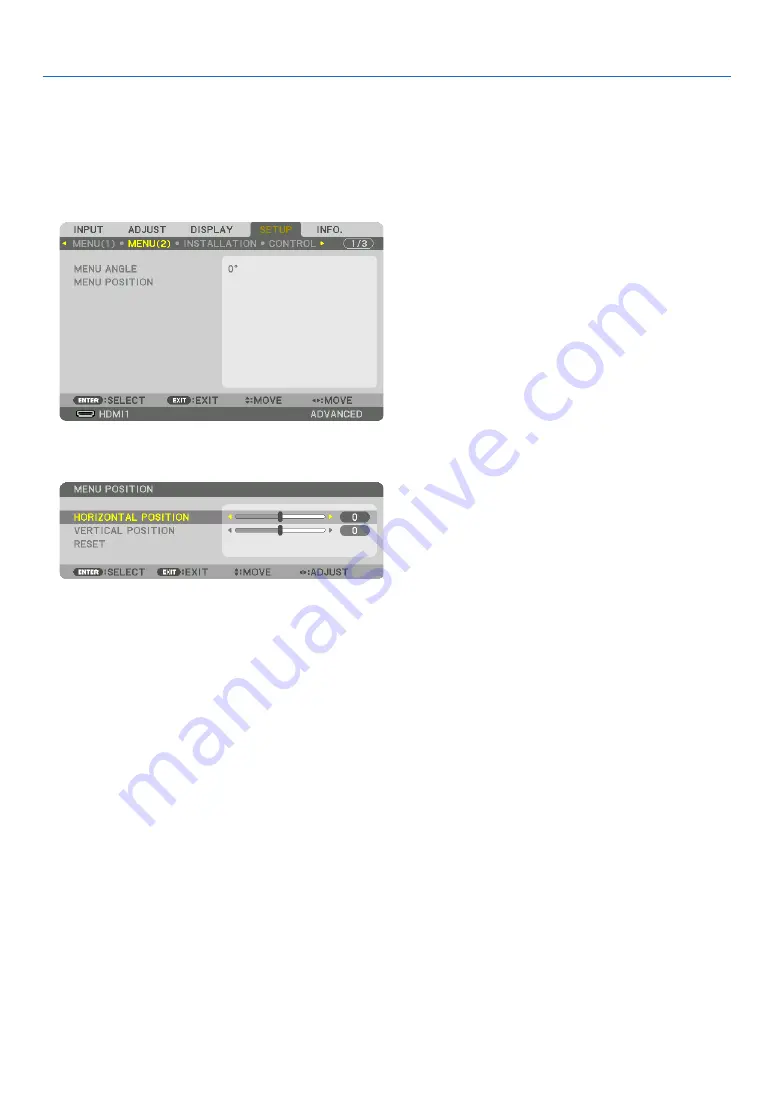
34
3. Convenient Features
❷
Shift the On-Screen Menu displaying position
1. Press the MENU button.
The On-Screen Menu will be displayed on.
2. Move the cursor by the
▶
button to the [SETUP] and then press the ENTER button.
The cursor will move to the [MENU1].
3. Move the cursor by the
▶
button to the [MENU2].
4. Move the cursor by the
▼
button to the [MENU POSITION] and then press the ENTER.
The On-Screen Menu will go into the MENU POSITION setup screen.
5. Move the cursor either TO [HORIZONTAL POSITION] or [VERTICAL POSITION] by pressing
▼
or
▲
button
and then press
◀
/
▶
button to shift the On-Screen Menu.
For finishing the setting on the On-Screen Menu, press the MENU button on the remote control.
TIP:
• Once the projector is powered off, the On-Screen Menu displaying position will be reset to the default factory setting position.
• This function does not influence to the display position of input terminal information and message.
• It enables to move the menu by mouse click when a commercially available USB mouse is connected.
• It enables to move the menu position by the
▼▲◀
and
▶
buttons holding to press the CTL button on the remote control or
mouse click.
• While the MENU POSITION of the on-screen menu is displayed on and the menu is moved by the
▼▲◀
and
▶
buttons holding
to press the CTL button on the remote control, the indication of adjusted value on the menu will not be changed. In this case,
close the MENU POSITION menu once and display it again for indicating the adjusted value properly.
Содержание PA723U
Страница 208: ...NEC Display Solutions Ltd 2017 7N952552...
















































