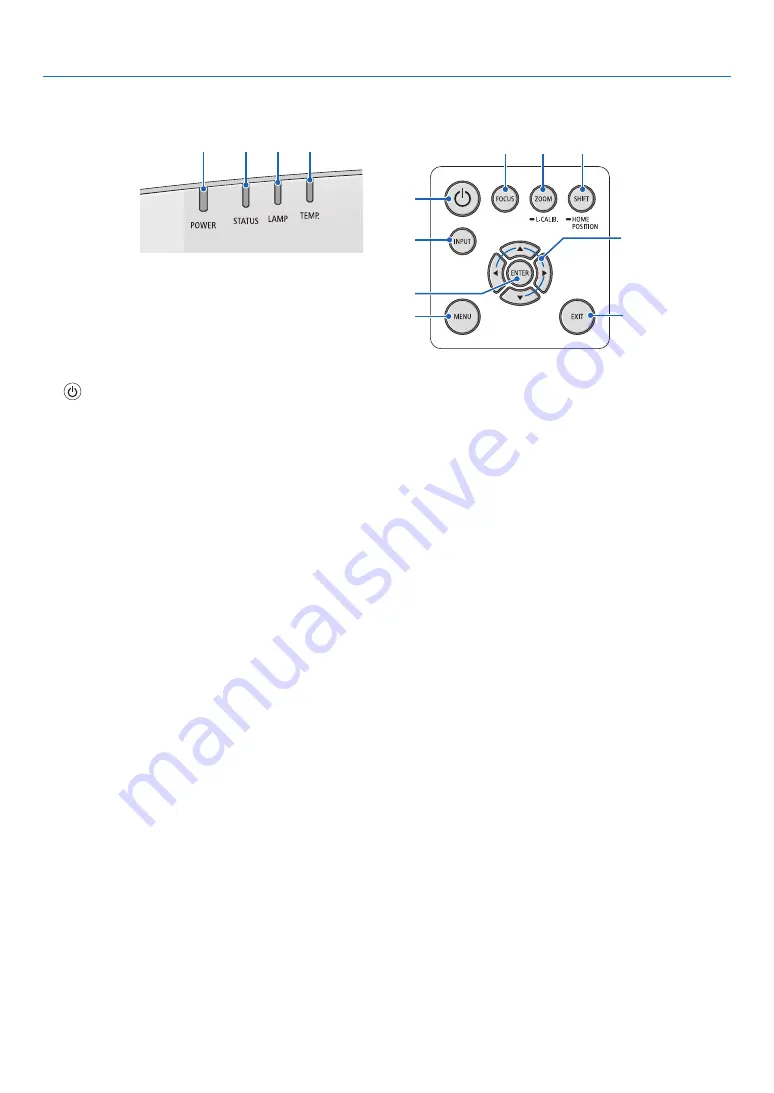
9
1. Introduction
Controls/Indicator Panel
2
3 4 5
10
7
8
1
6
9
11 12 13
1.
(POWER) Button
(
→
,
2. POWER Indicator
(
→
,
,
3. STATUS Indicator
(
→
)
4. LAMP Indicator
(
→
,
5. TEMP. Indicator
(
→
,
6. INPUT Button
(
→
7. MENU Button
(
→
8.
▲▼◀▶
/ Volume Buttons
◀▶
(
→
,
)
9. ENTER Button
(
→
10. EXIT Button
(
→
11. FOCUS Button
(
→
)
12. ZOOM/L-CALIB. Button
(
→
)
13. SHIFT/HOME POSITION Button
(
→
)
Содержание PA723U
Страница 208: ...NEC Display Solutions Ltd 2017 7N952552...
















































