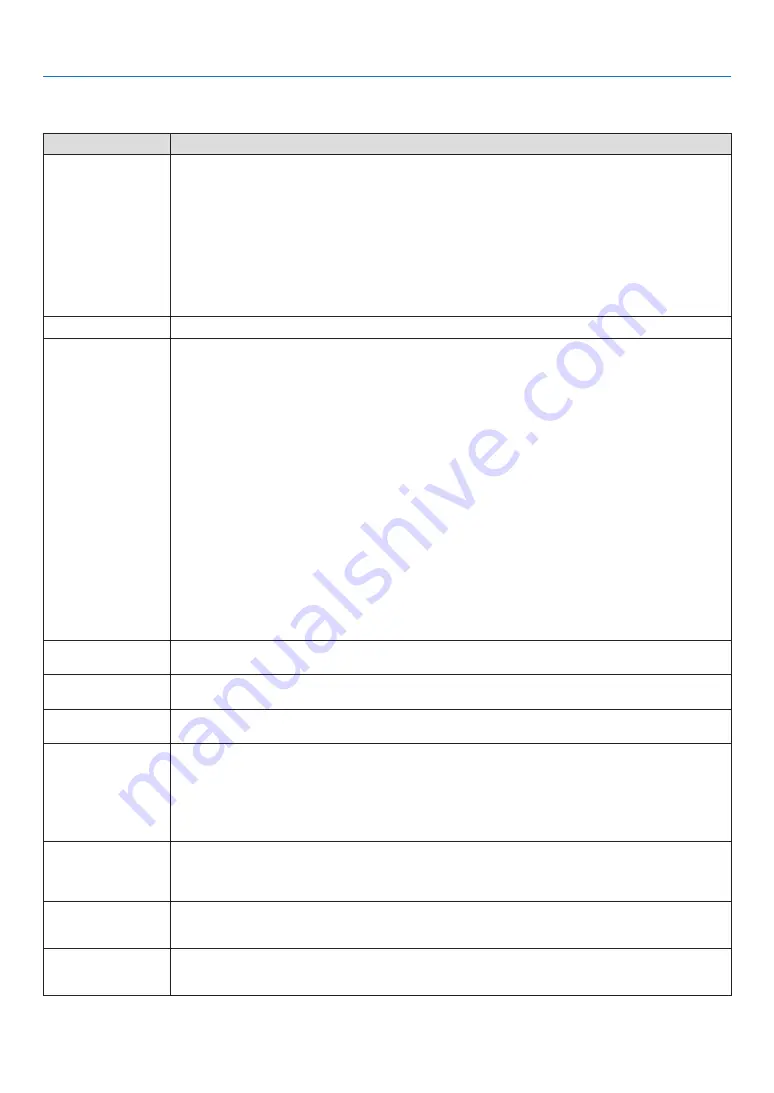
170
8. Appendix
Common Problems & Solutions
(
→
“Indicator Message” on page
.)
Problem
Check These Items
Does not turn on
or shut down
• Check that the power cord is plugged in and that the power button on the projector cabinet or the remote control
is on� (
→
)
• Check to see if the projector has temperature error, If projector inside temperature is too hot or cool, it disabled to
turn on the projector as the protection� Wait for a moment and try turn on the projector again�
• Set [FAN MODE] to [HIGH ALTITUDE] when using the projector at altitudes approximately 5500 feet/1700 meters
or higher� Using the projector at altitudes approximately 5500 feet/1700 meters or higher without setting to [HIGH
ALTITUDE] can cause the projector to overheat and the projector could shut down� If this happens, wait a couple
minutes and turn on the projector� (
→
)
If you turn on the projector immediately after the light module is turned off, the fans run without displaying an image
for some time and then the projector will display the image� Wait for a moment�
• In case it’s hard to think the trouble is not caused on the above mentioned conditions, unplug the power cord from
the outlet� Then wait 5 minutes before plugging it in again� (
→
)
Will turn off
• Ensure that the [OFF TIMER], [AUTO POWER OFF] or [PROGRAM TIMER] is off� (
→
page
No picture
• Check if the appropriate input is selected� (
→
page
) If there is still no picture, press the INPUT button or one of
the input buttons again�
• Ensure your cables are connected properly�
• Use menus to adjust the brightness and contrast� (
→
page
• Is the [POWER ON SHUTTER] in the on-screen menu set to [CLOSE]?
• Check that the SHUTTER (lens shutter) or AV-MUTE (image off) buttons are not pressed�
• Reset the settings or adjustments to factory preset levels using the [RESET] in the Menu� (
→
)
• Enter your registered keyword if the Security function is enabled� (
→
page
• If the HDMI input or the DisplayPort signal cannot be displayed, try the following�
- Reinstall your driver for the graphics card built in your computer, or use the updated driver�
For reinstalling or updating your driver, refer to the user guide accompanied with your computer or graphics
card, or contact the support center for your computer manufacturer�
Install the updated driver or OS on your own responsibility�
We are not liable for any trouble and failure caused by this installation�
• The signal may not be supported depending on the HDBaseT transmission device� In addition, RS232C interface
may not be supported�
• Be sure to connect the projector and notebook PC while the projector is in standby mode and before turning on the
power to the notebook PC�
In most cases the output signal from the notebook PC is not turned on unless connected to the projector before
being powered up�
* If the screen goes blank while using your remote control, it may be the result of the computer’s screen-saver or
power management software�
• See also the page
Picture suddenly
becomes dark
• Check if the projector is in the Forced ECO mode because of too high ambient temperature� If this is the case, lower
the internal temperature of the projector by selecting [HIGH] for [FAN MODE]� (
→
page
Color tone or hue is
unusual
• Check if an appropriate color is selected in [WALL COLOR]� If so, select an appropriate option� (
→
)
• Adjust [HUE] in [PICTURE]� (
→
page
Image isn’t square to
the screen
• Reposition the projector to improve its angle to the screen� (
→
page
• Perform [GEOMETRIC CORRECTION] when the trapezoid is distorted� (
→
page
Picture is blurred
• Adjust the focus� (
→
page
• Reposition the projector to improve its angle to the screen� (
→
page
• Ensure that the distance between the projector and screen is within the adjustment range of the lens�
(
→
)
• Has the lens been shifted by an amount exceeding the guaranteed range? (
→
page
• Condensation may form on the lens if the projector is cold, brought into a warm place and is then turned on� Should
this happen, let the projector stand until there is no condensation on the lens�
Flicker appears on
screen
• Set [FAN MODE] to other than [HIGH ALTITUDE] mode when using the projector at altitudes approximately 5500
feet/1700 meters or lower� Using the projector at altitudes less than approximately 5500 feet/1700 meters and set-
ting to [HIGH ALTITUDE] can cause the light module to overcool, causing the image to flicker� Switch [FAN MODE]
to [AUTO]� (
→
page
Image is scrolling
vertically, horizontally
or both
• Check the computer’s resolution and frequency� Make sure that the resolution you are trying to display is supported
by the projector� (
→
page
• Adjust the computer image manually with the Horizontal/Vertical in the [IMAGE OPTIONS]� (
→
)
Remote control does
not work
• Install new batteries� (
→
page
• Make sure there are no obstacles between you and the projector�
• Stand within 40 m/1575 inch of the projector� (
→
page
Содержание PA653UL
Страница 196: ... NEC Display Solutions Ltd 2017 2019 7N952583 ...










































