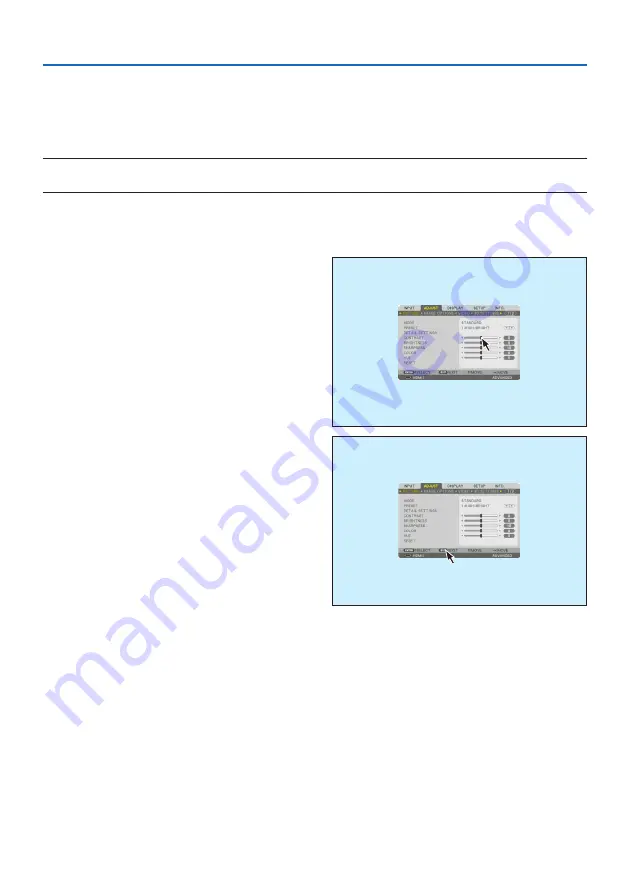
3. Convenient Features
48
3-6. Operation for the On-Screen Menu by a commercially available USB
mouse
Once a commercially available USB mouse is connected to this projector, it enables to perform the
operation for the on-screen menu and the geometric correction easily.
NOTE:
• Not guarantee the performance of all USB mouse available on the market.
Menu operation
1. Display the on-screen menu by right click.
2. Select a desired menu and perform adjust-
ment by left click.
The adjustment bar can be control by drag
and drop.
3. Select [EXIT] displayed at the bottom of
the menu by left click for going back to the
previous level. If the cursor is on the main
menu option, it works for closing the menu.
(It works as the same performance with the
EXIT button on the remote control.)
Содержание PA1004UL-W
Страница 240: ...NEC Display Solutions Ltd 2020...






























