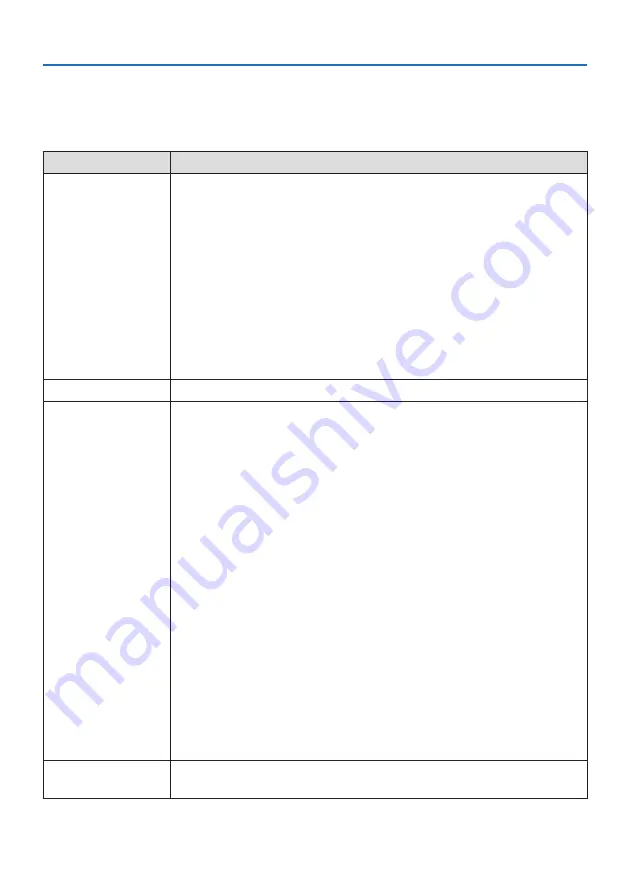
9. Appendix
142
9-8. Troubleshooting
This section helps you resolve problems you may encounter while setting up or using the projector.
Common Problems & Solutions
Problem
Check These Items
Does not turn on or shut
down
• Check that the power cord is plugged in and that the power button on the projector cabinet or the
remote control is on. (
→
pages
,
• Check to see if the projector has overheated. If there is insufficient ventilation around the projector
or if the room where you are presenting is particularly warm, move the projector to a cooler location.
• The light module may fail to light. Wait a full minute and then turn on the power again.
• Set [FAN MODE] to [HIGH ALTITUDE] when using the projector at altitudes approximately 5500
feet/1700 meters or higher. Using the projector at altitudes approximately 5500 feet/1700 meters
or higher without setting to [HIGH ALTITUDE] can cause the projector to overheat and the projector
could shut down. If this happens, wait a couple minutes and turn on the projector. (
→
If you turn on the projector immediately after the light module is turned off, the fans run without
displaying an image for some time and then the projector will display the image. Wait for a moment.
• In case it’s hard to think the trouble is not caused on the above mentioned conditions, unplug the
power cord from the outlet. Then wait 5 minutes before plugging it in again. (
→
page
Will turn off
• Ensure that the [OFF TIMER] or [AUTO POWER OFF] is off. (
→
page
No picture
• Check if the appropriate input is selected. (
→
) If there is still no picture, press the SOURCE
button or one of the source buttons again.
• Ensure your cables are connected properly.
• Use menus to adjust the brightness and contrast. (
→
page
)
• Check that the AV-MUTE (image off) buttons are not pressed.
• Reset the settings or adjustments to factory preset levels using the [RESET] in the Menu. (
→
page
)
• Enter your registered keyword if the Security function is enabled. (
→
)
• If the HDMI 1 IN or the HDMI 2 IN signal cannot be displayed, try the following.
- Reinstall your driver for the graphics card built in your computer, or use the updated driver.
For reinstalling or updating your driver, refer to the user guide accompanied with your computer
or graphics card, or contact the support center for your computer manufacturer.
Install the updated driver or OS on your own responsibility.
We are not liable for any trouble and failure caused by this installation.
• Signals may not be supported depending on the HDBaseT transmission device. IR and RS-232C cannot
be used in certain cases as well.
• Be sure to connect the projector and notebook PC while the projector is in standby mode and before
turning on the power to the notebook PC.
In most cases the output signal from the notebook PC is not turned on unless connected to the
projector before being powered up.
* If the screen goes blank while using your remote control, it may be the result of the computer’s
screen-saver or power management software.
• See also the page
.
Picture suddenly becomes
dark
• Check if the projector is in the Forced ECO mode because of too high ambient temperature.













































