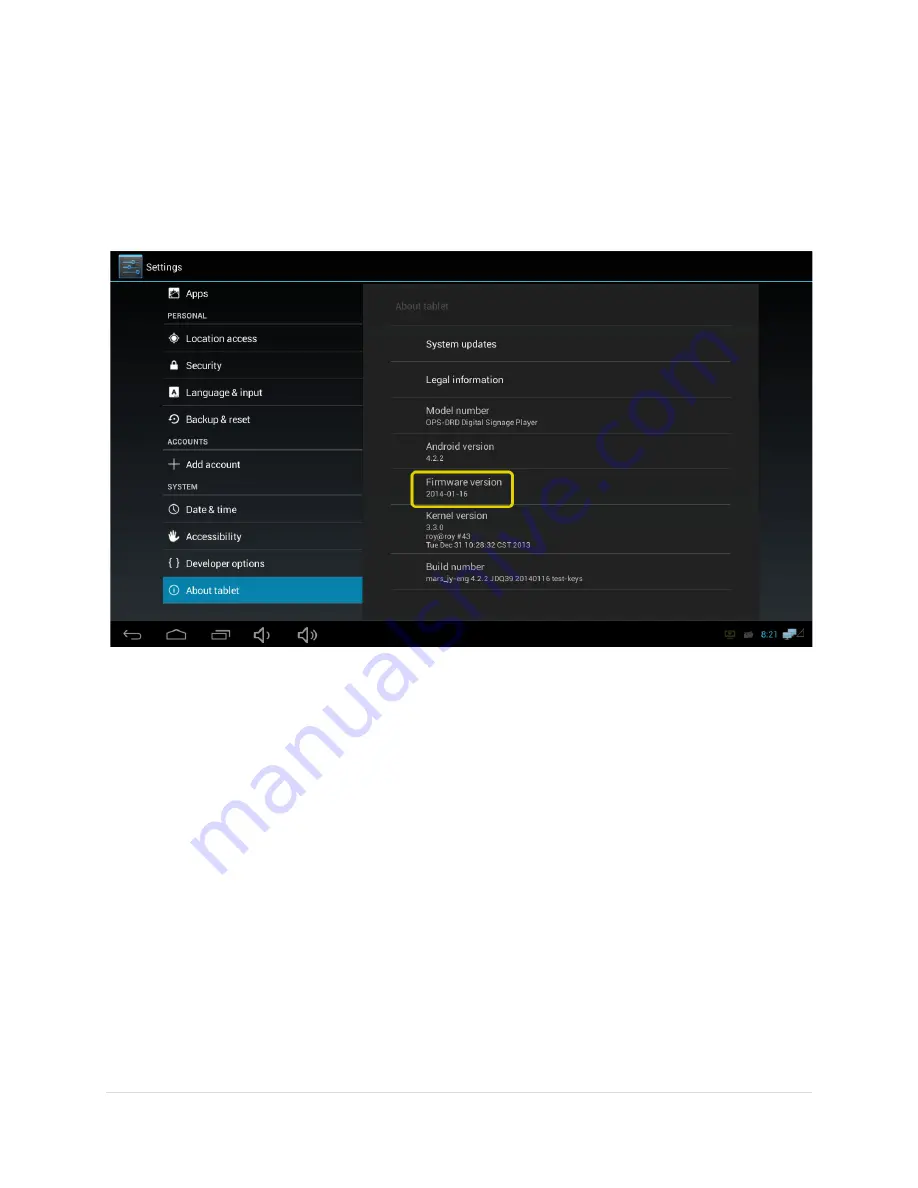
System Software Updates
The version of system software installed on the OPS
the About Tablet menu item within
OPS
From time to time product improvements may be made available via a system software update.
Contact your authorized service representative for further information.
Caution!
UPGRADING YOUR SYSTEM SOFTWARE WILL CAUSE ALL INSTALLED APPLICATIONS, DATA
AND SETTINGS TO BE LOST. BACKUP ALL IMPORTANT DATA BEFORE CONTINUING.
Caution!
UPGRADING YOUR SYSTEM SOFTWARE FROM AN UNAUTHORIZ
DEVICE TO BECOME UNUSABLE. IF UNSURE OF THE SOURCE, CONTACT YOUR SERVICE
REPRESENTATIVE.
OPS-DRD USERS MANUAL
System Software Updates
The version of system software installed on the OPS-DRD media player can be determined via
the About Tablet menu item within the Settings Application.
OPS-DRD Firmware Version
From time to time product improvements may be made available via a system software update.
e representative for further information.
UPGRADING YOUR SYSTEM SOFTWARE WILL CAUSE ALL INSTALLED APPLICATIONS, DATA
AND SETTINGS TO BE LOST. BACKUP ALL IMPORTANT DATA BEFORE CONTINUING.
UPGRADING YOUR SYSTEM SOFTWARE FROM AN UNAUTHORIZED SOURCE MAY CAUSE THE
DEVICE TO BECOME UNUSABLE. IF UNSURE OF THE SOURCE, CONTACT YOUR SERVICE
---- END OF DOCUMENT ----
DRD USERS MANUAL
v2014-11-21
46 |
P a g e
can be determined via
From time to time product improvements may be made available via a system software update.
UPGRADING YOUR SYSTEM SOFTWARE WILL CAUSE ALL INSTALLED APPLICATIONS, DATA
AND SETTINGS TO BE LOST. BACKUP ALL IMPORTANT DATA BEFORE CONTINUING.
ED SOURCE MAY CAUSE THE
DEVICE TO BECOME UNUSABLE. IF UNSURE OF THE SOURCE, CONTACT YOUR SERVICE

































