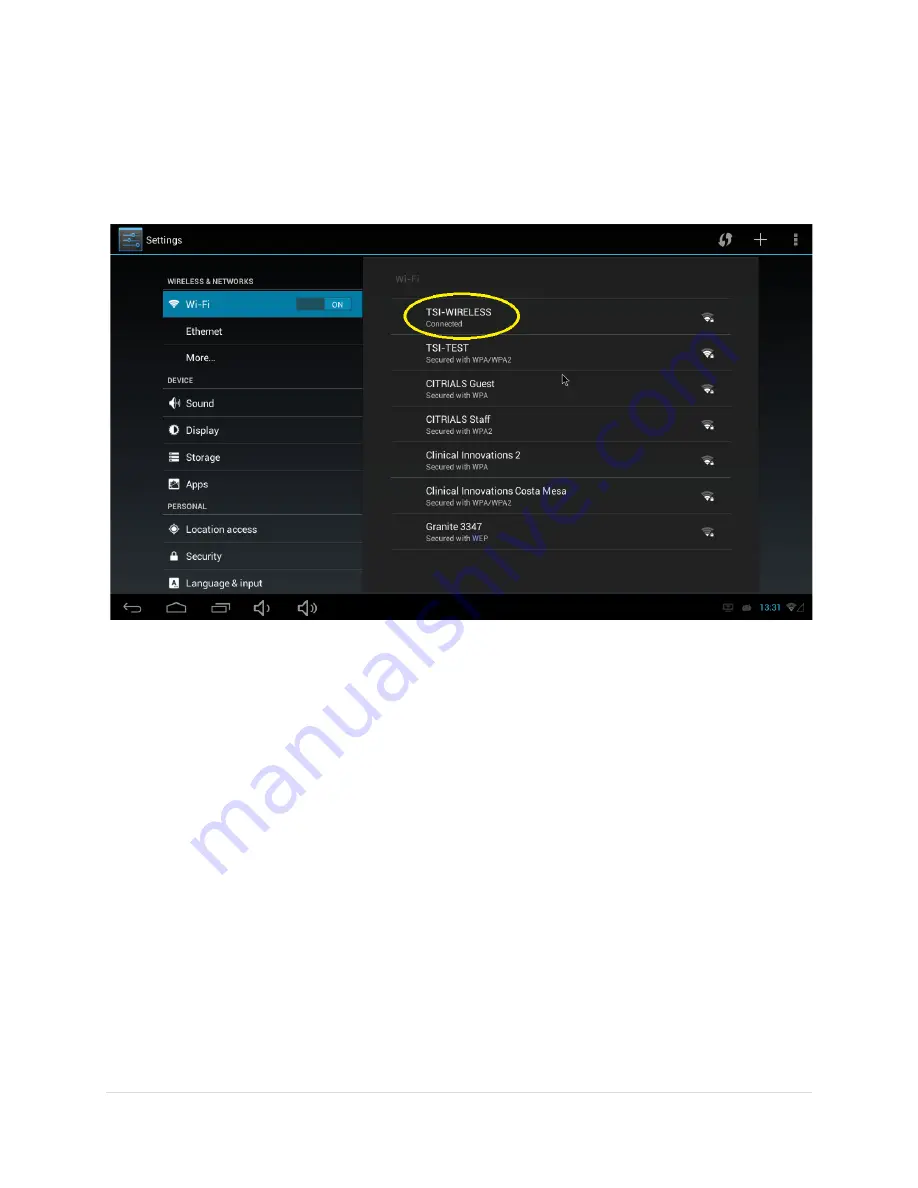
5.
Use the on-screen keyboard to enter your networks security passphrase.
6.
Click [DONE] when complete.
7.
After successfully connecting the WLAN, the Setting screen will show a “Connected”
status as shown below:
LAN Configuration
To configure the LAN you will need the following:
•
Ethernet Cable
•
USB Mouse
Perform the following steps to configure the LAN. The
the first time the device is connected to a new network.
1.
Using the mouse, click on the Settings app on the desktop. The following screen will be
displayed:
OPS-DRD USERS MANUAL
screen keyboard to enter your networks security passphrase.
Click [DONE] when complete.
ter successfully connecting the WLAN, the Setting screen will show a “Connected”
To configure the LAN you will need the following:
Perform the following steps to configure the LAN. These steps will need to be performed only
the first time the device is connected to a new network.
Using the mouse, click on the Settings app on the desktop. The following screen will be
DRD USERS MANUAL
v2014-11-21
42 |
P a g e
screen keyboard to enter your networks security passphrase.
ter successfully connecting the WLAN, the Setting screen will show a “Connected”
se steps will need to be performed only
Using the mouse, click on the Settings app on the desktop. The following screen will be



















