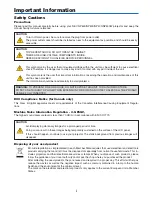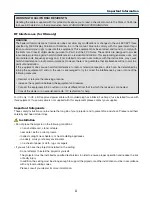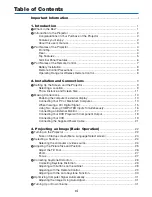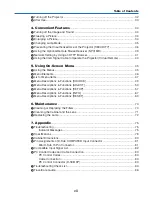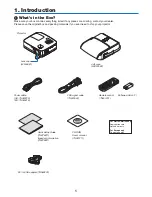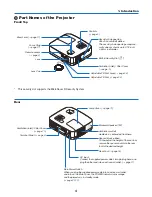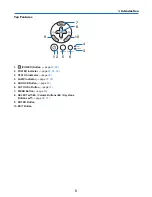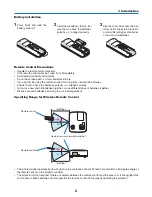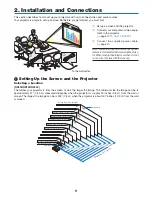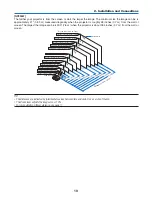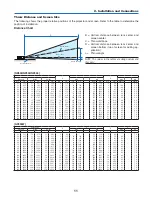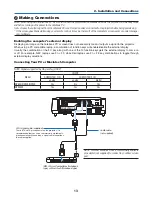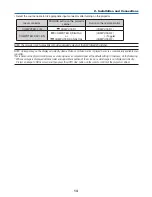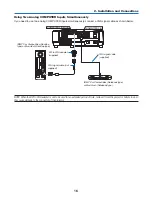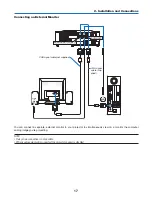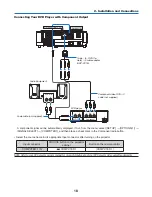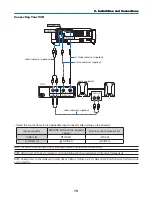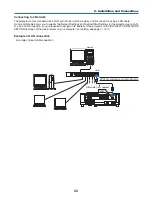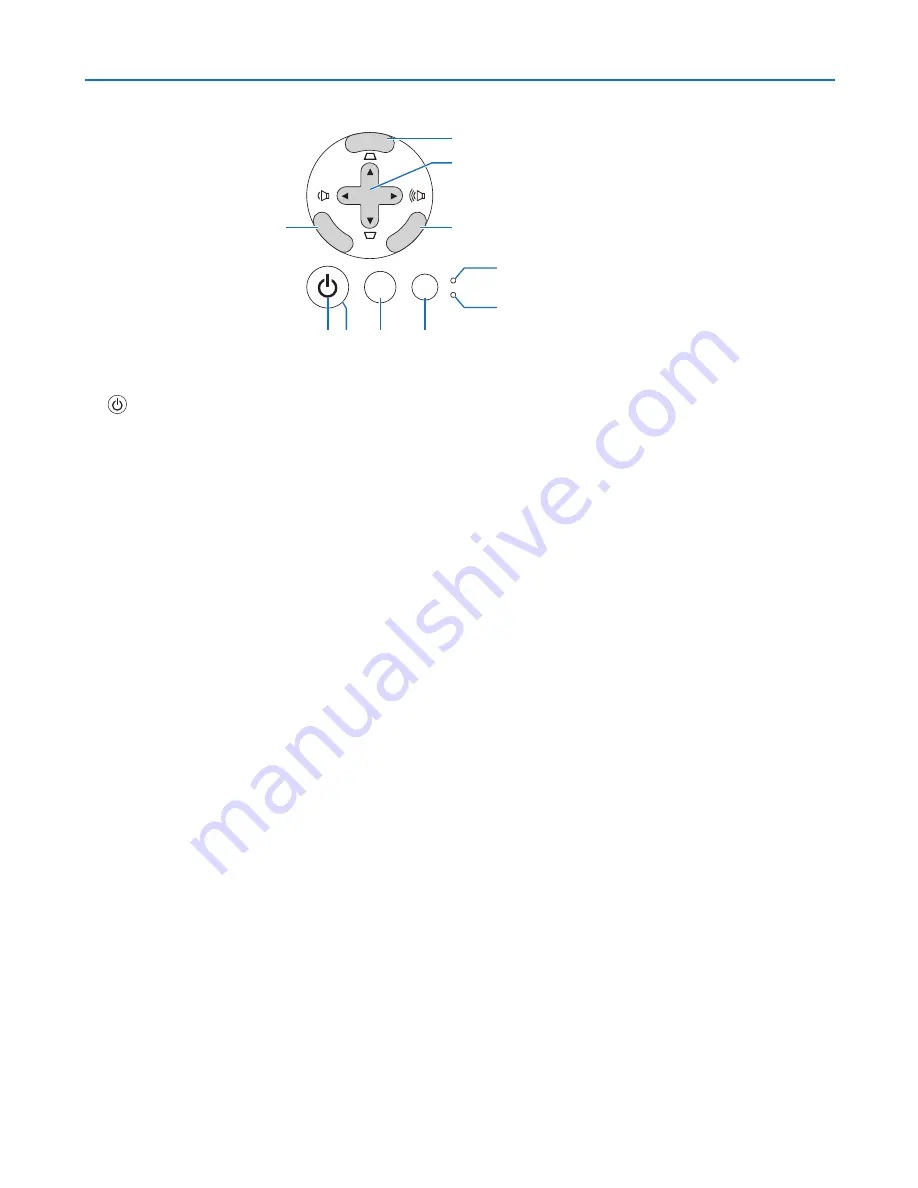
5
1. Introduction
Top Features
SELECT
MENU
EX
IT
ENTER
STATUS
LAMP
AUTO ADJ.
SOURCE
1 2 5
6
4
7
8
10
9
3
.
(POWER) Button
(
→
page
22
,
32
)
. POWER Indcator
(
→
page
22
,
32
,
75
)
. STATUS Indcator
(
→
page
75
)
4. LAMP Indcator
(
→
page
72
,
75
)
5. SOURCE Button
(
→
page
24
)
6. AUTO ADJ. Button
(
→
page
31
)
7. MENU Button
(
→
page
45
)
8. SELECT
/ Volume Buttons
/ Keystone
Buttons
(
→
page
28
,
31
)
9. ENTER Button
0. EXIT Button
Содержание NP600 Series
Страница 99: ...NEC Display Solutions Ltd 2008 7N951211...