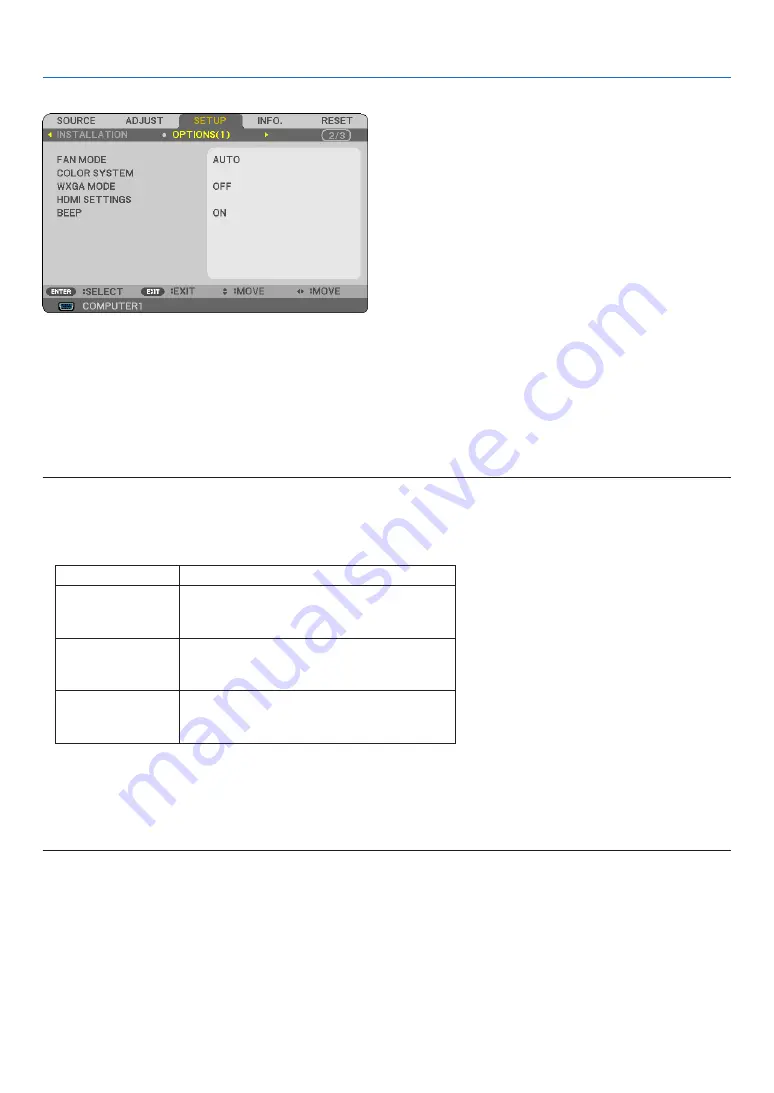
70
5. Using On-Screen Menu
[OPTIONS(1)]
Selecting Fan Mode [FAN MODE]
This option allows you to select three modes for fan speed: Auto mode, High speed mode, and High Altitude mode.
AUTO ..................... The built-in fans automatically run at a variable speed according to the internal temperature.
HIGH ...................... The built-in fans run at high speed.
HIGH ALTITUDE ..... The built-in fans run at a high speed. Select this option when using the projector at altitudes approximately
3000 feet/900 meters or higher.
NOTE:
• When you wish to cool down the temperature inside the projector quickly, select [HIGH].
• It is recommended that you select High speed mode if you use the projector non-stop for consecutive days.
• If you use the projector at altitudes approximately 3000 feet/900 meters or higher, you are recommended to set [FAN MODE] to
[HIGH ALTITUDE]. Failure to do so may cause the projector to overheat , resulting in malfunction.
High altitude
12000 ft (3600 m)
to
8500 ft (2600 m)
[HIGH ALTITUDE] for [FAN MODE]
5° to 30°C
(ECO MODE ON only)
8500 ft (2600 m)
to
3000 ft (900 m)
[HIGH ALTITUDE] for [FAN MODE]
5° to 35°C
3000 ft (900 m)
to
0
[AUTO] for [FAN MODE]
5° to 40°C
• Using the projector at altitudes approximately 3000 feet/900 meters or higher without setting to [HIGH ALTITUDE] can cause the
projector to overheat and the protector could shut down. If this happens, wait a couple minutes and turn on the projector.
• Using the projector at altitudes less than approximately 3000 feet/900 meters and setting to [HIGH ALTITUDE] can cause the lamp
to overcool, causing the image to flicker. Switch [FAN MODE] to [AUTO].
• Using the projector at high altitudes or in low air pressure can shorten the life of components.
• Your setting will not be affected even when [RESET] is done from the menu.
Selecting [COLOR SYSTEM]
This feature enables you to select video standards manually.
Normally select [AUTO]. Select the video standard from the pulldown menu. This must be done for VIDEO and S-
VIDEO Connectors separately.
Enabling or Disabling WXGA Mode [WXGA MODE]
Selecting [ON] will give priority to a WXGA (1280 × 768) signal in recognizing an input signal.
When [WXGA MODE] is set to [ON], an XGA (1024 × 768) signal may not be recognized on V311X. In this case,
select [OFF].






























