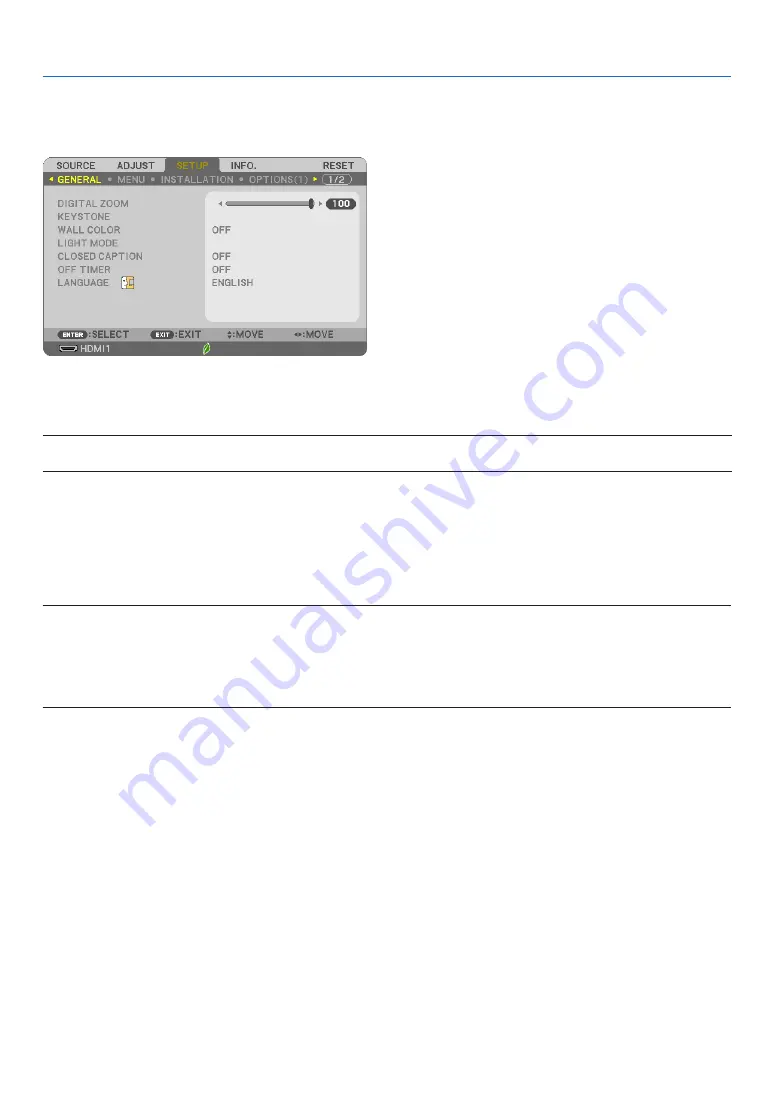
6
5
5. Using On-Screen Menu
❻
Menu Descriptions & Functions [SETUP]
[GENERAL]
Correcting Keystone Distortion Manually [KEYSTONE]
You
can
correct
horizontal
or
vertical
keystone,
pincushion
LEFT/RIGHT
or
TOP/BOTTOM,
or
cornerstone
distortion
manually.
NOTE:
• [KEYSTONE HORIZONTAL] and [KEYSTONE VERTICAL] can be adjusted at once.
• To change from one item to another item, reset the first item.
• Adjustment values will be overwritten. They will not be deleted even when the projector is turned off.
• Using [KEYSTONE], [PINCUSHION] and [CORNERSTONE] correction can cause the image to be slightly blurred because the correction is
made electronically.
KEYSTONE HORIZONTAL
���������������
Corrects horizontal keystone distortion
�
(
→
page
KEYSTONE VERTICAL
��������������������
Corrects vertical keystone distortion
�
(
→
page
PINCUSHION LEFT/RIGHT
��������������
Corrects pincushion distortion at the left or right side
�
(
→
)
PINCUSHION TOP/BOTTOM
�����������
Corrects pincushion distortion at the top or bottom side
�
(
→
)
CORNERSTONE
����������������������������
Fits a projected image within the border of the screen easily by align the four corner of an image to
the ones of the screen
�
(
→
)
RESET
������������������������������������������
Returns all the above items to the factory preset values
�
TIP:
• The maximum adjustment range with [CORNERSTONE] and [KEYSTONE] corrections is ±
1
0° in the horizontal direction, ±
1
0° in the vertical
direction.
- Depending on input signal, the adjustable range may be narrower.
Using Digital Zoom [DIGITAL ZOOM]
This feature allows you to electronically fine adjust the image size on the screen.
NOTE:
•
This feature can not be used when USB-A, LAN is selected as a input terminal.
TIP:
T
o adjust the projected image size
roughly
, move the projector away or closer to the screen.
T
o
fine
adjust the zoom, use the
[DIGIT
AL ZOOM] function. (
→
Содержание NP-UM383WL
Страница 122: ... NEC Display Solutions Ltd 2019 7N952943 ...
















































