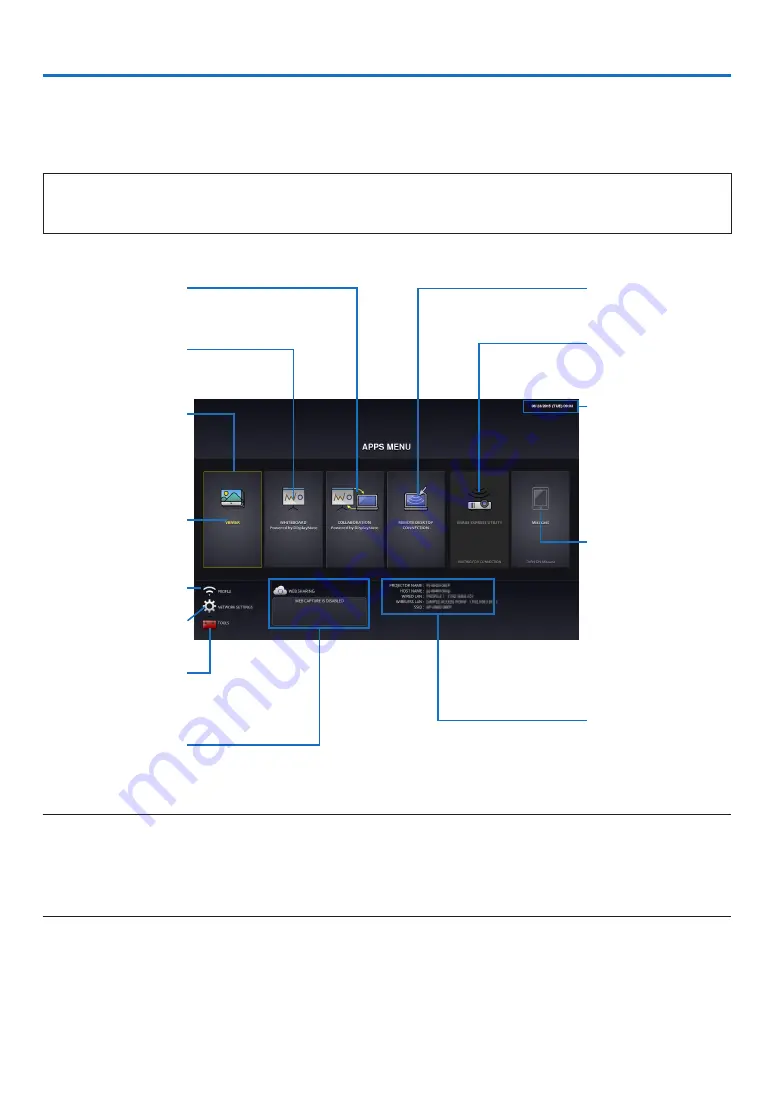
2
1. What can you do with the APPS MENU?
It becomes available to select the expansion functions indicated in below and various setting with the APPS MENU.
For displaying the APPS MENU, press the APPS button on the remote control or select [APPS] as the [SOURCE] on
the onscreen menu.
Once calibration for the stylus pen is performed, the stylus pen becomes available for selecting and setting up various
functions on the APPS MENU.
INFORMATION
For going back to the APPS MENU interrupting to use each application in the APPS MENU, press APPS button
on the remote control when the onscreen menu is not displayed on.
APPS MENU screen display
Current date and time
IMPORTANT:
Before utilizing the func-
tion of APPS MENU, set
day and time.
REMOTE DESKTOP
CONNECTION
Miracast
IMAGE EXPRESS UTIL-
ITY
NETWORK INFORMA-
TION
COLLABORATION
WHITEBOARD
FOCUS
Indicating the selected
item.
Surrounded in a yellow
square.
VIEWER
WIRELESS LAN PRO-
FILE SELECTION
NETWORK SETTINGS
TOOLS
WEB SHARING
SETTING/ACCESS
PASSWORD DISPLAY
NOTE:
• APPS MENU does not support Uighur.
• When this projector is not in a network, you cannot select [REMOTE DESKTOP CONNECTION], [IMAGE EXPRESS UTILITY],
[Miracast], and [WEB SHARING].
• [WHITEBOARD] and [COLLABORATION] are the exclusive software. For utilizing the [WHITEBOARD], please "Exit" the [COLLABO-
RATION] not suspend it. To the contrary, please "Exit" the [WHITEBOARD] not suspend it for utilizing the [COLLABORATION].



































