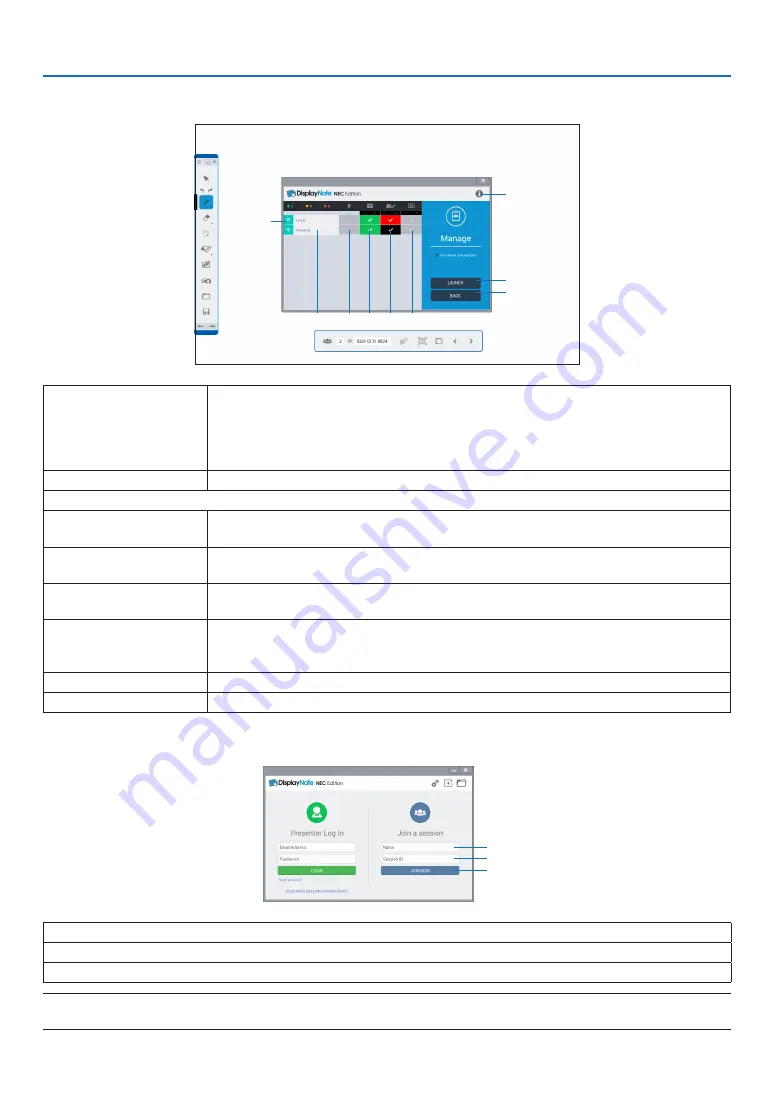
12
4. COLLABORATION
Managed screen
⑦
⑧
⑨
② ③ ④ ⑤ ⑥
①
①
Connection status
Indicate connection status to the session by color.
Green: Participating
Orange: The communication has shut down without ending the session
Red:
Over 30 minutes has passed after shutting down the communication without
ending the session
②
Name of participant
Indicate the name of participant. Up to 5 terminals can be connected.
③
Not available on the projector.
④
Participant's screen
display
Select to display or not to display each participant's screen. The participants's screen
whose setting are ON will displayed on when
⑦
Startup is touched.
⑤
ON/OFF the col-
laboration
When ON is selected, the presenter and all participants can share same slides.
The color in the check column shows each participant's color of pen.
⑥
ON/OFF the collabo-
ration MUTE
When ON is selected for the collaboration MUTE, it disables the participants to share
slides temporarily.
⑦
Startup (Display par-
ticipants' screens)
Display screens of participants whose setting for
④
is ON. In case, several participants
are selected, the projector divides its screen in portion and display their screens simul-
taneously.
⑧
Back
Close the managed screen.
⑨
Information
Display information about the session.
Boot up the DisplayNote on the participant’s terminal
①
②
③
①
Input your name
②
Input the Session ID
③
Click this after inputting
①
and
②
.
NOTE:
• Screen display of the DisplayNote is subject to change without notice.



























