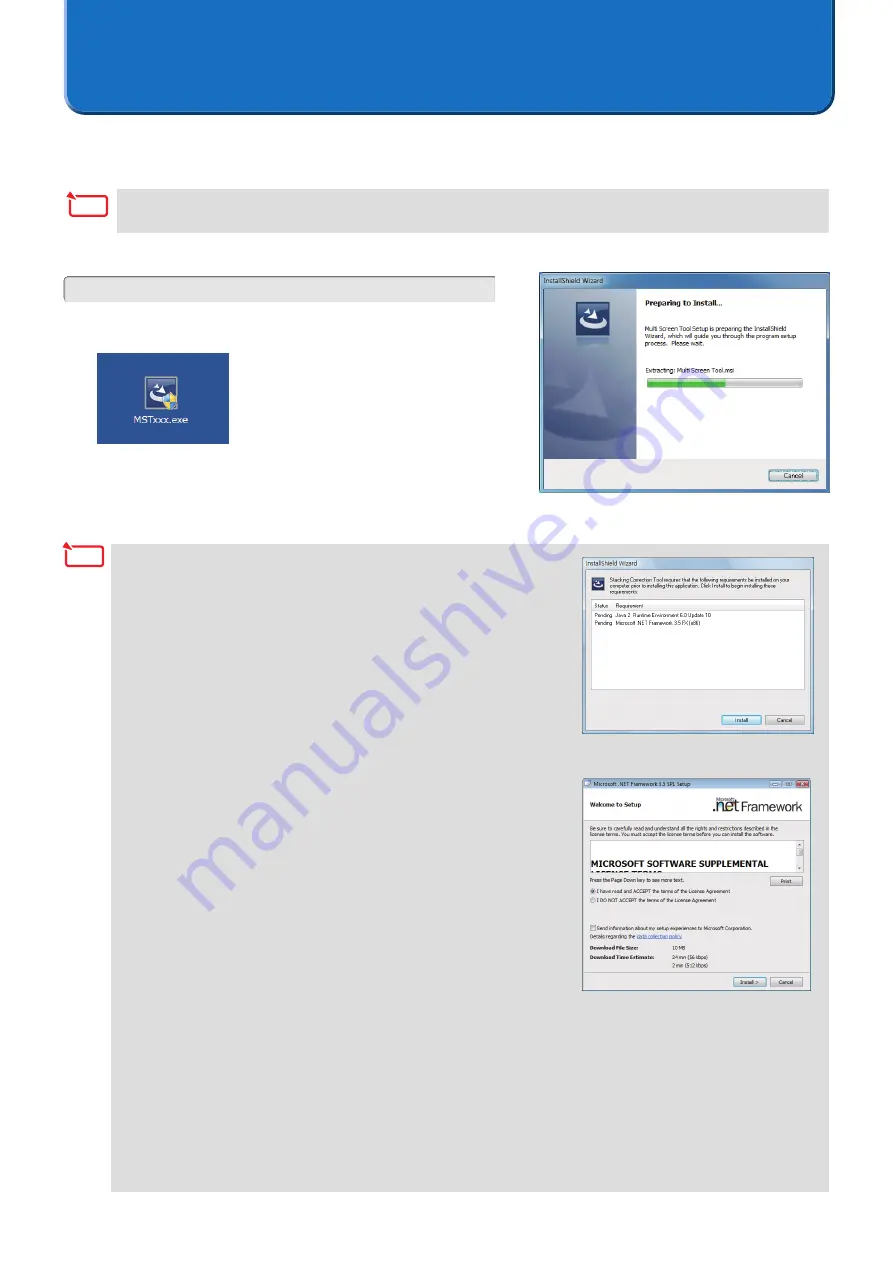
9
1. Installation of the Multi Screen Tool
Preparation: Save the downloaded Multi Screen Tool file to the desired location
* The same installation procedure is used for Windows 7/Windows Vista and Windows XP.
1. Double click MSTxxx.exe
The installation screen appears. Click [Next (N)].
.NET Framework 3.5 or later is required to use the Multi Screen Tool.
If this condition is not met, the screen at the right appears when
MSTxxx.exe is launched.
When [Install] is selected, a connection will be made with the Internet
and downloading of the required component files from the distribution
source site will begin.
When the download is completed, the setup program will start
automatically. Follow the instructions on the screen and complete the
setup.
* When making a new installation of .NET Framework 3.5 on
Windows XP (i.e., an older version of .NET Framework has not
been installed), the required component files will have a size of
about 63 MB (and about 20 MB when using Windows Vista). It
could take a considerable time from the start of downloading to the
completion of installation.
Also, if requested to restart Windows after installing .NET
Framework 3.5, please follow the instructions and restart Windows.
The installation of the Multi Screen Tool will continue after
restarting Windows.
* If connection cannot be made with the Internet, use another
computer that can connect with the Internet and access the URL
listed below, then download the required component files and use
them.
[.NET Framework 3.5]
http://msdn.microsoft.com/ja-jp/netframework/default.aspx
.NET Framework 3.5 Installation Screen
Installing the Multi Screen Tool
This software cannot be used simultaneously with the Stacking Correction Tool. If the Stacking Correction
Tool is already installed, uninstall it.
Note
Note
Содержание NP-PA600 Series
Страница 1: ...Multi Screen Tool User s Manual NEC Projector User Supportware ...
Страница 29: ......
























