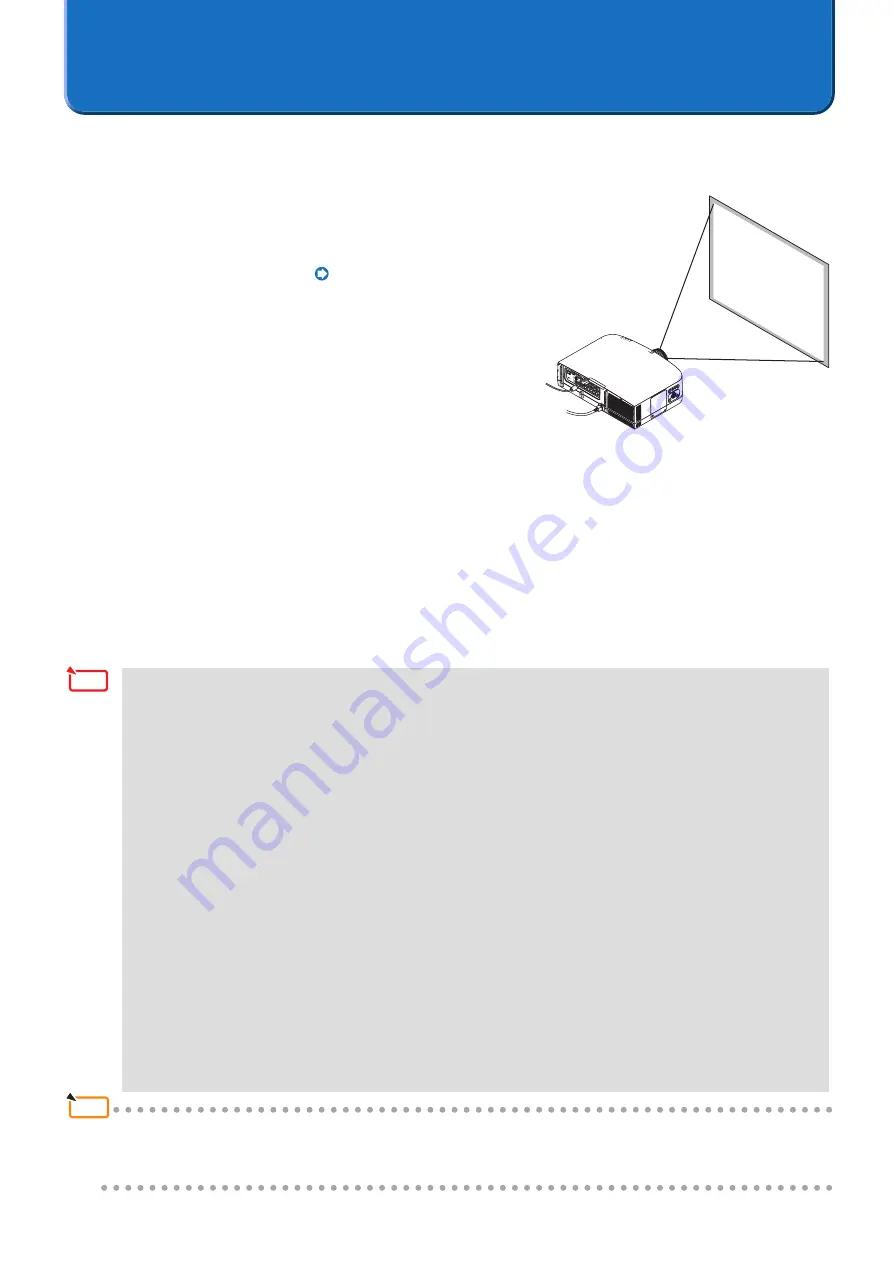
21
•
The [CORNERSTONE] screen will not be displayed when making adjustments with the [KEYSTONE] screen, or when
setting [GEOMETRIC CORRECTION]. To perform the [CORNERSTONE] adjustment, hold down the 3D REFORM button
for 2 seconds or longer, and clear the [KEYSTONE] adjustment values.
Likewise, the [KEYSTONE] screen will not be displayed when making adjustments with the [CORNERSTONE] screen,
or when setting [GEOMETRIC CORRECTION]. To perform the [KEYSTONE] adjustment, hold down the 3D REFORM
button for 2 seconds or longer, and clear the [CORNERSTONE] adjustment values.
•
When the projector's on-screen menu is used while projecting in multi screen with tiling correction, the edge blending
function is canceled while the on-screen menu is displayed, resulting in bands of different brightnesses at the
overlapping parts of the projected images. (The image returns to as it was before when the on-screen menu turns off.)
- Similarly, when the input signal is switched and the signal name is displayed, the edge blending function is canceled.
We recommend using the projector's on-screen menu to set SETUP
→
MENU
→
SOURCE DISPLAY to [OFF]
beforehand.
•
The edge blending function is optimized for when the presetting is set to "Graphic".
If the presetting differs depending on the input signal, differences in brightness may occur at the parts where the
projected images overlap.
•
When using the tiling function with the NP-PA500U/NP-PX750U/NP-PH1000U, pay attention to the following:
- Only signals with a vertical frequency of 48Hz to 60Hz are supported.
When signals other than the above are input, they are projected with the edge blending function canceled.
(Bands of different brightnesses appear at the overlapping parts of the projected images.)
- The PIP/PBP function and the remote control's sectional zoom function cannot be used.
•
When using the NP-PX750 series, unify the color wheel types (6 Segment-White / 6 Segment-Color) included with the
main unit.
•
Stacking/tiling correction is performed based on the test patterns, so [LENS MEMORY] cannot be used.
•
This cannot be used simultaneously with the edge blending function on the projector's on-screen menu.
Turn off the setting on the on-screen menu before performing stacking/tiling correction.
4. Preparation of the Projectors
Prepare the projectors to be used for stacking/tiling correction. In addition to the explanations in this manual, also
refer to the projectors' operating instructions.
1. Install and connect the projectors that will be
used, and project them onto the screen (The
portion of projectors that will be used)
Connection of the Equipment Page
2. Adjust the Projectors
Refer to the projector user's manual and perform the follow-
ing adjustments.
Adjustments for both stacking and tiling correction
• Adjust so that the projection image of each projector enters the
screen.
• Set [ECO MODE] to the same setting for each of the projectors.
• Make image quality adjustments, projection position adjustments,
and zoom and focus adjustments as required.
Adjustments for stacking correction only
• When performing the stacking correction in conjunction with the projection screen of the master projector, per
-
form the [CORNERSTONE] adjustment for the projector that will be the master. If the projection image of the
master projector is distorted, stacking correction will be also performed for the other projectors in conjunction
with the distorted projection image.
* When there has been a selection of [By detecting the most extreme corners] (i.e., stacking correction at the
maximum allowable size), the [CORNERSTONE] setting of all of the projectors will be reset and there will be
no need to make the setting.
• Setting a [PROJECTOR NAME] to a projector in advance will aid in recognition even in the list displayed in the Multi Screen
Tool [Communication Settings], and will be convenient at the time of installation.
Please see the projector user's manual for information about the [PROJECTOR NAME] setting.
Note
Reference
Содержание NP-PA600 Series
Страница 1: ...Multi Screen Tool User s Manual NEC Projector User Supportware ...
Страница 29: ......























