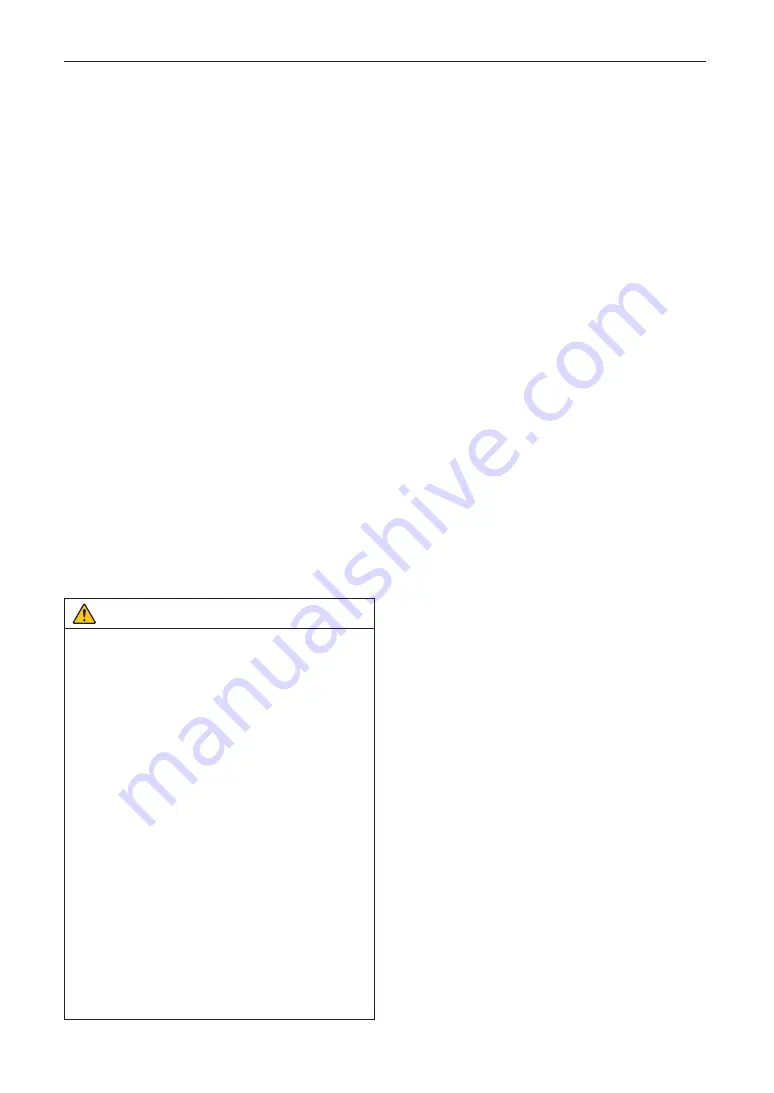
5
• If the projector does not operate normally when you
follow the instructions described in this user’s
manual.
• If the projector has been dropped or the cabinet has
been damaged.
• If the projector exhibits a distinct change in perfor-
mance, indicating a need for service.
4. Keep any items such as magnifying glass out of the light
path of the projector. The light being projected from the
lens is extensive, therefore any kind of abnormal objects
that can redirect light coming out of the lens, can cause
unpredictable outcome such as fire or injury to the eyes.
5. Never remove or open the projector cabinet and never
modify the projector. Otherwise, fire, electric shock, or
leakage of laser light may cause visual impairment or
burn injuries.
6. When using a LAN cable:
For safety, do not connect to the connector for peripheral
device wiring that might have excessive Voltage.
7. Do not try to touch the air outlets on the projector during
normal projector operation as it is hot.
Cleaning
1. Shut down AC power by using a circuit breaker before
cleaning.
For C2 connection, turn off the projector, shut down the
AC power to the projector and the light using a circuit
breaker.
2. Clean the cabinet periodically with a cloth. If heavily
soiled, use a mild detergent. Never use strong deter-
gents or solvents such as alcohol or thinner.
3. Use a blower or lens paper to clean the lens, and be
careful not to scratch or mar the lens.
4. Do not handle the projector and the power cable with wet
hands. Doing so can cause electrical shock or fire.
CAUTION
1. Do not shut down AC power to the projector under
the following conditions. Doing so can damage the
projector.
• While projecting images
• While cooling after the power is turned off.
(The STATUS indicator LED blinks in orange while
the fan is rotating, and “cooling...” is displayed on
the LCD screen. )
- When using the IMB: 180 seconds
• During IMB Operation (if the projector is not in
standby state)
2. Do not turn of the AC power for 90 seconds after the
Laser is turned on and while the POWER indicator is
blinking green. Doing so could cause premature
Laser failure.
3. Keep hands away from the lens mounting portion
while the lens shift is in operation. Failure to do so
could result in fingers being pinched between the
cabinet and lens cover.
4. When main body is damaged, cooling fluids may
come out of internal part.
Should this happen, immediately turn off the AC sup-
ply to the projector and contact your dealer.
DO NOT touch and drink the cooling fluid.
When the cooling fluids are swallowed or contacted
with your eyes, please consult with doctors
immediately.
Important Information
Caution on Carrying the Projector/Handling the
Optional Lens
The projector should always be carried by at least 6 people,
holding the handles on the front and back of the main body
and the grips on the bottom. Remove the lens unit from the
projector body when moving the projector.
When installing / removing a lens, shut down the AC power
to the projector.
When shipping the projector with the lens, remove the lens
before shipping the projector. Always attach the dust cap to
the lens whenever it is not mounted on the projector. The
lens and the lens shift mechanism may encounter damage
caused by improper handling during transportation.
Light Module
1. A light module containing multiple laser diodes is
included in the product as the light source.
2. These laser diodes are sealed in the light module. No
maintenance or service is required for the performance
of the light module.
3. End user is not allowed to replace the light module.
4. Contact qualified distributor for light module replace-
ment and further information.
Cable information
Use shielded cables or cables attached ferrite cores so as
not to interfere with radio and television reception.
For details, please refer to “2. Installation and Connection”
in this user’s manual.
Installing the Projector
This projector is an RG3 product. The projector is for profes-
sional use and must be installed in location where safety is
assured. For this reason, be sure to consult your dealer as
installation and attachment/detachment of the lens unit
must be performed by a professional service personnel.
Never try to install the projector by yourself. This may result
in visual impairment etc.
Connecting the power cord to earth
This equipment is designed to be used in the condition of
the power cord connected to earth. If the power cord is not
connected to the earth, it may cause electric shock. Please
make sure the power cord is earthed properly.
Do not use a 2-core plug converter adapter.
Handling the power cord
• When connecting the power cord to the projector’s AC IN
terminal, make sure the connector is fully and firmly
inserted. Be sure to fix the power cord using the power
cord stopper. Loose connection of the power cord could
lead to fire or electric shock.
• Do not connect or disconnect the power cord with wet
hands. Doing so could result in electric shock.
Lens shift, focus and zoom operations
• When shifting the lens or adjusting the focus or zoom, do
so from either behind or to the side of the projector. If
adjustments are performed from the front, your eyes
could be exposed to strong light and get injured.
• Keep your hands away from the lens area when perform-
ing the lens shift operation. If not, your fingers could get
caught in the gap between the cabinet and the lens.
Содержание NP-18LU03
Страница 8: ...8 Important Information Label A Lamp Warning Laser Explanatory Label ...
Страница 9: ...9 Important Information Label B Warning Aperture Label Label C NP 42HD ...
Страница 10: ...10 Important Information Label C NP NC2443ML Label C NP NC2043ML ...
Страница 11: ...11 Important Information Label C NP NC1843ML Label D Label E Label F ...
Страница 81: ...81 6 Appendix ...
Страница 82: ... Sharp NEC Display Solutions Ltd 2021 Ver 1 1 5 21 ...




















