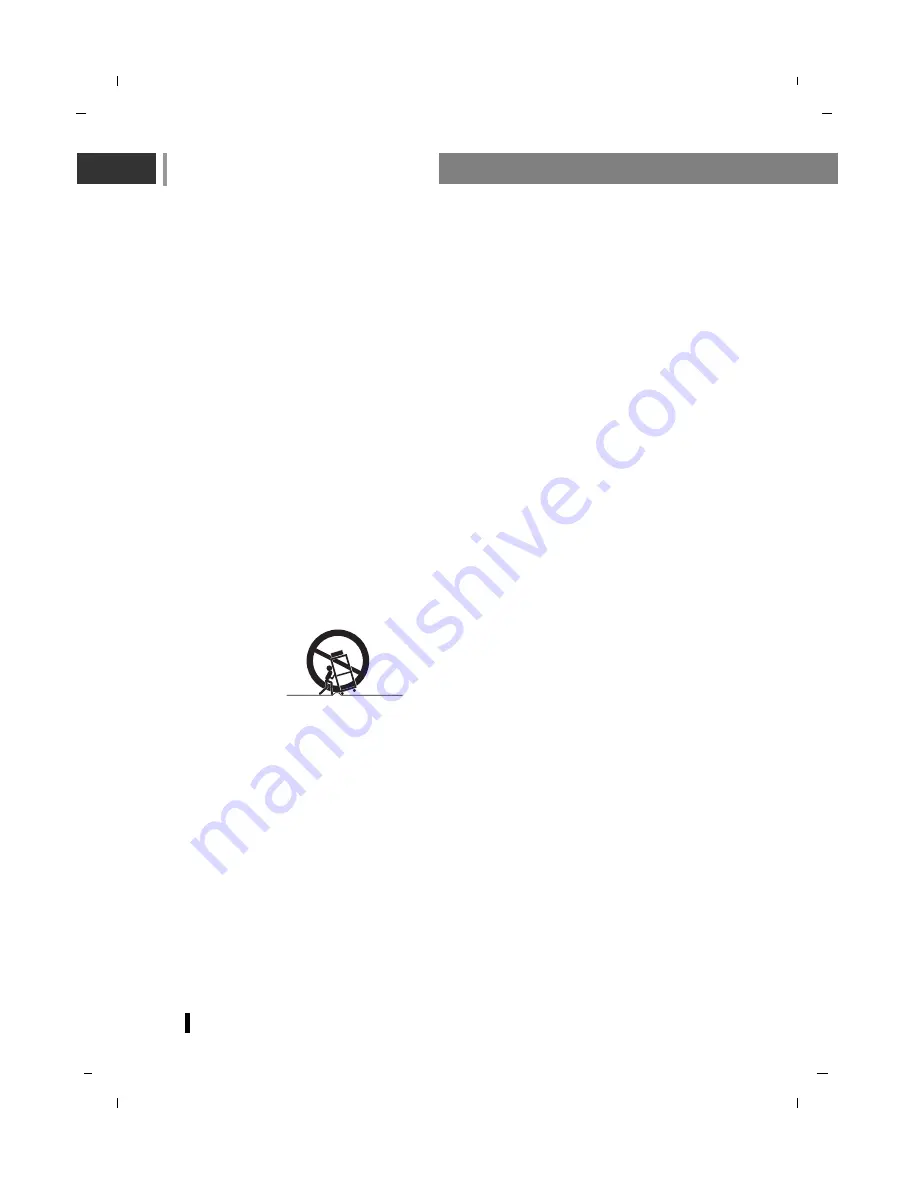
Safety Instructions
4
1. Read these instructions.
2. Keep these instructions.
3. Heed all warnings.
4. Follow all instructions.
5. Do not use this apparatus near water.
6. Clean only with dry cloth.
7. Do not block any ventilation openings. Install in accordance with the manufacturer's instructions.
8. Do not install near any heat sources such as radiators, heat registers, stoves, or other apparatus
(including amplifiers) that produce heat.
9. Do not defeat the safety purpose of the polarized or grounding-type plug.
A grounding type plug has two blades and a third grounding prong.
The wide blade or the third prong are provided for your safety.
If the provided plug does not fit into your outlet, consult an electrician for replacement of the
obsolete outlet.
10. Protect the power cord from being walked on or pinched particularly at plugs, convenience
receptacles, and the point where they exit from the apparatus.
11. Only use attachments/accessories specified by the manufacturer.
12. Use only with the cart, stand, tripod, bracket, or table specified by the manufacturer, or sold with the
apparatus. When a cart is used, use caution when moving the cart/apparatus combination to avoid
injury from tip-over.
13. Unplug this apparatus during lightning storms or when unused for long periods of time.
14. Refer all servicing to qualified service personnel. Servicing is required when the apparatus has been
damaged in any way, such as power-supply cord or plug is damaged, liquid has been spilled or
objects have fallen into the apparatus, the apparatus has been exposed to rain or moisture, does
not operate normally, or has been dropped.
-
The apparatus shall not be exposed to dripping or splashing and that no objects filled with liquids,
such as vases, shall be placed on the apparatus.
-
Minimum distances(e.g. 10cm) around the apparatus for sufficient ventilation.
-
The appliance is not intended for use by young children or infirm persons without supervision.
-
Young children should be supervised, to ensure that they do not play with the appliance.
-
Although LCD panel uses highly precise technology, it may display blank pixels, dark spot or lighting
pixels on the screen. This is normal and not an indication of a defect.
-
Avoid displaying fixed pattern on the monitor for long period of time to avoid image persistence.
“WARNING - To reduce the risk of fire or electric shock, do not expose the apparatus to rain or moisture.”
PORTABLE CART WARNING
Содержание NLT-40FHD100
Страница 63: ...Note 63 ...
Страница 64: ...P No MAN08GDP046 GPN08MA007C ...





































