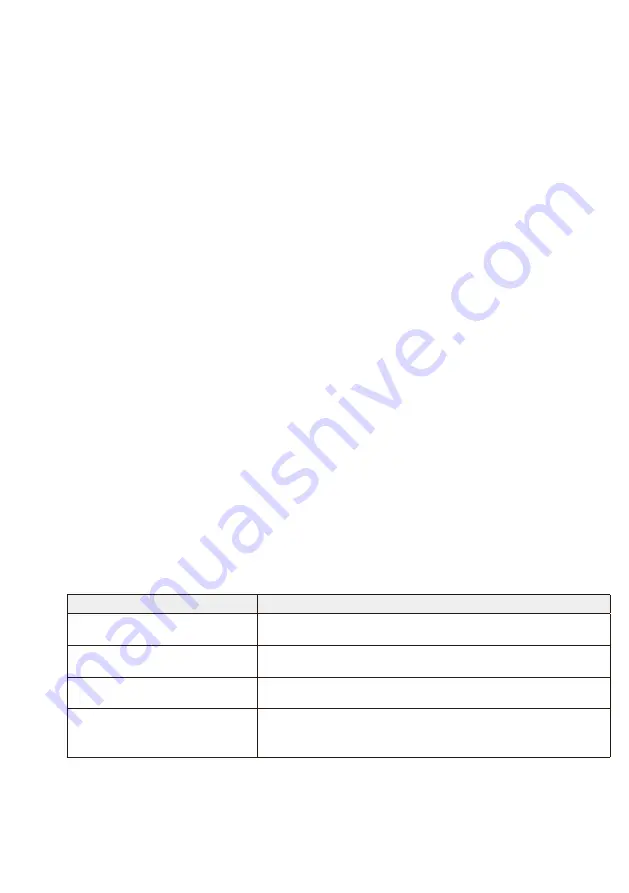
English-32
3-5-2. Initialization
Initialize the SD memory card or USB memory.
If a drive ID has been set, it will be written into the SD memory card or USB memory.
[Operating Method]
(1) After selecting [Drive], select [Done] at the bottom right of the screen and press the SET button.
(2) When the message “Initialize SD card?” or “Initialize USB memory?” appears, select [OK] and press
the SET button. To cancel initialization, select [Cancel] and press the SET button.
CAUTION:
• Please note that all files will be deleted upon initialization.
3-5-3. Firmware Update
Updates the firmware of the product. A USB memory is used for the update.
[Operating Method]
(1) When the product is connected to a display, set the OPTION POWER setting of the display to ON. Set
the POWER SAVE function of the display to OFF as well.
See the user’s manual of the display on how to set up the display.
(2) Download the product firmware from the Company’s website.
URL: http://www.nec-display.com/jp/support.html
(3) Save the downloaded firmware file to the root directory of the USB memory.
(4) Insert the above-mentioned USB memory into the USB port of the product.
(5) Upon opening the [F/W Update] menu and selecting [Firmware], the filename of the firmware stored in
the USB memory is displayed.
(6) After selecting the file, select [Done] at the bottom right of the screen and press the SET button to start
the firmware update.
(7) When the firmware update is completed normally, the product will start up again.
CAUTION:
• The firmware update time is about 15 minutes. Never switch off the power of the display or projector connected to the
product during the update. Never pull out the USB memory where the firmware is stored as well. The update may fail
and the product may no longer work normally.
NOTE:
• Firmware update can only be carried out using a USB memory.
3-5-4. Reset
Return the product settings to the default state when first shipped from the factory. Or start up the
product again.
Item
Contents
Reset all the settings
Return all general and system settings and the product’s Intel® WiDi and
media player to the default state when first shipped from the factory.
Reset the Intel® WiDi settings
Return the Intel® WiDi settings to the default state when first shipped
from the factory.
Reset the media player settings
Return the media player settings to the default state when first shipped
from the factory.
Re-startup
Start up the product again.
The product settings will not return to the default state when first shipped
from the factory.
[Operating Method]
(1) After selecting the contents you want to run, select [Done] at the bottom right of the screen and press
the SET button.
(2) Select [OK] and press the SET button when the message “Reset the ** setting?” appears. To cancel,
select [Cancel] and press the SET button.






















