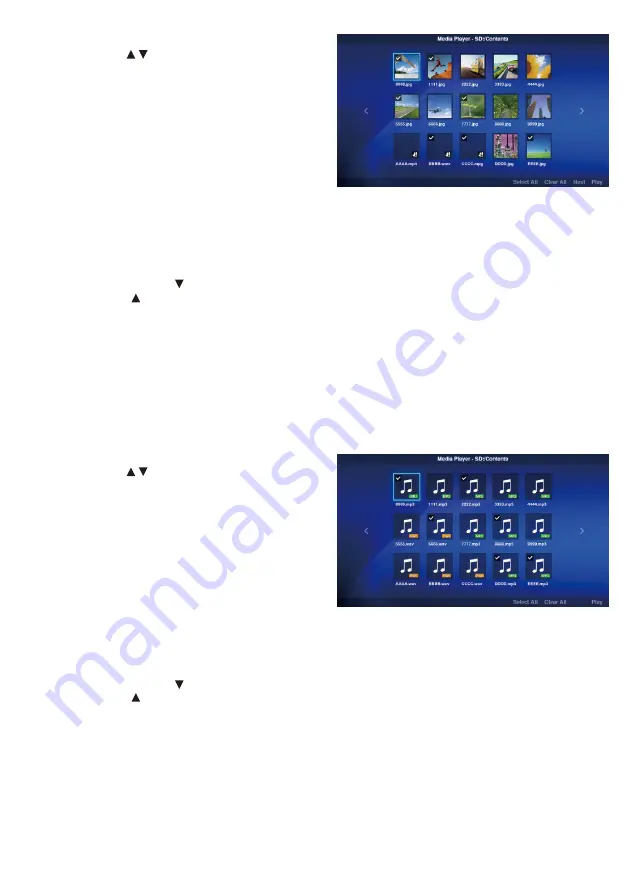
English-22
(4) Select the video and still image files to be displayed.
(1) Use the / /-/+ buttons to align the focus on the
file you want to select and press the SET button to
select the file. Press the SET button again to cancel
the selection.
NOTE:
• Upon being selected, a check mark will appear on
that thumbnail.
• For video files, a movie mark will appear on that
icon.
• The maximum number of files that can be displayed
on the file selection screen at any one time is 15.
When saving more files than this, the excess files
will be shown in a different display screen.
If “<” and “>” appears on the left and right of the screen, it means that there are multiple file selections screens.
The file selection screen is changed using the -/+ buttons.
• Playback of files is carried out in the code order of the filename. When files with the same filename but different file
formats exist, playback will be in the code order of the file format name.
(2) Press and hold the button in the contents selection screen to move the focus to the lower column.
Press the button to return to the selection of contents.
(3) Select the actions displayed in the lower column of the screen and press the SET button to perform the following
actions.
•[Select All]: Select all the video and still image contents.
•[Cancel All]: Cancel all the video and still image contents.
•[Next]: Move to the audio file selection screen.
If there are no audio files saved, [Next] will appear in grey.
•[Play]: Start the playback of contents.
NOTE:
• The selected contents will be saved in the various media at the stage when “Play” is executed.
If the contents selection screen is changed before “Play” is executed, the selected contents will be cleared.
(5) Select the audio files.
(1) Use the / /-/+ buttons to align the focus on the
file you want to select and press the SET button to
select the file. Press the SET button again to cancel
the selection.
NOTE:
• Upon being selected, a check mark will appear on
that thumbnail.
• The file format (MP3 or WAV) will be displayed on
the thumbnail of the file.
• The maximum number of files that can be displayed
on the file selection screen at any one time is 15.
When saving more files than this, the excess files will be shown in a different display screen.
If “<” and “>” appears on the left and right of the screen, it means that there are multiple file selections screens.
The file selection screen is changed using the -/+ buttons.
• Playback of files is carried out in the code order of the filename. When files with the same filename but different file
formats exist, playback will be in the code order of the file format name.
(2) Press and hold the button in the contents selection screen to move the focus to the lower column.
Press the button to return to the selection of contents.
(3) Select the actions displayed in the lower column of the screen and press the SET button to perform the following
actions.
•[Select All]: Select all the audio contents.
•[Cancel All]: Cancel all the audio contents.
•[Play]: Start the playback of contents.
NOTE:
• The selected contents will be saved in the various media at the stage when “Play” is executed.
If the contents selection screen is changed before playback is started, the selected contents will be cleared.






























