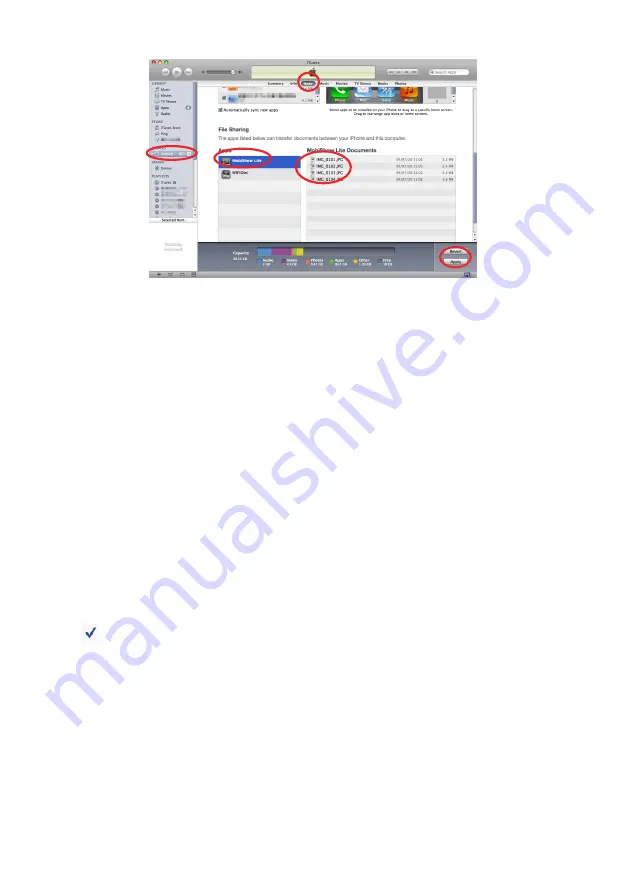
18
2. Once synchronization is completed, operate iTunes as shown below.
(1)
(2)
(3)
(4)
(5)
(1) Select the iPhone (or iPad).
(2) Select Apps .
(3) In the file share column, select MobiShow Lite .
(4) Drag and drop the JPEG or PtG2 files to the MobiShow Lite document column.
(5) Click [Sync] or [Apply].
Synchronization starts, and the JPEG or PtG2 files are transferred to the iPhone (or
iPad).
3. Once synchronization is completed, disconnect the iPhone (or iPad) from the computer.
Using MobiShow Lite to project images from the projector
1. Display the projector’s wireless LAN standby screen.
See “2-1. Displaying the projector’s wireless LAN standby screen”.
2. Tap [Settings] on the iPhone (or iPad).
3. Tap “Wi-Fi”.
4. Set Wi-Fi to “ON”.
5. From the network list, tap “NECLEDPJ (this projector’s SSID)”.
“ ” is checked.
6. Press the home button to return to the menu.
7. Tap “MobiShow Lite”.
8. Tap “NECPJ”.
The list of documents is displayed.
9. Tap “PtG” or “PhotoSender”.
10. Tap the file name.
The image is projected from the projector.























