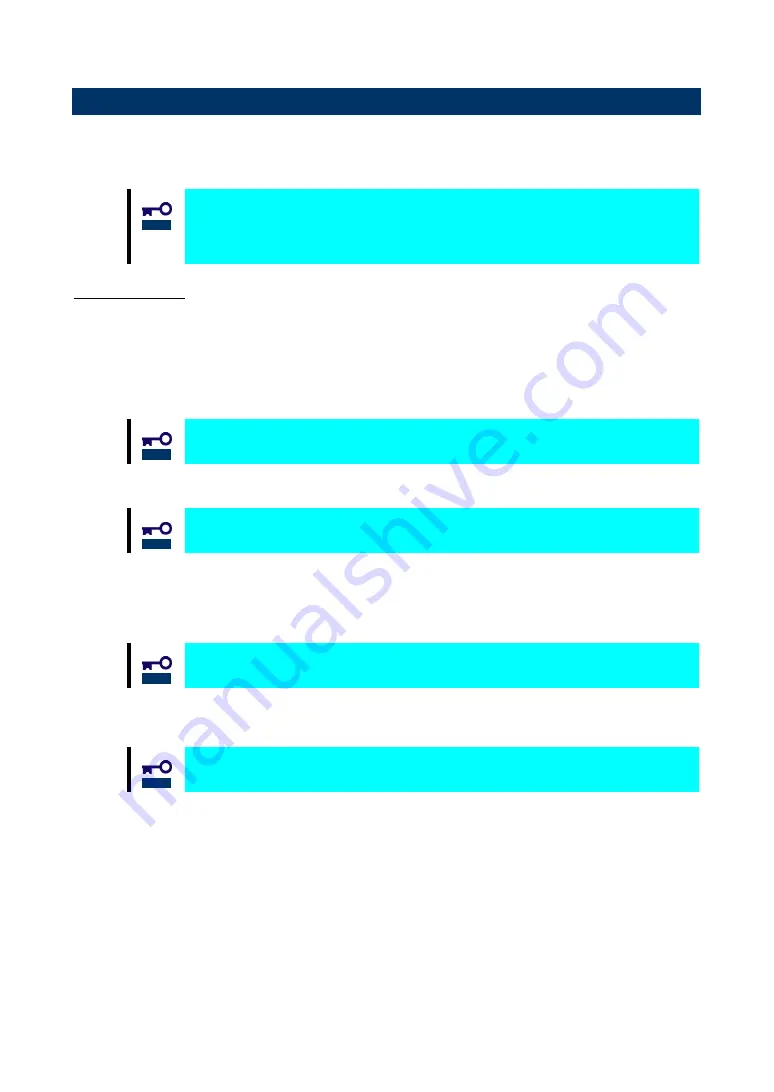
- 63 -
Appendix A Boot from Fibre Channel device
You can install and start up an operating system on the connected Fibre Channel device from this product.
You need to change this product
’
s BIOS/UEFI settings to this. Follow the instructions below to make correct
settings.
If you do not install an operating system on the connected Fibre Channel device
from this product, do not change the BIOS/UEFI settings.
There are certain combinations of supported OSs and Fibre Channel devices. Do
not try installation of other combinations than supported ones. Contact your sales
agent for combinations of supported OSs and Fibre Channel devices.
Preparations
Do the followings as preparations for the computer where this product is attached and the Fibre
Channel device where the OS is installed.
<The computer>
Confirm that no built-in disk is connected to the computer which will be started from the Fibre
Channel device.
If a built-in disk is connected, the system may not start or you may encounter other
errors because of device detection sequence.
Select suitable Boot Mode for the OS, if the computer supports changing Boot Mode.
If the suitable Boot Mode is unclear, please contact the retailer or service center.
<Fibre Channel device>
Configure in advance a disk area of LUN 0 on the Fibre Channel device where the OS will be
installed so that this product can detect it.
The LUN (Logical Unit Number) where the OS will be installed should be
”
0.
”
Connect the Fibre Channel connector with the Fibre Channel device
’
s connector where the OS
will be installed.
Connect only the Fibre Channel device where the OS will be installed to prevent
changing the BIOS/UEFI settings in a wrong way.
Change this product
’
s BIOS/UEFI settings after above-mentioned preparations.
Notice
Notice
Notice
Notice
Notice
















































