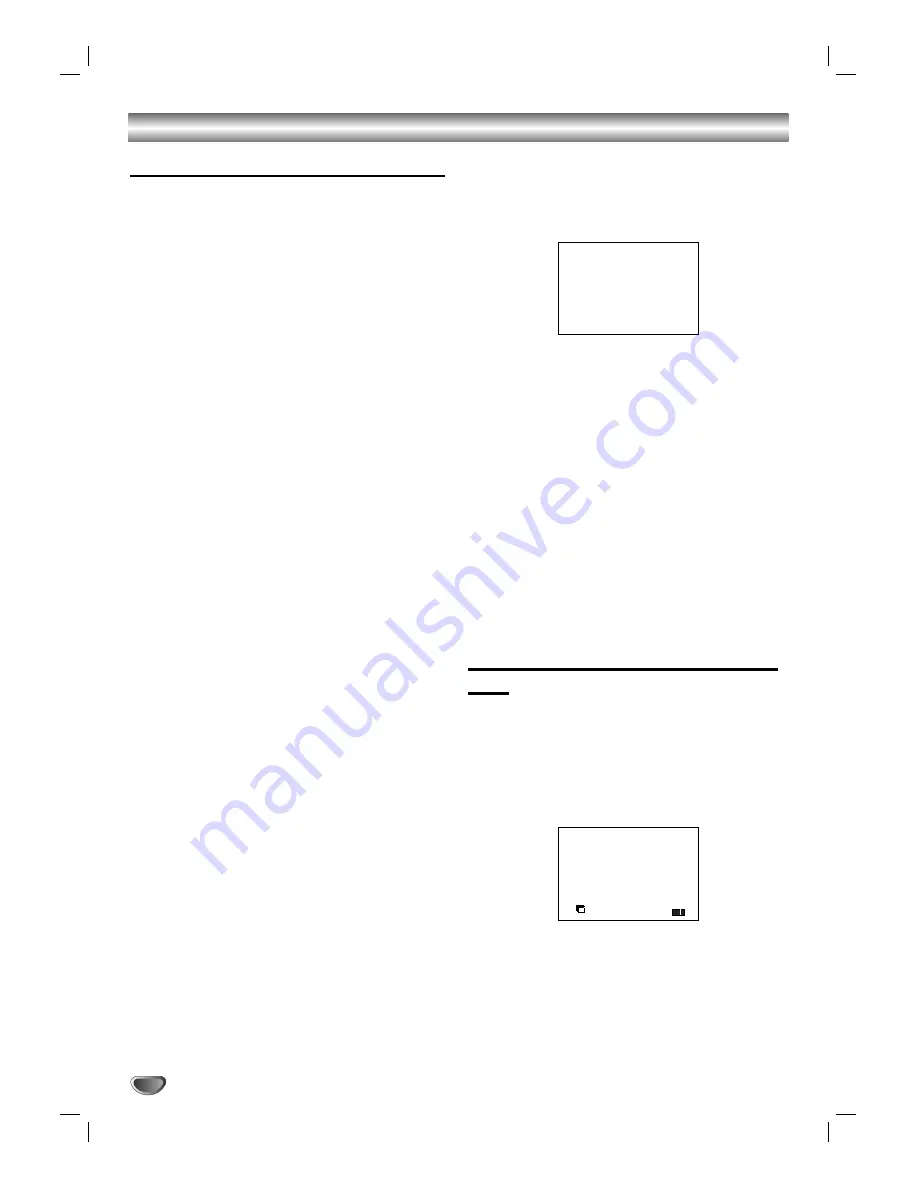
Before Operation-VCR part
Tuning in a video channel on your TV
Notes:
The output frequency of this video recorder
(VCR) is set at UHF channel 68. If channel 68
is already used by another TV station, or if the
picture is distorted, you can change the
transmitter channel of your VCR. Stages 5 ~ 8
will show you how to change the output
frequency of your VCR.
Your TV receives signals from the video
recorder (VCR) like another TV station. You
have to select a channel number on your TV
and tune it in so that you may watch video
tapes. If you have used
AUDIO
and
VIDEO
cables then your TV should already have a
dedicated video channel built into it, usually
called
AV
.
1. Make sure that you have correctly installed your
VCR as described earlier in this book.
Press
OPERATE
to turn on your VCR.
Turn on your TV.
2. Insert a pre-recorded video tape into your VCR and
press
PLAY
on the remote control.
Select a TV channel number on which you wish to
watch video’s.
Don’t worry if you don’t have a video-tape to play at
this stage! If you switch your VCR on and continue
stages
3 ~ 4
, instead of seeing video playback tune
your TV until you see a bright blue screen.
3. Tune this channel until the video picture is sharp
and the sound is clear.
If you have used a
AUDIO
and
VIDEO
cables you
will not have to tune your TV, simply select the AV
channel. The
AV
channel is already pre-tuned for
optimum video playback on your TV.
4. Store this channel on your TV.
You will need to look at the TV instruction book if
you do not know how to do this.
5.
Only carry out stages 5 ~ 8 if you cannot obtain
clear video playback as described in stages 1 ~ 4.
Select a TV channel number on which you wish to
watch video’s.
Make sure that your VCR is in standby pressing
OPERATE
on the remote control (only the clock will
be displayed).
6. Press
PROG.
3
or
4
on the front of your VCR for
more than 4 seconds.
RF68
will appear in the display window.
The following picture will be displayed on the TV
screen.
7. Press
PROG
3
or
4
to select another video channel.
You may select any channel number between 28 and
68 which is not occupied by any local station in your
area.
8. Select a TV channel number on which you wish to
watch video’s.
Press OPERATE on the front of your VCR when you
have finished.
Tune this channel so that a bright blue screen
appears.
Store this channel on your TV.
Note:
Make sure that you have correctly installed your VCR
and successfully tuned in a dedicated video channel on
your TV. If you do not tune in a dedicated video channel
on your TV you will be unable to view and record video
tapes!
Using your VCR for the very first
time
Following picture will display on the TV screen
when you have just connected your video recorder
for the very first time.
To make tuning TV stations, please follow stages
3 to 4 as shown "ACMS" (see p.14).
12
OK
i
Pr-12
ACMS
ACMS
RF CHANNEL 68
Содержание NDT-42
Страница 39: ...P NO 3834RV0037M ...



























