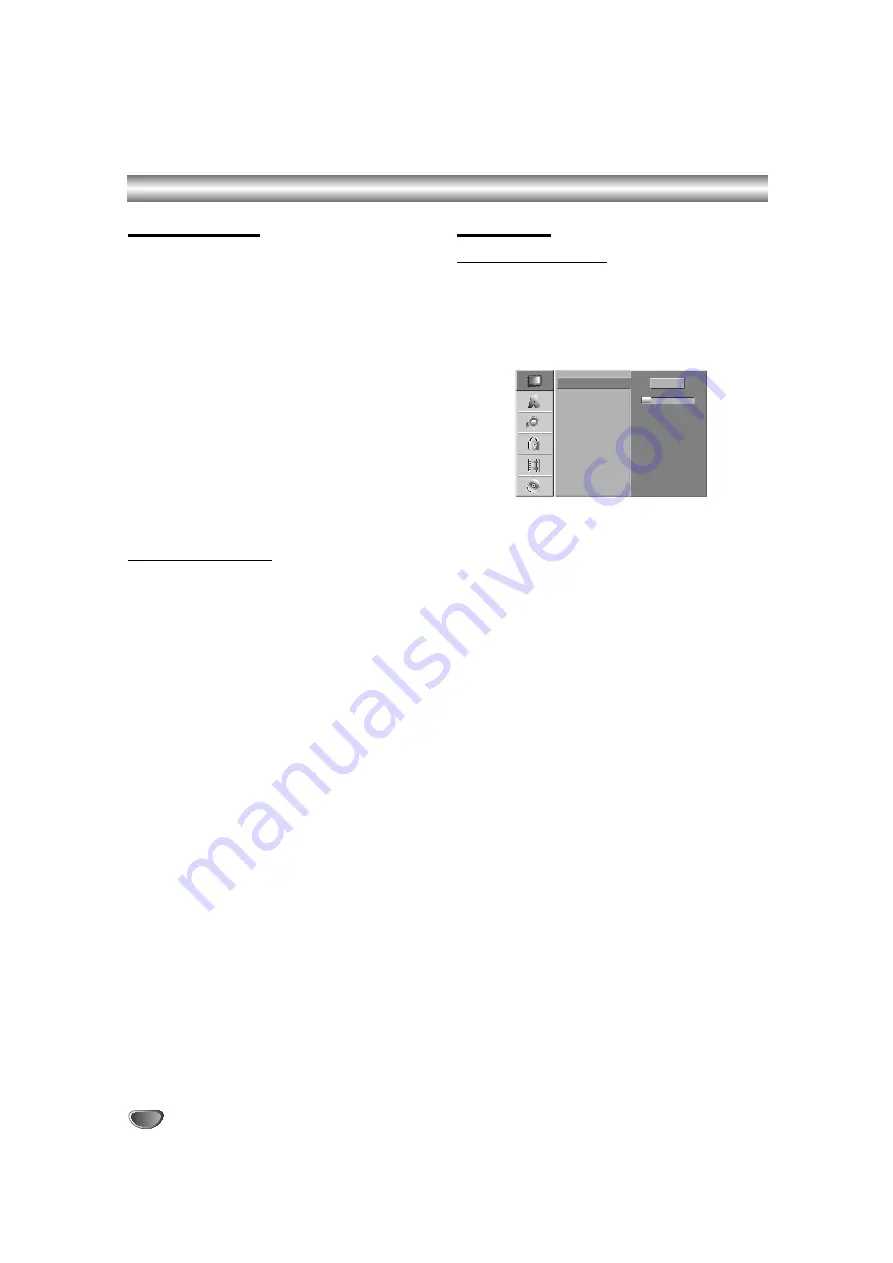
18
Before Operation
Initial Settings
In this menu system, there are several ways to cus-
tomize the settings provided. Most menus consist of
three levels to set up the options, but some require
greater depth for the variety of settings. If you press
SETUP, only the first and second level of the menu sys-
tem will appear on the TV screen. The third level can be
displayed by pressing
B
. For navigating the menu lev-
els, you will see “
B
” on the right side of the menu label
to help you go to the next level.
To bring up and exit the Menu:
Press SETUP to bring up the menu. A second press of
SETUP will take you back to initial screen.
To go to the next level:
Press
B
on the remote control.
To go back to the previous level:
Press
b
on the remote control.
General Operation
1
Press SETUP.
The Setup menu appears.
2
Use
v
/
V
to select the desired option.
3
While the desired item is selected, press
B
to
move to the second level.
4
Use
v
/
V
to select the second desired option.
5
Press
B
to move to the third level.
6
Use
v
/
V
to select the desired setting then
press ENTER to confirm your selection.
Some items require additional steps.
7
Press SETUP to exit the Setup menu.
GENERAL
Auto Programming
This Recorder is equipped with a frequency
synthesized tuner capable of receiving up to 99 TV
channels.
Preparation:
Connect the Recorder to the desired type of aerial, as
shown in Connecting to the Aerial on page 15.
1
Press SETUP.
The Setup menu appears.
2
Use
v
/
V
to select the GENERAL option.
3
While the GENERAL option is selected, press
B
to move to the second level.
4
Use
v
/
V
to select the Auto Programming
option.
5
Press
B
to move to the third level.
“Start” icon is highlighted.
6
Press ENTER to begin the channel search.
The tuner will automatically cycle through all
available channels in the area and place them in
the tuner’s memory.
Auto Programming
Program Edit
Clock Set
TV Aspect
11%
VCR Play System
Progressive Scan
Factory Set
Stop
Содержание NDRV-60
Страница 64: ...P NO 3834RV0024K...






























