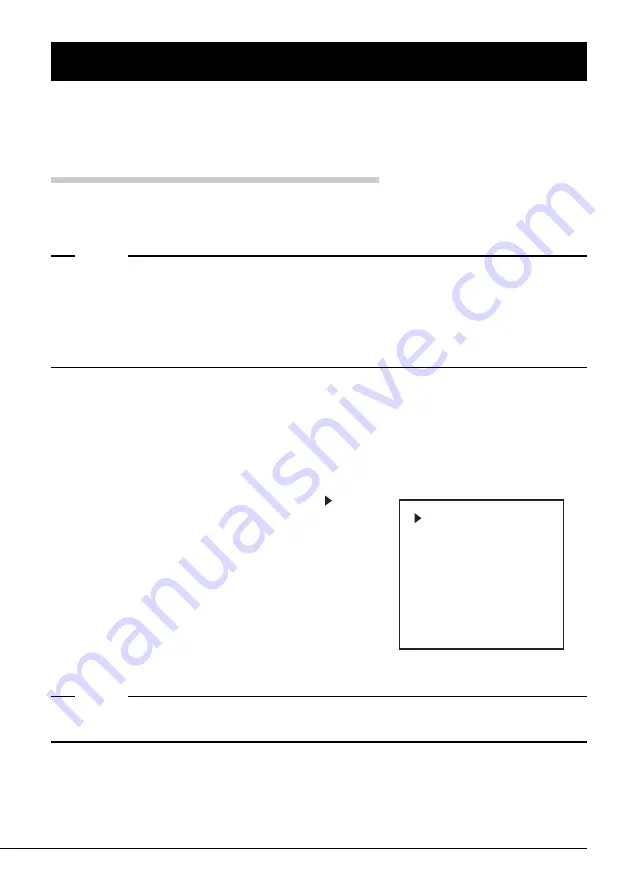
Built-In AIT Auto-Loader Unit 21
Changing Settings
You can change the driver’s various settings by switching the LCD indication (on the front of the
driver) to the menu screen. You can also check the version of the program within the Built-In AIT
Auto-Loader Unit (firmware) and the preset SCSI ID.
Switching to and using the menu screen
Display the menu screen as shown below.
Hint
✎
Before switching the LCD to the menu screen, it is recommended that you should remove the
magazine from the Built-In AIT Auto-Loader Unit. When the magazine is set in the Built-In AIT
Auto-Loader Unit, you can display the menu screen to change and check settings only when
“Ready” appears in the LCD. However, to change the setting of “Language”, you must remove the
magazine in advance.
1
Check that the basic processing unit is ON.
2
Hold down the SELECT button for 5 seconds.
The LCD indication is switched to the menu screen.
3
Press the SELECT button to place the cursor ( ) at the
required item.
4
Press the ENTER button.
The sub menu of the selected item appears.
5
Change the setting.
For operations and functions on each screen, refer to the
explanation described below.
Hint
✎
If you do nothing on the screen, the screen returns to the standard indication.
Version
Auto Load
Unload
Contrast
Orientation
Language
Содержание N8551-29F
Страница 46: ......
Страница 56: ...Printed in Japan Printed on recycled paper ...






























