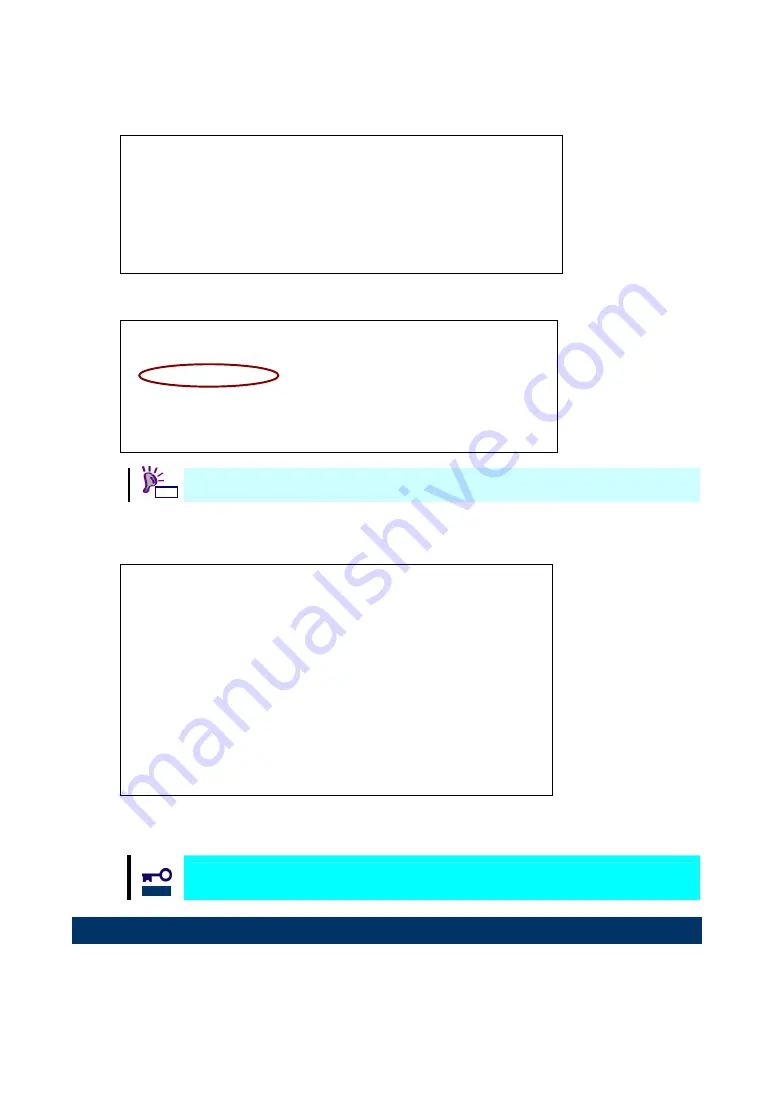
- 45 -
13> Select “1”. Then, a window is displayed where you see the BIOS is currently enabled or disabled
and switch the status like:
Adapter 01: S_ID: 010400 PCI Bus, Device, Function (02,00,00)
The BIOS is Disabled!!
Enable Press 1, Disabled Press 2:_
Enter <x> to Exit <Esc> to Previous Menu
14> Select “1”, and confirm that a message, “The Boot BIOS is Enabled!!” is displayed.
Adapter 01: S_ID: 010400 PCI Bus, Device, Function (02,00,00)
The BIOS is Enabled!!
Enable Press 1, Disable Press 2:_
Enter <x> to Exit <Esc> to Previous Menu
Default message is “The BIOS is Disabled!!”
15> If any other ports of this product are connected to the Fibre Channel boot device, Press <ESC>
key twice to return to the adapter list and setting ports by the same steps from 4>.
Emulex LightPulse BIOS Utility, ZB3.03a9
Copyright (c) 1997-2008 Emulex. All rights reserved.
Emulex Adapters in the System:
1. LPe1105-N: PCI Bus, Device, Function (02,00,00)
2. LPe1105-N: PCI Bus, Device, Function (02,00,01)
Enter a Selection: _
Enter <x> to Exit
16> Now, you have made settings to start installing an operating system on your Fibre Channel device.
Enter “x” (Exit) to reboot CPU Blade and start installation.
Refer to the User’s Guide that came with CPU Blade for how to install an operating
system on Fibre Channel device. Contact your sales agent if necessary.
Tips
Notice


















