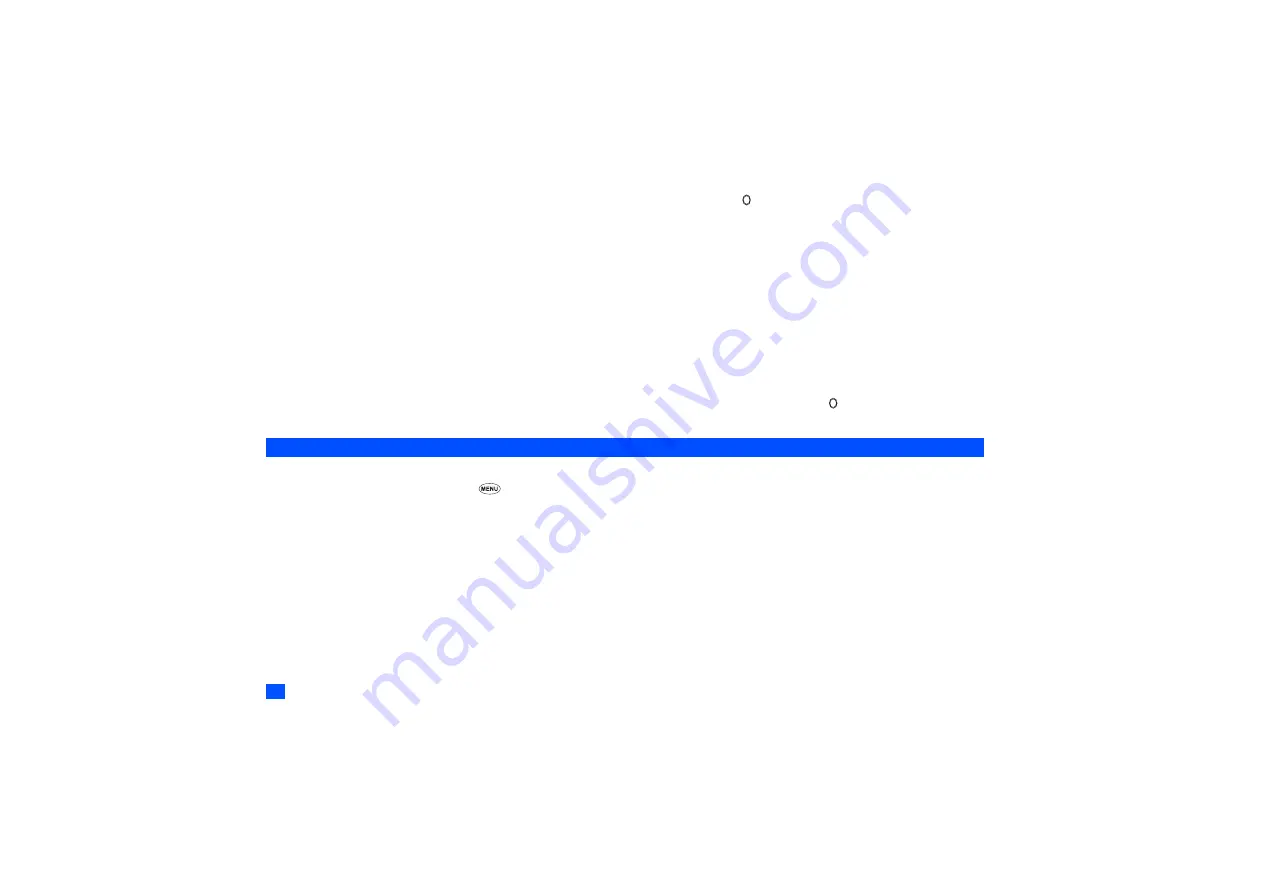
42
•
If you select Text greeting, press
Softkey 1
to edit the greeting text. Key in a greeting text and press .
/
When you select Animation, see “Pictures” on page 48.
Wallpaper
You can choose one of the stored pictures to be displayed as a background to the standby screen.
☛
With the Main-LCD screen displayed, press
2
to display the list screen that includes the currently set picture.
☛
Use the
▲ ▼
and
keys to highlight the picture that you wish to set as the wallpaper and press
Softkey 1
. The picture you have selected will be displayed
(preview). Press
Softkey 1
to set the displayed picture to be the wallpaper.
☛
A
✔
is displayed on the icon for which the item is currently selected.
/
See also: “Pictures” on page 48.
Colour style
You can select from 8 different colour styles for your phone’s display.
☛
With the Main-LCD screen displayed, press
3
to display the Colour style screen.
☛
Use the
▲
and
▼
keys to highlight a colour style. The screen colour changes to match the highlighted colour style. Press
when the desired colour style is
highlighted.
2nd-LCD
The 2nd-LCD setting menu allows you to change the following settings.
☛
With the standby screen displayed, press
1
and
4
to display the 2nd-LCD screen before performing the following procedures.
2nd-LCD display
☛
With the 2nd-LCD screen displayed, press
1
to display the Display screen.
☛
Press
1
to activate or
2
to deactivate the 2nd-LCD display.
Wallpaper
You can choose one of the stored pictures to be displayed as the background of the 2nd-LCD display.
☛
With the 2nd-LCD screen displayed, press
2
to display the list screen that includes the currently set picture.
☛
Use the
▲ ▼
and
keys to highlight the picture that you wish to set as the wallpaper and press
Softkey 1
. The picture you have selected will be displayed
(preview). Press
Softkey 1
to set the displayed picture to be the wallpaper.
2
A
✔
is displayed on the icon for which the item is currently selected.
/
See also: “Pictures” on page 48.
▼
▼
▼
▼
















































