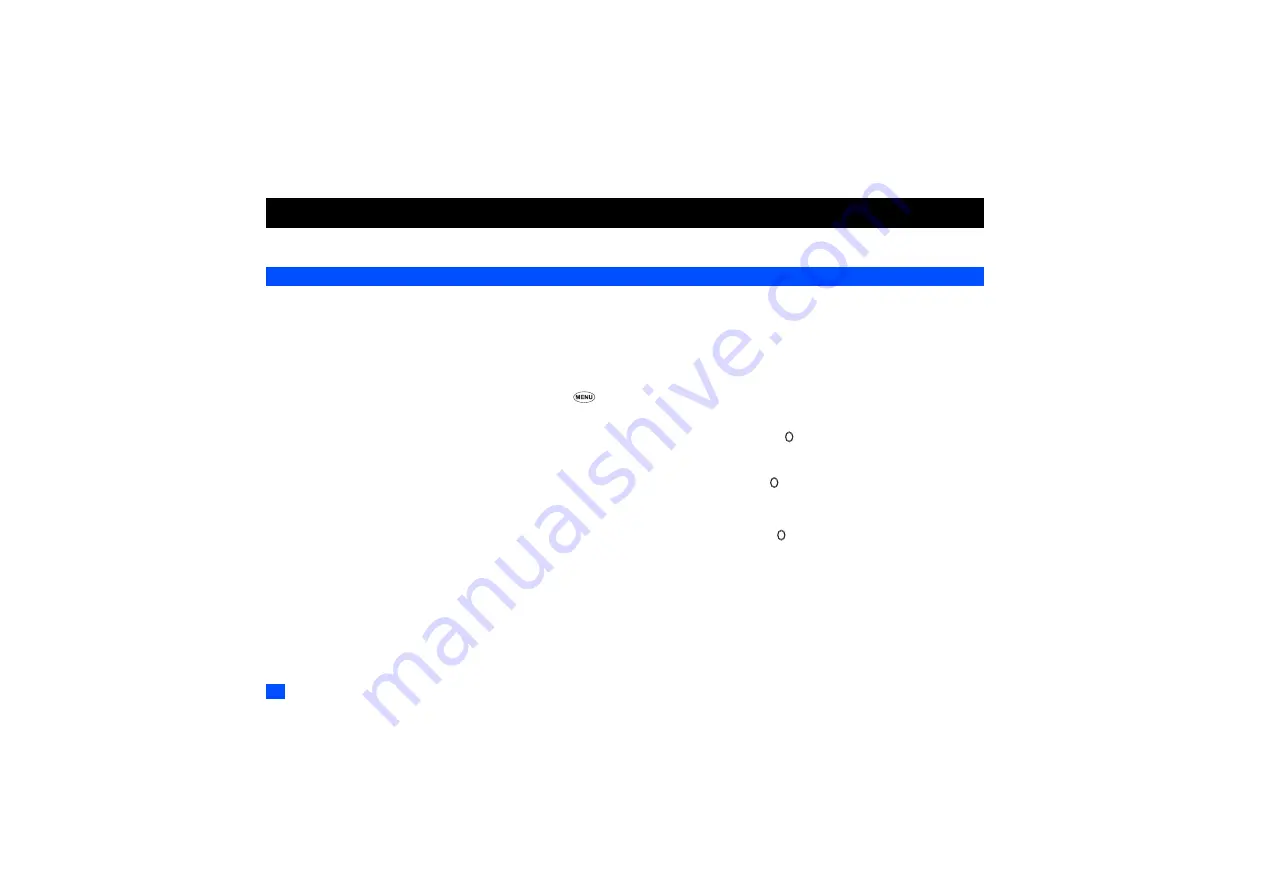
48
My document
Using My document, you can playback sounds, or display pictures and videos downloaded from the Internet or captured with the camera function of your phone.
Pictures
In the following section, the Picture functions are described. The Picture function allows you to display images and animations, which were obtained with the camera
function of your phone, received as a file attached to MMS messages, or downloaded from the Internet. The images can also be edited using this function. From the
Picture function you can also attach images and animations to MMS messages you compose. The Picture function is activated by selecting Pictures on the My document
screen.
Displaying the Pictures list screen
☛
With the standby screen displayed, press the
▼
key and
1
to display the Pictures folder top screen before performing the following procedures.
2
You can also access the Pictures folder top screen by pressing
2
and
1
.
Download
☛
With the Pictures folder top screen displayed, use the
▲
▼
and keys to highlight Download, and then press . The list screen of downloaded pictures will
be displayed.
Photo
☛
With the Pictures folder top screen displayed, use the
▲
▼
and keys to highlight Photo, and then press . The list of pictures taken using the camera on
your phone will be displayed. For details on the camera features, see “Camera” on page 28.
Preset
☛
With the Pictures folder top screen displayed, use the
▲
▼
and keys to highlight Preset, and then press . The list of preset pictures in your phone will
be displayed.
2
When the flat view function is activated, the Pictures folder top screen is not displayed. The list of all the stored image file is displayed.
2
When the Thumbnail view function is deactivated, use the
▲
and
▼
keys instead of the and keys.
2
If you wish to move to another hierarchy folder while the Thumbnail view is turned off, press the and keys.
2
You can return to My document screen by pressing
Softkey 2
.
Displaying the Pictures view screen
☛
Use the
▲
▼
and keys to highlight an image file you wish to display and press
Softkey 1
. The image of the currently highlighted image file will be displayed.
2
When a folder is highlighted, you cannot use
Softkey 1
.
▼
▼
▼
▼
▼
▼
▼
▼
▼
▼
▼
▼
















































