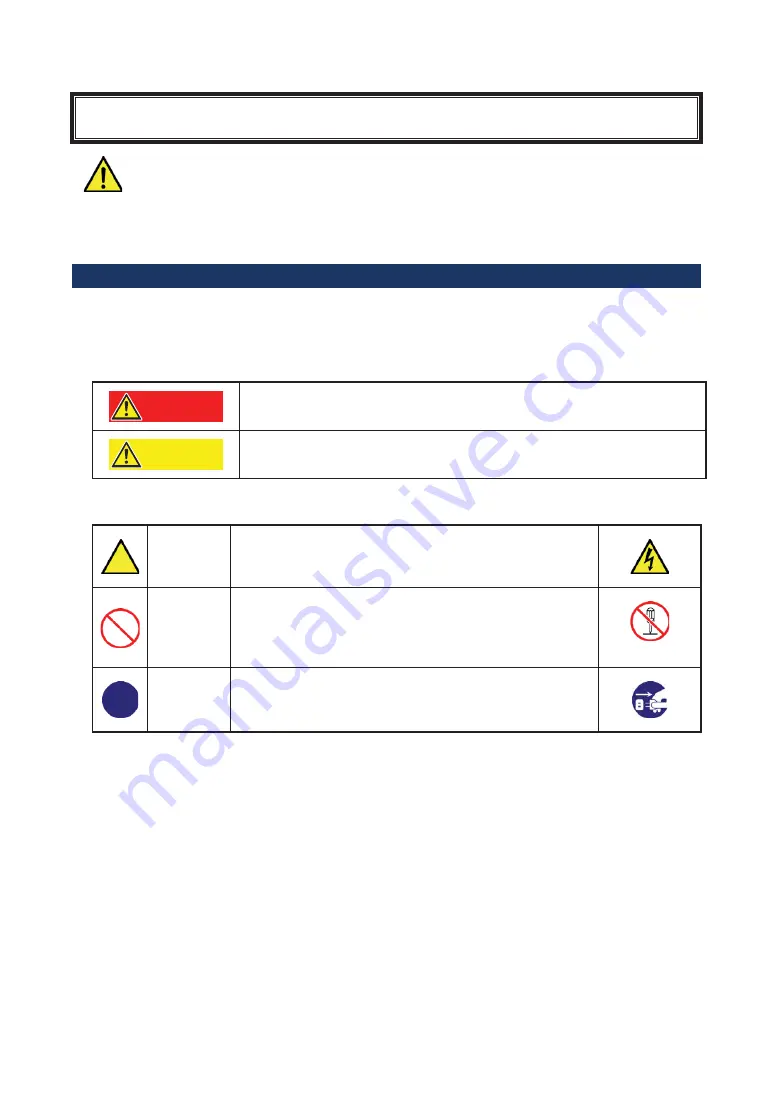
Keep this user’s guide on hand so that you can refer to it when necessary. Be sure to read the
"Safety Precautions" and "Precautions on Use."
Safety Precautions -
Read carefully -
This section offers essential information for the safe and proper use of this product.
Please refer to the section of "Names and Functions" of the user's guide for the name in this
manual.
Safety Symbols
Follow all instructions in this User's Guide to ensure the safe operation of this product This guide
explains what areas pose a danger, what may result from not following safety instructions and how
to avoid danger. "Warning" and "Caution" are the terms used here to express the level of danger.
These terms mean the following.
Indicates a hazard that can lead to death or serious injury.
Indicates a hazard that can lead to burning, injury or damage to property.
Precautions and notices against hazards are presented with one of the following 3 symbols. The
individual symbols are defined as follows:
Attention
This symbol indicates the presence of a hazard. An image in the
symbol illustrates the hazard type.
(Example)
(Electric shock)
Prohibited
Action
This symbol indicates prohibited actions. An image in the symbol
illustrates a particular prohibited action.
(Example)
(Do not
disassemble)
Mandatory
Action
This symbol indicates mandatory actions. An image in the symbol
illustrates a mandatory action to avoid a particular hazard.
(Example)
(Unplug)
䣙䣃䣔䣐䣋䣐䣉
䣅䣃䣗䣖䣋䣑䣐
Содержание N8190-7157A
Страница 3: ......
Страница 4: ......
Страница 5: ......
Страница 6: ......
Страница 11: ......
Страница 15: ......
Страница 17: ...1 3 9 12 12 13 13 13 13 13 13 13 17 17 21 23 25 26 27 29 30 38 42 44...
Страница 19: ......
Страница 20: ......
Страница 21: ......
Страница 22: ......
Страница 23: ......
Страница 24: ......
Страница 25: ......
Страница 26: ......
Страница 27: ......
Страница 28: ......
Страница 29: ......
Страница 30: ......
Страница 31: ......
Страница 32: ......
Страница 33: ......
Страница 34: ......
Страница 35: ......
Страница 36: ......
Страница 37: ......
Страница 38: ......
Страница 39: ......
Страница 40: ......
Страница 41: ......
Страница 42: ......
Страница 43: ......
Страница 44: ......
Страница 45: ......
Страница 46: ......
Страница 74: ...0 QTRQTCVKQP This guide is made with recycled paper...








































