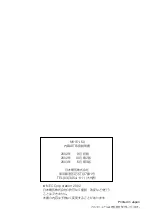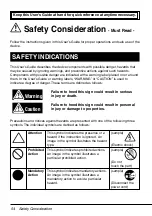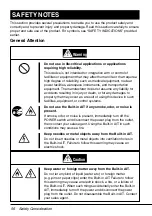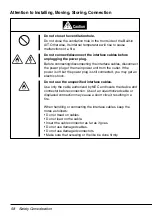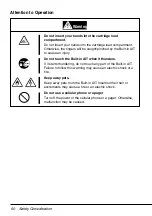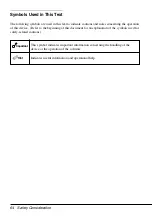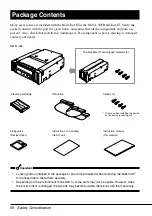Safety Consideration
65
Others
Transfer to a third party
If you transfer or sell the N8151-50F to a third party, make sure that the transfer or sale satisfies
the following.
N8151-50F
When you transfer or sell the N8151-50F, be sure to include the instruction manual.
Other accessories
Accessories accompanying the N8151-50F Built-In AIT are necessary during setup and other
procedures, therefore be sure to include them.
Important
Data on tape
It is the responsibility of the transferring or selling party to dispose of important data stored on
tape (such as sales forecasts or budgets) to avoid divulging it to a third party. To this end, we
strongly recommend that you dispose of all backed up data through your backup software before
transferring or selling the unit. For details about how to perform this operation, refer to your
backup software documentation. NEC does not accept responsibility for information leaks to third
parties.
Supplied software
When you transfer or sell the N8151-50F, make sure that you include all the software supplied
with the unit and do not keep any copies of said software. Also, make sure that the transfer satisfies
the conditions specified in each supplied software user license agreement.
Disposal of consumed parts and equipment
For the disposal of the N8151-50F Built-In AIT and its cartridge, observe the waste disposal rules
of your local government. For details, contact the local government office.
Product life
The life of the N8151-50F is five years.
Содержание N8151-50
Страница 2: ......
Страница 33: ...内蔵AITについて 31 9 次へ ボタンをクリックする 新しいハードウェアの検索ウィ ザードの完了 画面が表示されま す 10 完了 ボタンをクリックする 以上でテープデバイスドライバのインストールが完了しました ...
Страница 105: ......
Страница 106: ......
Страница 108: ...Printed in Japan Printed on recycled paper ...