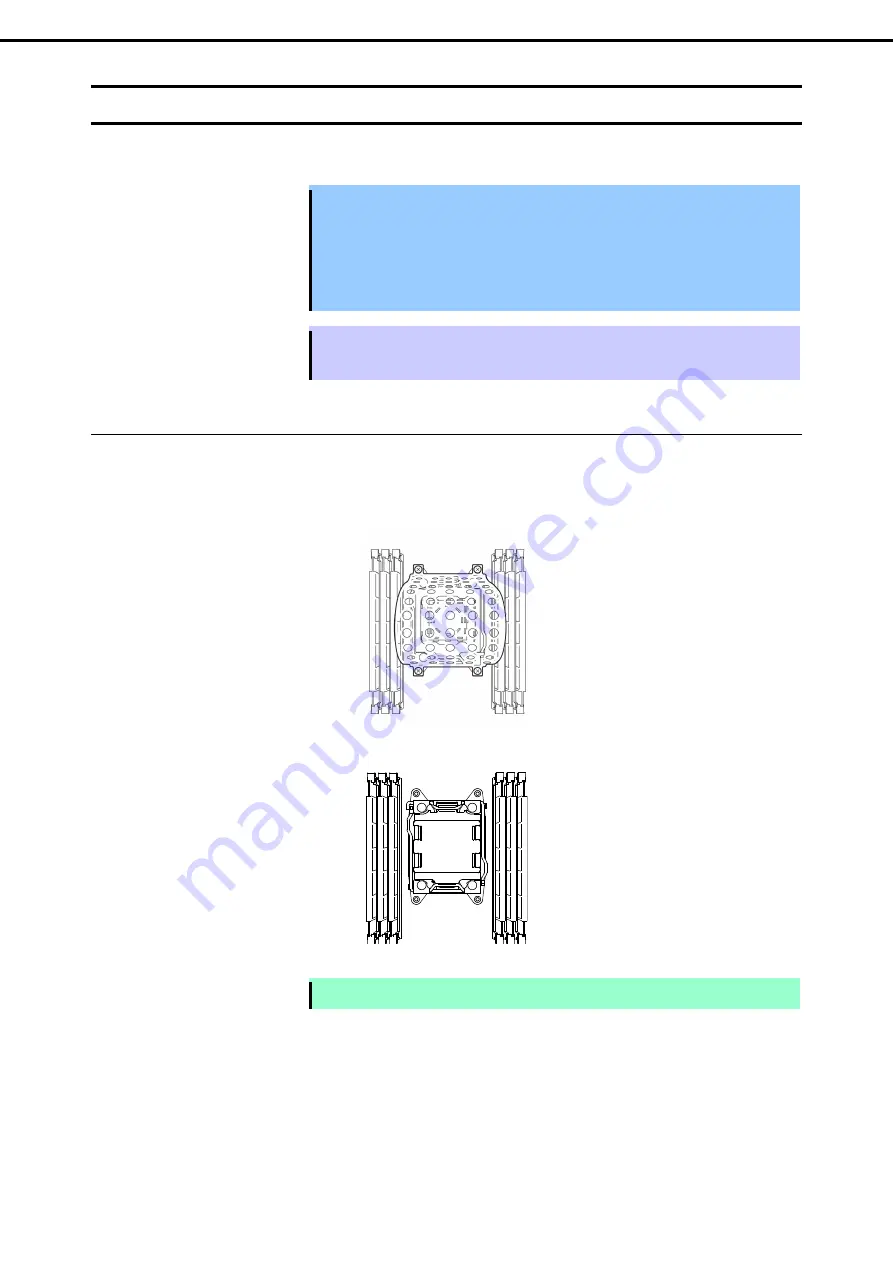
1. Installing Internal Optional Devices
Express5800/R120d-1M User’s Guide
53
Chapter 2 Preparations
1.9
Processor
You can configure the multi-processor system by adding an optional processor.
Important
•
You must avoid static electricity to work with the procedure below. For details,
refer to
Chapter 2 (1.2 Anti-static Measures)
.
•
Make sure to use the processor authorized by NEC. Installing a third-party
processor may cause a failure of the processor as well as the motherboard.
Repair of the server due to failures or damage resulted from installing such a
processor will be charged.
Tips
After adding the processor, Windows may record the event log to System catogory of
Event Viewer, but it is no problem for operation.
1.9.1
Installation
Follow steps below to install the processor.
1. Refer to steps 1 to 6 in
Chapter 2 (1.3 Overview of Installation and Removal)
for preparations.
2. Locate the CPU socket to which you are going to install a processor.
3. Remove the screws that secure the dummy cover, and remove it.
Note
Keep the removed dummy cover for future use.
















































