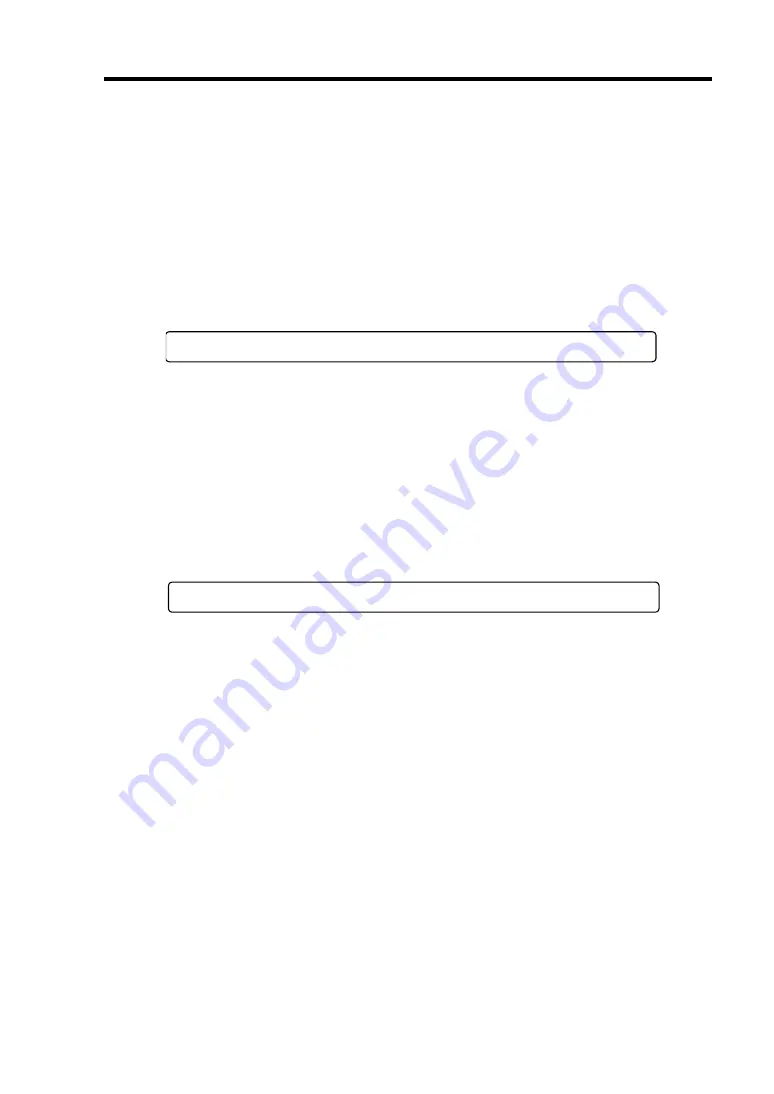
General Description 2-17
1.
After a few seconds from power-on, POST starts checking the memory. The count
message of the basic and expansion memory appears at top left on the display unit screen.
The memory check may takes a few minutes to complete depending on the memory size
of the server. Also, it may take approximately one minute for the screen display to appear
after rebooting the server.
2.
Some messages appear upon completion of the memory check. These messages appear to
indicate that the system has detected the CPU, keyboard, and mouse.
3.
After a few seconds, POST displays the following message prompting you to launch the
BIOS setup utility, stored in the system memory of the server. This message appears at
bottom left on the screen.
Press <F2> to enter SETUP or Press <F12> to boot from Network
Launch the BIOS setup utility when you need to change the settings to meet the
requirements for the server. As long as the above message is not displayed with an error
message, you don't have to launch the utility. (Ignore the message. POST will
automatically proceed.)
To launch the BIOS setup utility, press
F2
while the above message is displayed. See
Chapter 4 for setup and parameters.
The server automatically restarts POST all over again when you exit the BIOS setup
utility.
4.
If your server uses onboard serial ATA (SATA) RAID feature, the following message is
displayed on the screen to prompt you to run Array Configuration Utility (ARC).
Press Ctrl-M to run LSI Software RAID Configuration Utility
Press
Ctrl
+
M
to run the utility. For detail explanation, see Chapter 4 for detail.
Содержание N8100-1429F
Страница 16: ...x This page is intentionally left blank...
Страница 34: ...1 18 Notes on Using Your Server This page is intentionally left blank...
Страница 172: ...5 36 Installing the Operating System with Express Setup This page is intentionally left blank...
Страница 181: ...Installing and Using Utilities 6 9 4 Click Parameter File Creator Parameter File Creator will appear...
Страница 194: ...6 22 Installing and Using Utilities This page is intentionally left blank...
Страница 206: ...7 12 Maintenance This page is intentionally left blank...
Страница 284: ...9 36 Upgrading Your Server This page is intentionally left blank...
Страница 286: ...A 2 Specifications This page is intentionally left blank...
Страница 294: ...C 2 IRQ This page is intentionally left blank...
Страница 348: ...F 2 Using a Client Computer Which Has a CD Drive This page is intentionally left blank...
Страница 352: ...G 4 Product Configuration Record Table This page is intentionally left blank...






























