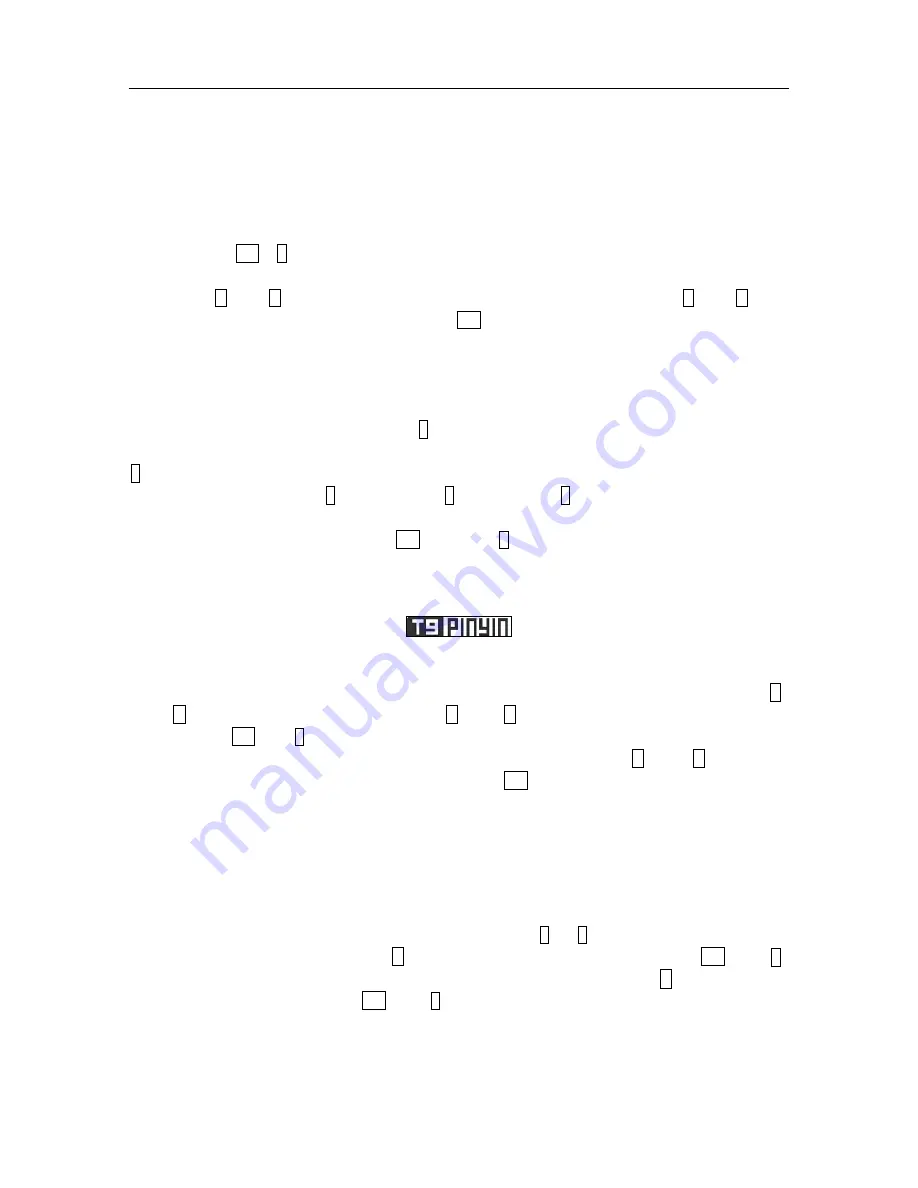
N5106 User manual
Page 21
Key
Corresponding stroke
Key
Corresponding stroke
1 Horizontal
4
Right-falling
2
Vertical
5
Horizontal and turning
3 Left-falling
6
?
(Omnipotence
key represents any stroke) hook
According to the Chinese character sequence, press the corresponding number key to carry out the stroke input.
The stroke clue is showed on the lower-left corner of the screen and the candidate Chinese characters appear in the
bottom row. Press
OK
or
0
to conform inputting
.
You can press
U
key or
D
key to look over the candidate Chinese character across pages and use
L
key or
R
key
to find out the Chinese character you need and then press
OK
key to input this Chinese character.
Phrase input: after you input the Chinese character, the corresponding Chinese characters will appear on
below the screen for you to choose to make up phrase that you need.
During the input stroke, you may press 6key to input “?” for replacing the unknown stroke. For
example, when you want to input “
好
”, but don’t know how to input the first stroke “
ㄑ
”, you may press
6key for replacing it. At this time, the interrogation mark will appear as the stroke clue. Then you can press
the corresponding number key 3
(
left-falling
)
, 1
(
horizontal
)
, 5
(
horizontal and turning
)
to the
residual strokes according to the stroke sequence. You will see the Chinese character “
好
” appear in the
candidate Chinese characters area. Press the
OK
key or press
2
key for confirmation and finish the input.
1.6.1.4
Chinese spelling input law
The icon of spelling input law is
:
The spelling input law provided by this mobile telephone is intelligent. So it has fewer keys. When using the
spelling input law, you only need to press the number key with the letter and input the spelling letters of
Chinese characters wrote. The spelling on the screen will change along with it continually. You may press
L
key or
R
key to choose the spelling you need, press
U
key or
D
key to look over the spelling options across
pages and press
OK
key , 0 key or corresponding number key to confirm your selection. At this time, the
black cursor will appear on the candidate Chinese character. You may also press
U
key or
D
key to look
over the candidate Chinese character across pages and press
OK
key to choose the Chinese character you
need. At this time, the Chinese character you need will appear in the text input area.
The spelling input law is a intelligent input method. When finishing inputting, common word related to
inputted character will appear in the select area. After selecting character may compose word quickly that
increases input speed. When inputting new character, press number key directly character in candidate area
will be updated automatically.
For example, inputting the “
科
”, you only need to press number key 5 and 3 (you may see the corresponding
spelling letter on the keyboard), then press
R
key to choose the spelling “ke”. After you press
OK
key or 0
key for confirmation, the cursor will appear in the Chinese character selected row. Press
R
key to choose the
Chinese character “
科
”. After press
OK
key , 0 or press corresponding number key to confirm your
selection, the Chinese character “
科
” will appear in the text input area.
(ü
corresponds to V on the number
key
)






























