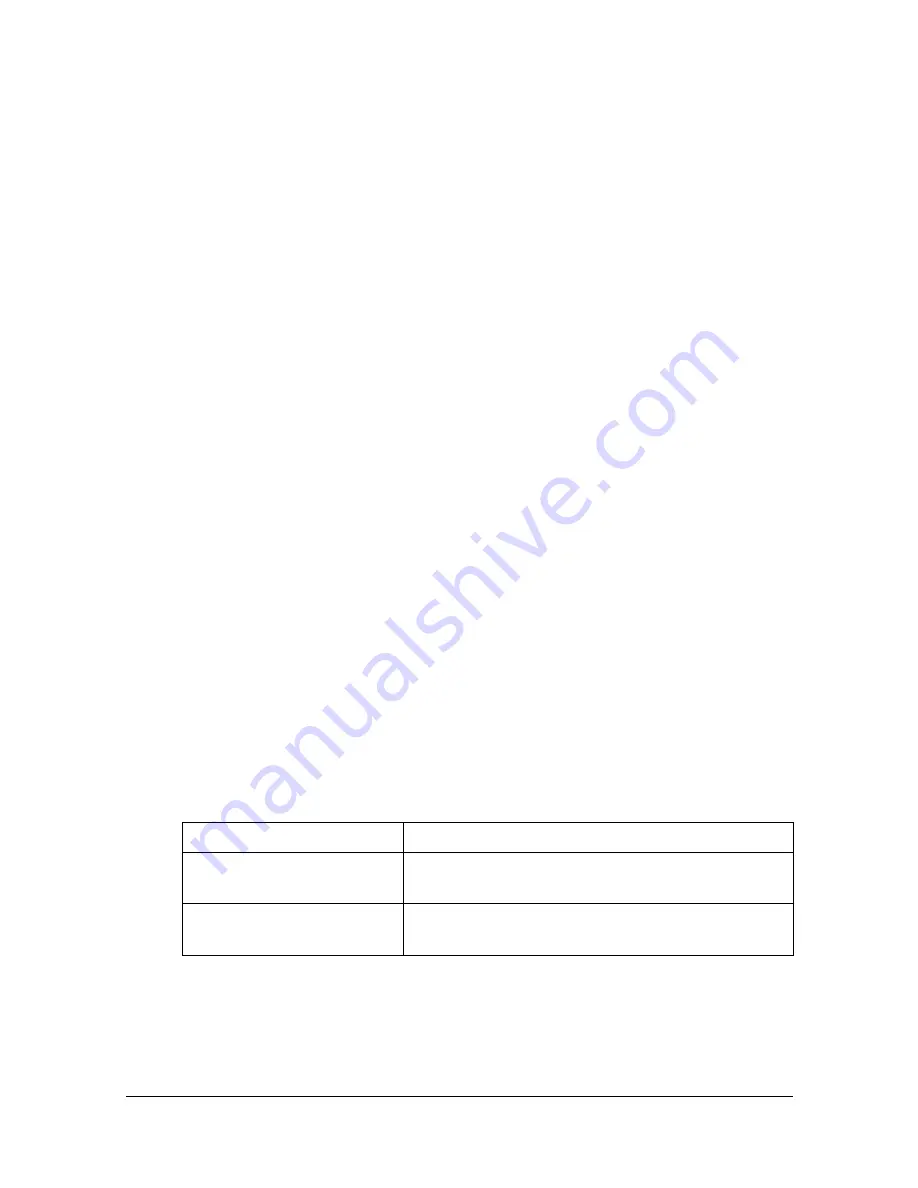
Registering destinations
10-35
Registering an address book destination
The procedure for registering an address book destination for scan data is
described below.
E-mail address book destinations can be registered from the control panel of
this machine or from PageScope Web Connection. The following procedure
describes how to register from the control panel of this machine.
"
For details on registering from PageScope Web Connection, refer to
the [Reference Guide].
"
FTP, SMB, and WebDAV destinations can be registered only from the
PageScope Web Connection. For details on registering from Page-
Scope Web Connection, refer to the [Reference Guide].
"
For details on specifying an address book destination to send scan
data, refer to “Selecting from registered destinations” on page 10-27.
"
If [Admin Settings] - [Security Settings] - [Security Details] - [Register-
ing and Changing Addr.] is set to [Restrict], a destination cannot be
registered from the control panel.
Registering an address book destination (E-mail
transmission)
1
Press the [Utility/Counter] key.
2
Press [Address Registration].
3
Press [E-mail].
4
Press [New].
– To view the information registered for a destination, select the regis-
tered destination, and then press [Mode Check]. To delete the destina-
tion, press [Delete] in the [Mode Check] screen.
5
Enter the information for the destination, and then press [OK].
Item
Description
[Name]
Type in the registration name for the address
book destination. (up to 72 bytes)
[E-mail address]
Type in the E-mail address of the recipient. (up
to 320 characters)
Содержание MyOffice C350
Страница 1: ...User s Guide Printer Copier Scanner ...
Страница 15: ...Contents x 16 ...
Страница 16: ...1Introduction ...
Страница 29: ...Getting Acquainted with Your Machine 1 14 ...
Страница 30: ...2Control panel and touch panel screens ...
Страница 46: ...3Utility Settings ...
Страница 124: ...4Media Handling ...
Страница 161: ...Loading a Document 4 38 ...
Страница 162: ...5Using the Printer Driver ...
Страница 173: ...Using the Postscript PCL and XPS Printer Driver 5 12 ...
Страница 174: ...6Proof Print External memory and ID Print functions ...
Страница 179: ...ID Print 6 6 ...
Страница 180: ...7Performing Copy mode operations ...
Страница 195: ... Image Quality 7 16 ...
Страница 196: ...8Additional copy operations ...
Страница 200: ...9Scanning From a Computer Application ...
Страница 213: ...Using a Web Service 9 14 ...
Страница 214: ...10 1Scanning with the machine ...
Страница 251: ...Registering destinations 10 38 ...
Страница 252: ...11 Replacing Consumables ...
Страница 288: ...Replacing Consumables 11 37 7 Lift up the 2 levers 8 Remove the packing material 9 Push down the 2 levers ...
Страница 292: ...12 Maintenance ...
Страница 297: ...Cleaning the machine 12 6 3 Clean the media feed rollers by wiping them with a soft dry cloth 4 Close the tray ...
Страница 305: ...Cleaning the machine 12 14 ...
Страница 306: ...13 Troubleshooting ...
Страница 319: ...Clearing Media Misfeeds 13 14 4 Remove any misfed media 5 Close the ADF cover 6 Close the ADF feed cover ...
Страница 324: ...Clearing Media Misfeeds 13 19 5 Close the fuser unit cover 6 Push down the 2 levers 7 Close the right door ...
Страница 327: ...Clearing Media Misfeeds 13 22 3 Close the right door ...
Страница 353: ...Status error and service messages 13 48 ...
Страница 354: ...14 Installing Accessories ...
Страница 361: ...Working Table WT P01 14 8 2 Tighten the screws c tempo rarily 3 Install the working table c 1 a ...
Страница 362: ...Working Table WT P01 14 9 4 Using a coin tighten the screws c 5 Using a coin tighten the screws d d ...
Страница 363: ...Working Table WT P01 14 10 ...
Страница 364: ...15 Authentication device IC card type ...
Страница 380: ...Appendix ...
Страница 386: ...Technical specifications A 7 Service Replaceable Item Average Life Expectancy Media feed roller 300 000 pages ...
Страница 389: ...Our Concern for Environmental Protection A 10 ...
















































