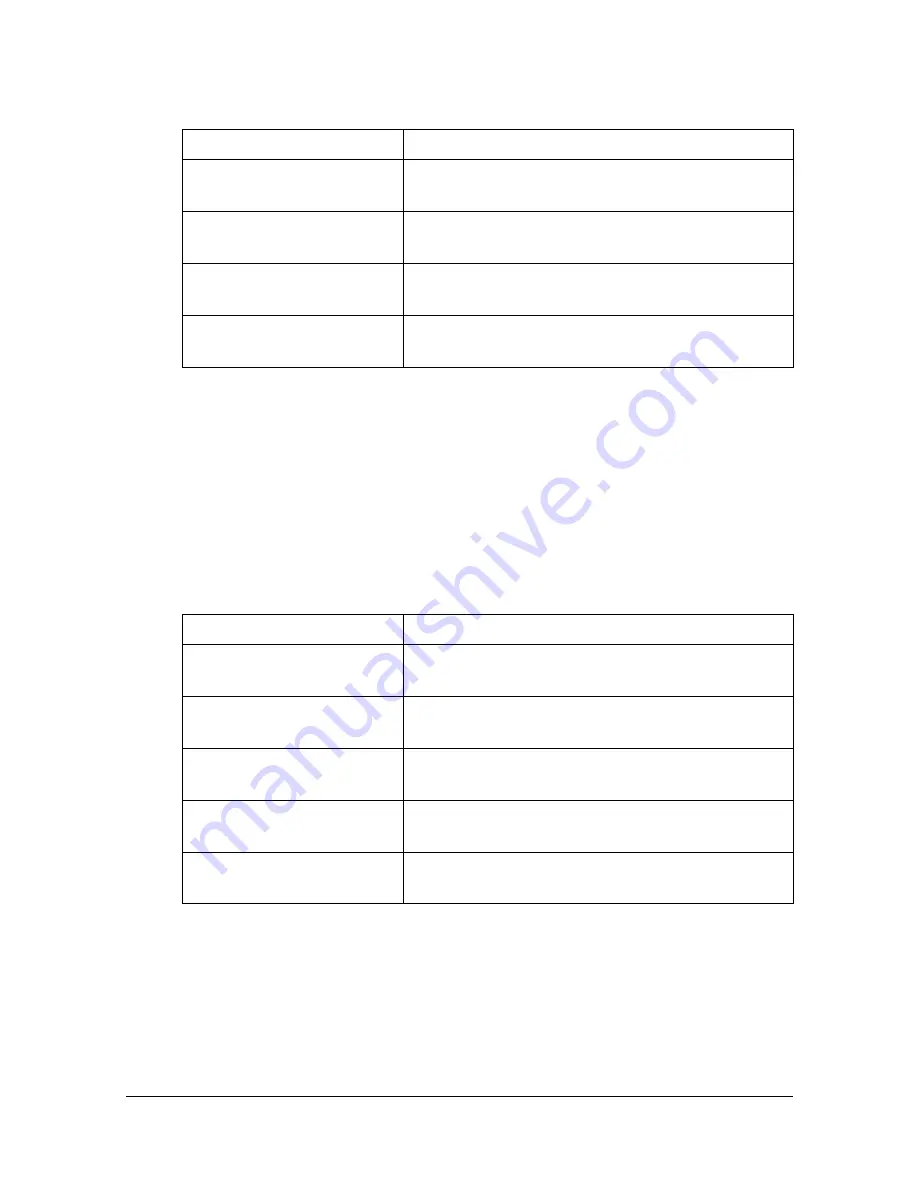
Performing Scan to Folder mode operations
10-24
[Resolution]
Select the resolution at which the document is to be scanned.
"
A finer scan has more information to be sent, therefore, the transmis-
sion time increases.
"
If [File Type] is set to [Compact PDF], [Resolution] can only be set to
[300×300dpi].
[File Settings]-[File Type]
Select the file format for the scan data to be saved.
"
The [File Type] parameter may not be available, depending on the set-
tings selected for [Color Mode] and [Resolution].
"
If [File Type] is set to [Compact PDF], [Resolution] can only be set to
[300×300dpi].
Item
Description
[150×150dpi]
Select this setting to scan the document at 150
× 150 dpi.
[200×200dpi]
Select this setting to scan the document at 200
× 200 dpi.
[300×300dpi]
Select this setting to scan the document at 300
× 300 dpi.
[600×600dpi]
Select this setting to scan the document at 600
× 600 dpi.
Item
Description
[PDF]
Select this setting to save the data in the PDF
format.
[Compact PDF]
Select this setting to save the data compressed
more than with the PDF format.
[TIFF]
Select this setting to save data in the TIFF for-
mat.
[JPEG]
Select this setting to save the data in the JPEG
format.
[XPS]
Select this setting to save data in the XPS for-
mat.
Содержание MyOffice C350
Страница 1: ...User s Guide Printer Copier Scanner ...
Страница 15: ...Contents x 16 ...
Страница 16: ...1Introduction ...
Страница 29: ...Getting Acquainted with Your Machine 1 14 ...
Страница 30: ...2Control panel and touch panel screens ...
Страница 46: ...3Utility Settings ...
Страница 124: ...4Media Handling ...
Страница 161: ...Loading a Document 4 38 ...
Страница 162: ...5Using the Printer Driver ...
Страница 173: ...Using the Postscript PCL and XPS Printer Driver 5 12 ...
Страница 174: ...6Proof Print External memory and ID Print functions ...
Страница 179: ...ID Print 6 6 ...
Страница 180: ...7Performing Copy mode operations ...
Страница 195: ... Image Quality 7 16 ...
Страница 196: ...8Additional copy operations ...
Страница 200: ...9Scanning From a Computer Application ...
Страница 213: ...Using a Web Service 9 14 ...
Страница 214: ...10 1Scanning with the machine ...
Страница 251: ...Registering destinations 10 38 ...
Страница 252: ...11 Replacing Consumables ...
Страница 288: ...Replacing Consumables 11 37 7 Lift up the 2 levers 8 Remove the packing material 9 Push down the 2 levers ...
Страница 292: ...12 Maintenance ...
Страница 297: ...Cleaning the machine 12 6 3 Clean the media feed rollers by wiping them with a soft dry cloth 4 Close the tray ...
Страница 305: ...Cleaning the machine 12 14 ...
Страница 306: ...13 Troubleshooting ...
Страница 319: ...Clearing Media Misfeeds 13 14 4 Remove any misfed media 5 Close the ADF cover 6 Close the ADF feed cover ...
Страница 324: ...Clearing Media Misfeeds 13 19 5 Close the fuser unit cover 6 Push down the 2 levers 7 Close the right door ...
Страница 327: ...Clearing Media Misfeeds 13 22 3 Close the right door ...
Страница 353: ...Status error and service messages 13 48 ...
Страница 354: ...14 Installing Accessories ...
Страница 361: ...Working Table WT P01 14 8 2 Tighten the screws c tempo rarily 3 Install the working table c 1 a ...
Страница 362: ...Working Table WT P01 14 9 4 Using a coin tighten the screws c 5 Using a coin tighten the screws d d ...
Страница 363: ...Working Table WT P01 14 10 ...
Страница 364: ...15 Authentication device IC card type ...
Страница 380: ...Appendix ...
Страница 386: ...Technical specifications A 7 Service Replaceable Item Average Life Expectancy Media feed roller 300 000 pages ...
Страница 389: ...Our Concern for Environmental Protection A 10 ...
















































