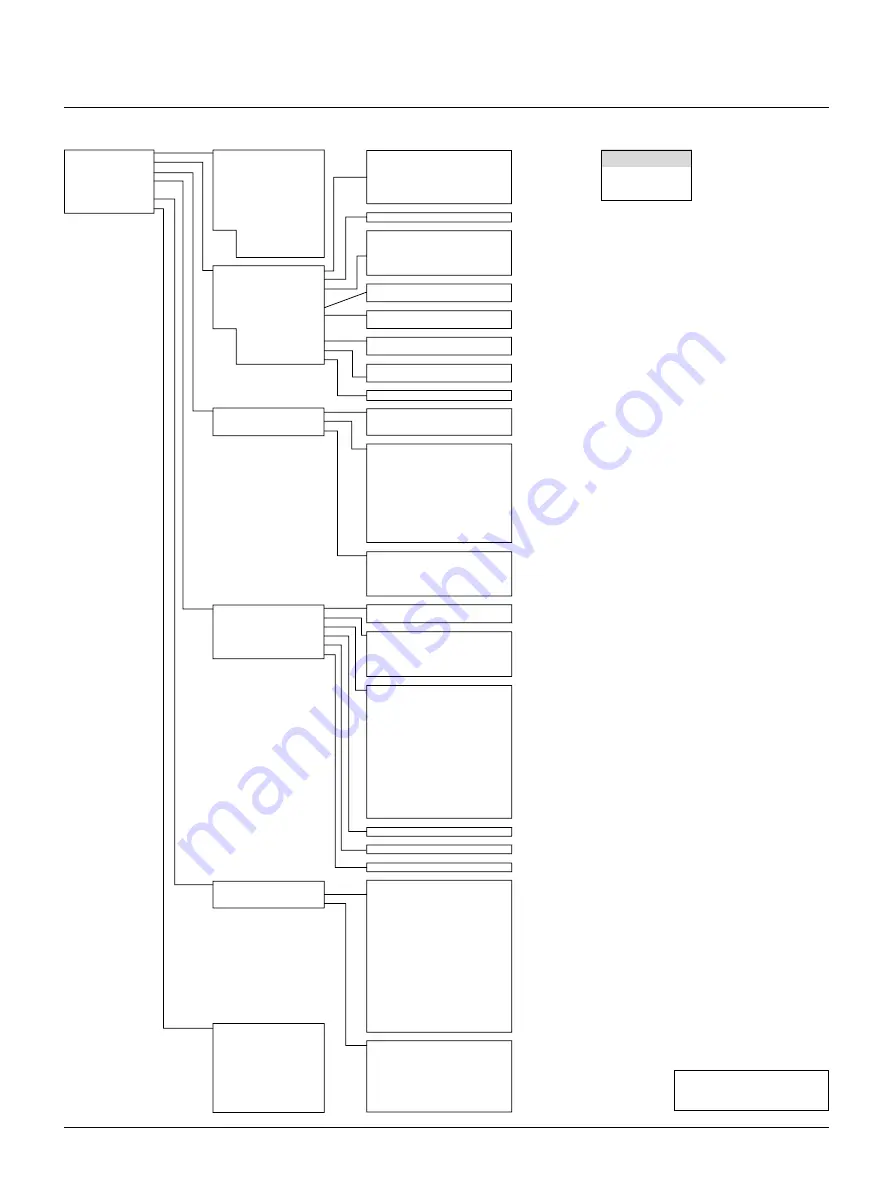
E – 31
Source Select
Adjustments
Image Options
Projector Options
PC Card Files
Help
Test Pattern
RGB 1
RGB 2
RGB 3
Component (YCrCb)
Video 1
Video 2
S-Video 1
S-Video 2
more
Brightness
Contrast
Color
Hue
Sharpness
V-Aperture
Auto Adjust
Position
Pixel Adjust
Resolution
Video Filter
On/Off
Horizontal/Vertical
Clock/Phase
Auto/Native/Native with Zoom
(4 Level)
Aspect Ratio
VD Delay
Clamp Timing
Normal/Zoom/Wide Zoom/Cinema/Anamorphic
0/2. 5u/5u/10u
Auto/Tri-Sync/Front Porch
Gamma
Noise Reduction
Color Matrix
Y/C Delay
Motion Select
Motion Level
YTR Adjustment
CTR Adjustment
Telecine
NTSC,Graphics,Graphics/NTSC,PAL/SECAM2.8,PAL/SECAM,Natural1,Natural2
Luminance OFF/Low/Medium/High
Chrominance OFF/Low/Medium/High
Select Color Matrix HDTV/SDTV
Select Color Matrix Type B-Y/R-Y, U/V, Cb/Cr, Pb/Pr, IVX
(-8 ~ +8)
Still/Adaptive
(-2~+2)
Gain(0~7)
Gain(0~7)
Off/Auto
Auto Control
White
R/G/B Gain
Y/Cb/Cr Gain
Y/Pb/Pr Gain
Execute Auto Control
On/Off Timer
Sleep Timer
Off/0:30/1:00/1:30/2:00
Language
Menu Display Time
Date,Time Preset
Display Select
Date Format
English/Deutsch/Français/Italiano/Español/Svenska/Japanese
Manual/Auto 3sec/Auto 10sec/Auto 30sec
Date/Time/Input Terminal/Source Name/Projector ID
DD/MM/YY ˇ
Orientation
Background
Signal Select
Power Management
Power Off Confirmation
Keystone Save
User Name
Closed Caption
S-Video Mode Select
Sync Termination
Projector ID
Default Source Select
Communication Port
Communication Speed
Front Floor/Rear Ceiling/Rear Floor/Front Ceiling
Blue/Black/Logo
RGB1/RGB2 Auto/RGB Component
VIDEO1,2/S-VIDEO1,2/Switcher Auto/NTSC3.58/NTSC4.43/PAL/PAL60/SECAM
On/Off
On/Off
On/Off
Off/Caption1-4/Text1-4
Off/S1/S2
RGB1/RGB2 75
Ω
/Hi-Z
Enable/Disable 1-64
Last/Select
D-SUB/IR
4800/9600/19200/38400
Source Name
Input Terminal
Entry No.
Horizontal Frequency
Vertical Frequency
Sync Polarity
Signal Type
Video Type
Sync Type
Interlace
Resolution
Direct Key
Aspect Ratio
Gamma
Noise Reduction
Color Matrix
Matrix Type
Separate Sync/G-Sync/Tri-Sync/Mix Sync
Interlace/Non-Interlace
User Name
Serial Number
Lamp Hour Meter
Filter Usage
Projector Usage
Version
Formatter Version
Link Mode
BIOS/Firmware/Data/SUB-CPU
CPU/PROM/Prism
Standalone/Master/Slave
Standalone/SW 1 Level/SW 2 Level
Entry/Disable
Brightness R/G/B
Contrast R/G/B
Gain R/G/B
Volume
Brightness R/G/B
Contrast R/G/B
Lamp Mode
Lamp Output
Variable/Auto/High-Bright
All Data/ Current Signal
Top/ Bottom/ Left/ Right
Picture
Blanking
Image
Color Temperature
White Balance
Switcher
more
Image Mode
Video Mode
Signal Level
Timer
Menu
Setup
Link Mode
Switcher Control
Passcode
Contents
Source Information
Projector Information
Red/ Green/ Blue
Cross Hatch
Gray Scale
Raster (0%)
Raster (25%)
Raster (50%)
Raster (100%)
Focus
Raster Blue
Raster Gray
RGB (DIGITAL)
SDI
Entry List
Keystone
Ref. White Bal.
Lamp
Factory Default
Menu
Sub menu
Items
Menu Tree
*
* When Switcher Control is turned on:
Source Select
Switcher
Entry List
NOTE: Items indicated in
white are not available.
















































