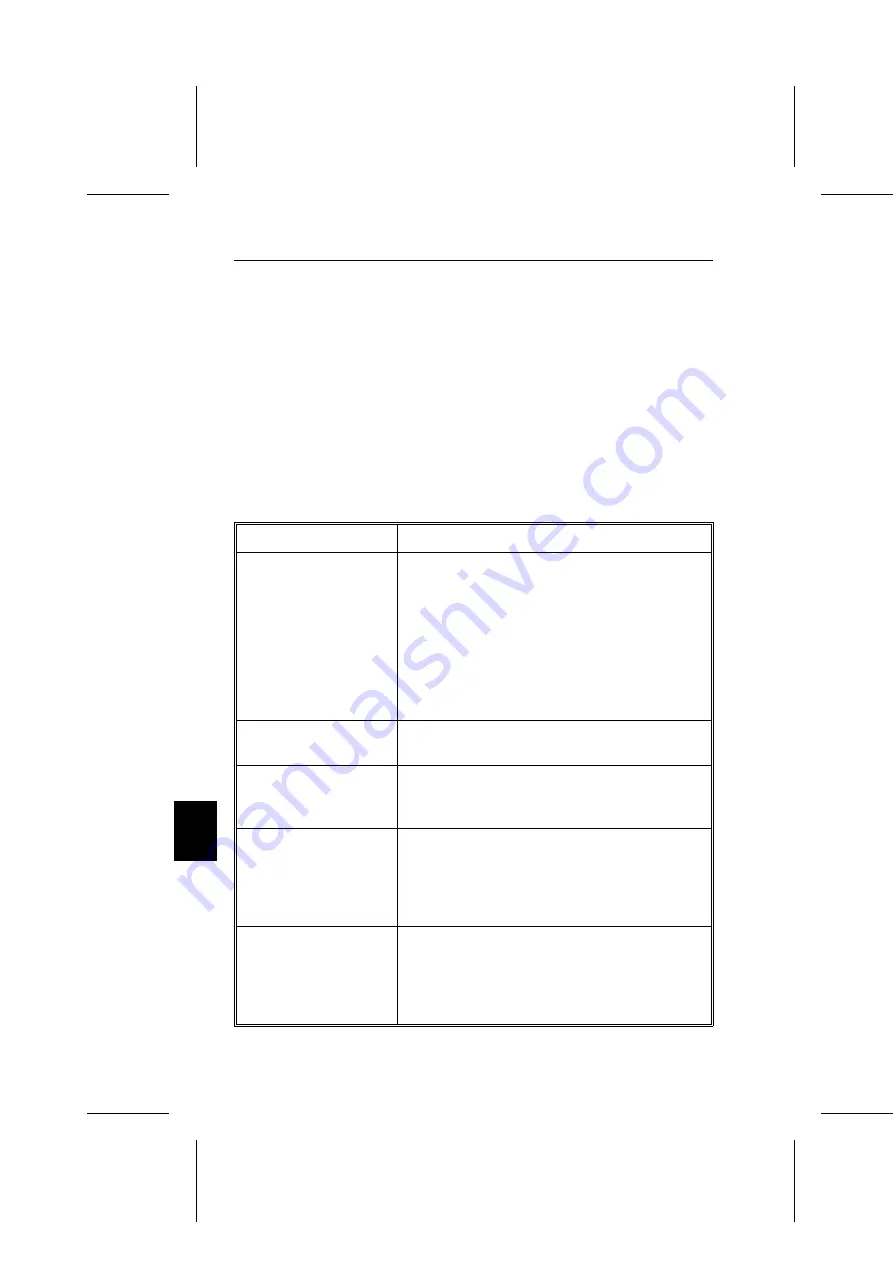
Problemi e Soluzioni
Per prima cosa verificare che tutte le connessioni siano corrette e tutti i
settaggi siano esatti.
Se la gestione del monitor non avviene attraverso schede grafiche IBM
compatibili o Macintosh compatibili, assicurarsi che i segnali di timing e
la disposizione della connessione sia conforme con le specifiche
riportate nelle Appendici A e B.
Problema
Elementi da verificare
Nessuna Immagine
Il monitor e il computer devono essere entrambi
accesi. Il cavo segnale del monitor MultiSync
deve essere saldamente connesso alla scheda
grafica. La scheda deve essere completamente
alloggiata nel bus.
A conferma del buon funzionamento del monitor,
sconnettere il cavo segnale ed entrare nei menu’ di
OSM. Verificare che il connettore del cavo
segnale non abbia pin rovinati o piegati.
Il LED sul monitor non
e’ acceso
L’interruttore deve essere acceso e il cavo di
alimentazione inserito nella presa di rete elettrica.
L’immagine visualizzata
non e’ centrata, e’ troppo
piccola, e’ troppo larga.
Regolare l’immagine con le funzioni del sistema
OSM.
I colori dell’immagine
tendono al verde o la
luminosita’ dello sfondo
non puo’ essere
diminuita.
Verificare che il selettore di Sync. sia nella
posizione corretta.
L’immagine scorre o e’
instabile.
Verificare che il cavo segnale sia connesso
saldamente al computer. Verificare che lo schema
del connettore e i segnali di timing della scheda
grafica sia conformi con quelli riportati sul
manuale del monitor.
I-26
Problemi e Soluzioni
Содержание MultiSync XP17
Страница 1: ...MultiSync XP Series User s Manual ...
Страница 4: ...English Deutsch Français Italiano Español Appendix ...
Страница 5: ...English ...
Страница 36: ...Deutsch ...
Страница 66: ...Français ...
Страница 97: ...Español ...
Страница 126: ...Italiano ...
Страница 156: ...Appendix ...
Страница 158: ...App B Preset Timing A 2 App B Preset Timing ...
























