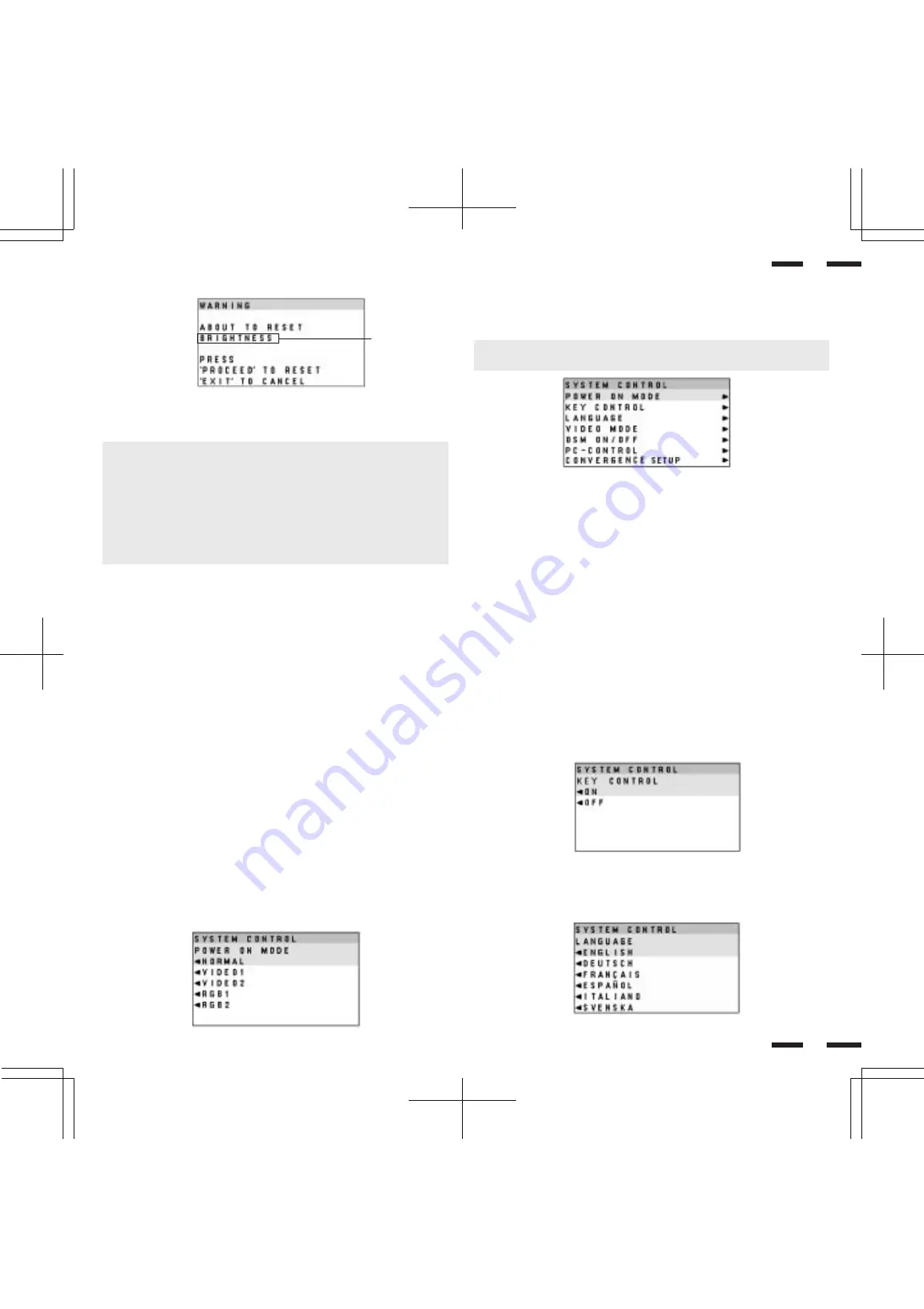
27
44
43
POWER ON MODE
This control allows you to set the monitor to default to any one of its inputs each
time the monitor is turned on.
LANGUAGE
OSM menus are available in six languages: English, German, French, Spanish,
Italian, and Swedish.
OSM windows have the following elements:
Right-oriented delta symbol : indicates further choices are available. Use the
up or down keys to highlight the item. Pressing
+ proceeds to the selected control screen.
Left-oriented delta symbol
: indicates that you can exit the current control.
Pressing - returns you to its original System
control menus.
OSM System Control Menu
The OSM System control menu allows you to set a various conditions of the
monitor.
NOTE: This control is available only when No. 8 pin of the DIP switch is set at
the ON position. The DIP switch is located on the back cabinet.
OSM keys on the remote control unit function as follows:
POSITION CONTROL up/down
: highlights one of the control items in the System
control menus.
POSITION C
: proceeds to the selected menu choice.
POSITION CONTROL -
: exits the current control and returns to its original
System control menus.
EXIT
: exits the OSM controls.
FRONT CONTROL
This control allows you to disable the keys on the front panel such as PROCEED,
EXIT, VIDEO 1, VIDEO 2, RGB 1, RGB 2, down, up, -, and +. If you accidentally hit
any one of the buttons, it does not affect the monitor.
Specific Item Settings
The above warning statement will appear to confirm that you do want to reset
individual settings.
NOTE:
• In addition to OSM controls, adjustments can be directly accessed with the
remote control keys. When adjusting with the remote control keys, the on-
screen display for the related adjustment appears instead of the OSM
menu.
• When OSM ON/OFF is set at OFF in the System Control menu(see below),
OSM controls are not available while the remote control direct access is
possible.
Specific adjustment
item to be reset.














































