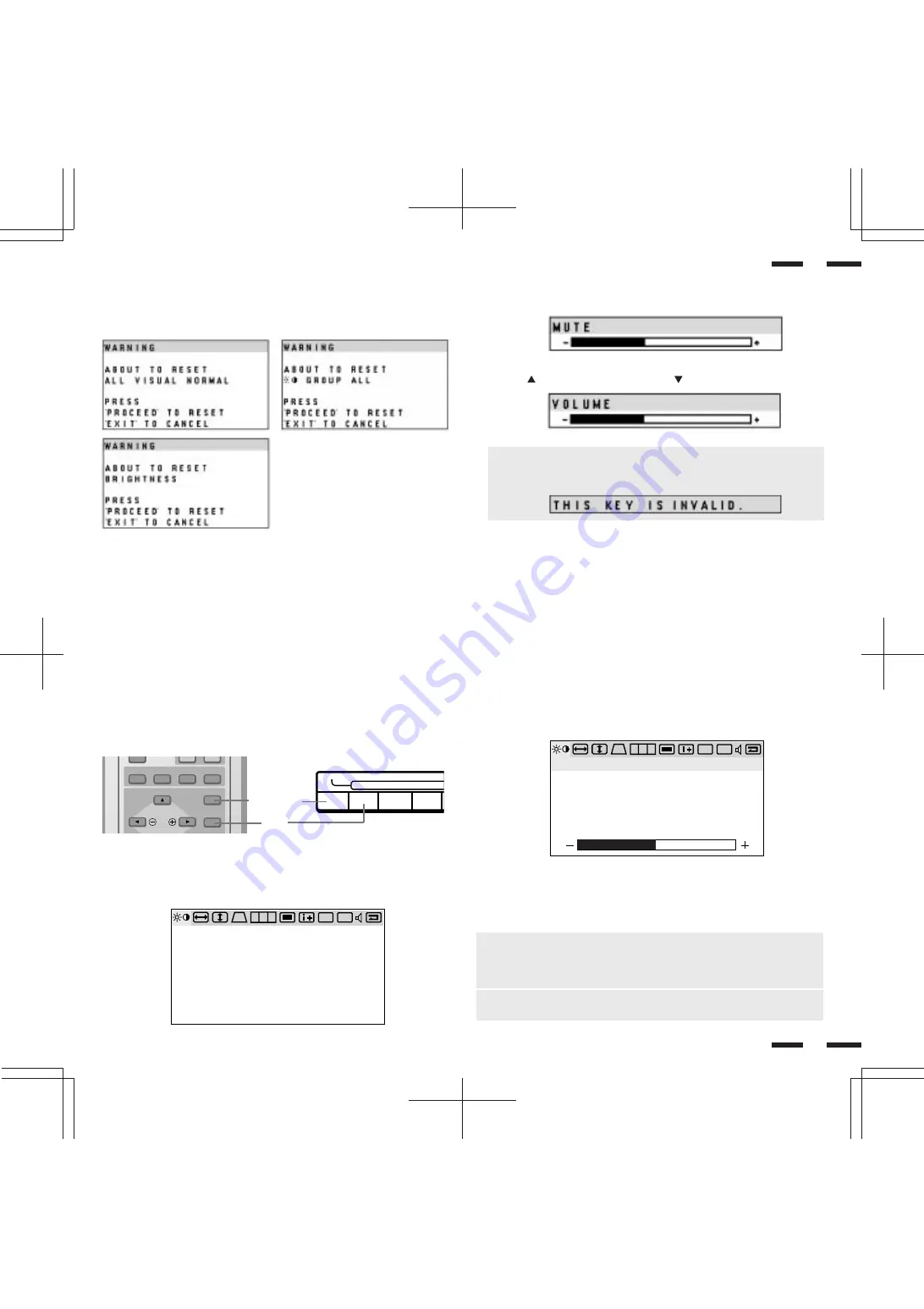
21
31
32
i. NORMAL( visual)
Press to reset all the stored adjustment visual data and recall the factory
preset data. When a specific control is selected, this key resets the selected
visual adjustments.
Accessing OSM
Press the PROCEED key on the remote control or front bezel.
To turn off OSM
Press the EXIT key on the remote control or front bezel.
OSM Menus
On-Screen Manager' s menu of Controls gives you an overview of the
selection of controls available.
Visual Controls Group
The visual controls allow you to adjust the picture controls such as
brightness, contrast, color, tint, and sharpness.
BRIGHTNESS
:
Pr or - increases or decreases the image brightness level.
CONTRAST
:
Pr or - increases or decreases the image contrast level.
SHARPNESS
:
Pr or - increases or decreases the image sharpness level.
COLOR
:
Pr or - increases or decreases the image color saturation level
TINT
:
Pr or - increases or decreases the red and green values.
NOTE: The color, tint and sharpness controls are not available for RGB
input. For RGB2 input signals, you can select the RGB CTL menu under
RGB2 SOURCE SELECT in “DV” to change the color, tint, and sharpness
controls.The tint is not available for PAL and SECAM input.
NOTE: Pressing the visual NORMAL key resets all the visual controls to the
factory settings when only the visual controls group icon is highlighted.
EXIT
PROCEED
RGB 2
RGB 1
VIDEO 2
VIDEO 1
POSITION / CONTROL
PROCEED
EXIT
PROCEED
VIDEO 1
EXIT
VIDEO 2
▼
▼
j. MUTE
Press to turn off the sound for a short period of time; press again to restore
the sound.
k. VOLUME
Press to increase the sound: press to decrease the sound.
When pressing a key that does not correspond to the function currently in
use, the following message will be displayed on the monitor.
NOTE:
R G B
DV
DV
CV
CV
B R I G H T N E S S
C O N T R A S T
S H A R P N E S S
C O L O R
T I N T
R G B
DV
DV
CV
CV
B R I G H T N E S S
C O N T R A S T
S H A R P N E S S
C O L O R
T I N T






























